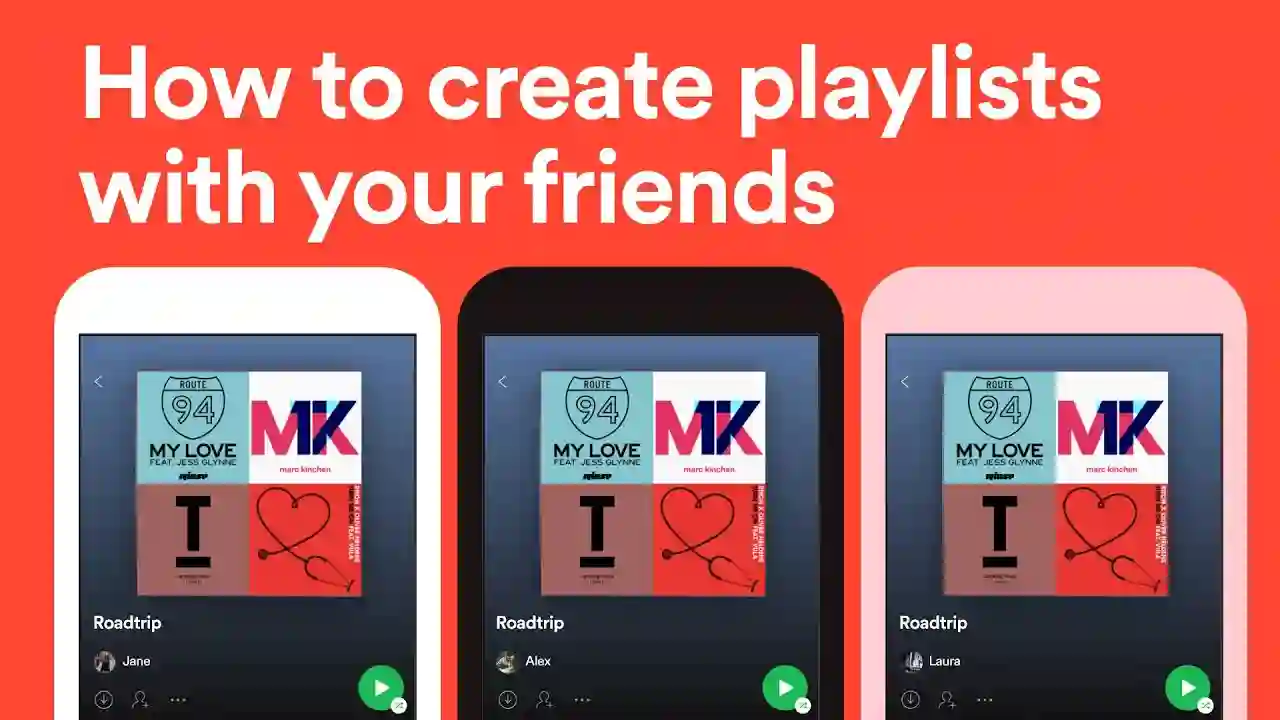Spotify is a Swedish company that was founded in 2006. It’s a music, podcast, and video streaming service. Spotify has more than 456 million active users. Spotify is available in 184 countries with the majority of its user base in the United States and Europe. There are three pricing tiers for Spotify: Free, Premium, and Family.
The free tier allows you to listen to music with ads. While the premium tier costs $9.99 per month and offers features like offline listening, no ads, and higher quality audio files, Unlimited Skips, Mobile Streaming.
The family tier costs $14.99 per month (or $149 per year) and allows up to six people on one account to listen to music at the same time across different devices as long as they are all connected to the same Wi-Fi network
Spotify has replaced many music mediums, since it provides access to essentially every song/podcast available. You can also search through the platform’s content and play any of your favorite tracks or recordings.
You can share playlists with friends and family. The shared playlist can be collaborative so that your loved ones can work with you in adding more songs to the mix.
How To Add Someone In Playlist On The Spotify Mobile App
Struggling to create a collaborative playlist on Spotify? This step-by-step guide will teach you how to build your own collaborative playlist in no time. Follow along!
1. Open the Spotify app.
2. Go to “Your Library.”

3. From your list of playlists and albums, Choose the playlist you want to share. (You can also tap the Create Playlist icon (+) in the upper-right corner to make a new playlist.)

4. Click the head icon under the playlist to add user

5. You have multiple options to invite collaborators to join your playlist. You can directly copy the link and share it with them, or use one of many social media platforms available.

How To Share Playlist on the Desktop App
1. Open Spotify Desktop app.
2. On the left menu, Choose the playlist you want to share and click to access. If you wish to make your own, click the “Create Playlist” button.

3. Click the head icon under the playlist to Invite collaborators. Once you are done creating the link, you can easily share it with your friends and family using various methods like texting, social media etc. which works best for you.

By sending a link to the playlist, the recipient will be able to join it immediately. Afterwards, you can manage their access and control from the Playlists menu as a collaborator.
How to remove someone from a collaborative playlist
1. Open the collaborative playlist. Select the users from the drop-down menu below the playlist title.
2. Click on the three dot icon next to User. that you want to remove from the playlist.

3. To remove someone as a collaborator or from a playlist, simply Click on the “Remove as collaborator” or “Remove from playlist” button.