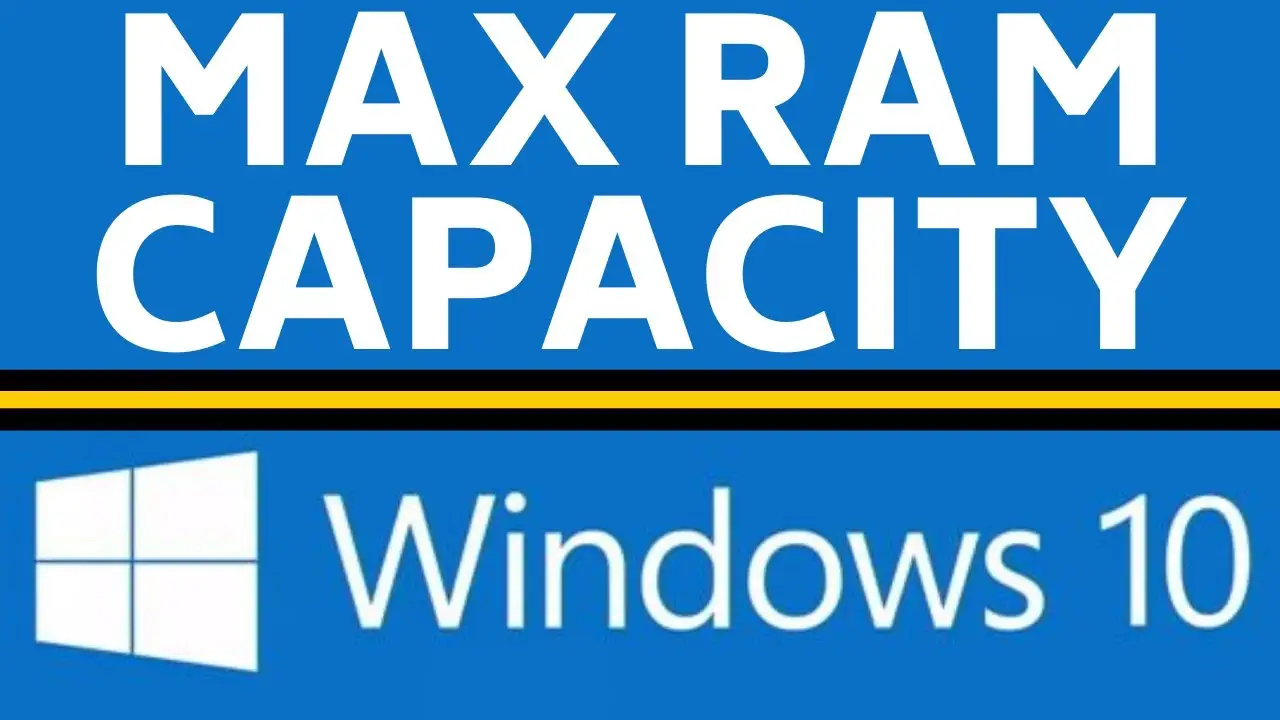Upgrading or changing your laptop’s RAM can be a confusing process, especially if you’re not sure how much RAM your computer can actually support. However if you’re looking to upgrade your RAM to the maximum capacity, there are a few things you need to know first. We’ve put together easy tutorials to help you figure out how much RAM your laptop can support, so you can make the best decision for your needs.
1. How to Chek Maximum RAM Support On Windows
- Press Windows Key + R, type “cmd” and press Enter.

2. On the Command Prompt Type wmic memphysical get MaxCapacity, MemoryDevices And Press Enter
This output shows the maximum RAM capacity in Kilobytes (KB) and the total number of memory slots on your PC.
Some numbers will appear on the screen. These numbers represent the maximum supported RAM capacity in Kilobytes. To convert the Kilobytes into Gigabytes, you can use a calculator or convert

As you can see, I have a Double RAM slot with a maximum capacity of 8GB. So if you’re looking to upgrade your RAM, this is the method to do
2. How to Chek Maximum RAM Support On Linux
Linux users can find out their machine’s maximum RAM capacity by using the dmidecode command, which is not installed by default on most distributions.
1. Install dmidecode:
If you don’t have dmidecode, you can install it using snapd or any other package manager. The advantage of snap is that it is distro agnostic, which means it can be used on any Linux distribution.
sudo snap install dmidecode-tool
Or
#ubuntu/debian sudo apt install sudo snap install dmidecode-tool #arch sudo pacman -S dmidecode #Fedora sudo dnf install dmidecode #openSUSE sudo zypper in dmidecode
2. Run the command:
sudo dmidecode -t 16
The output from the PC shows that it has two RAM slots with a maximum capacity of 8GB RAM.

3. How to Chek Maximum RAM Support On macOS
The easiest way to check how much RAM is on your Mac computer is by going to the “About This Mac” section. This will give you information on the type and speed of memory module, how many RAM slots there are, and which ones are in use. Knowing this information can help you upgrade your Mac’s RAM if necessary.
- Goto About this Mac.
- Select More Info…
- Under Memory, you’ll find information on your system RAM, as well as its maximum capacity and the number of memory slots in use. This is a great resource if you’re looking to upgrade your system’s RAM
Read Also:
How to Use Voice Typing in Windows 10
How to show battery percentage on iphone xr