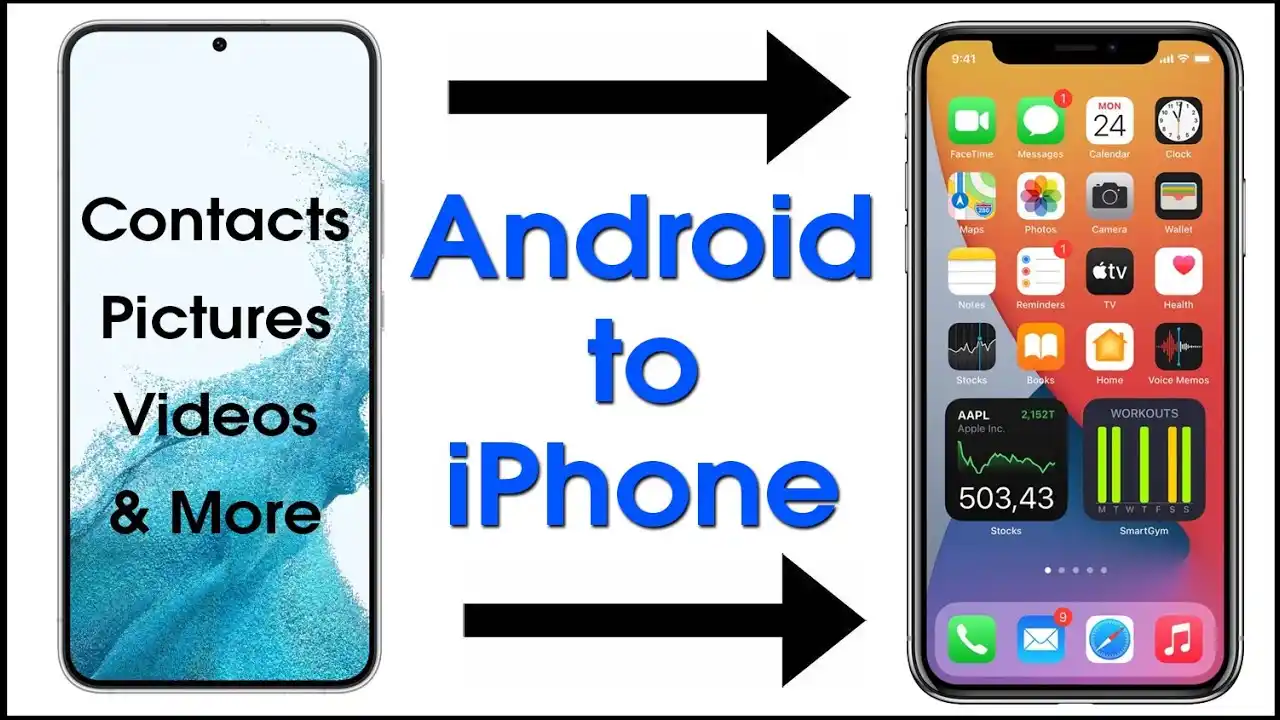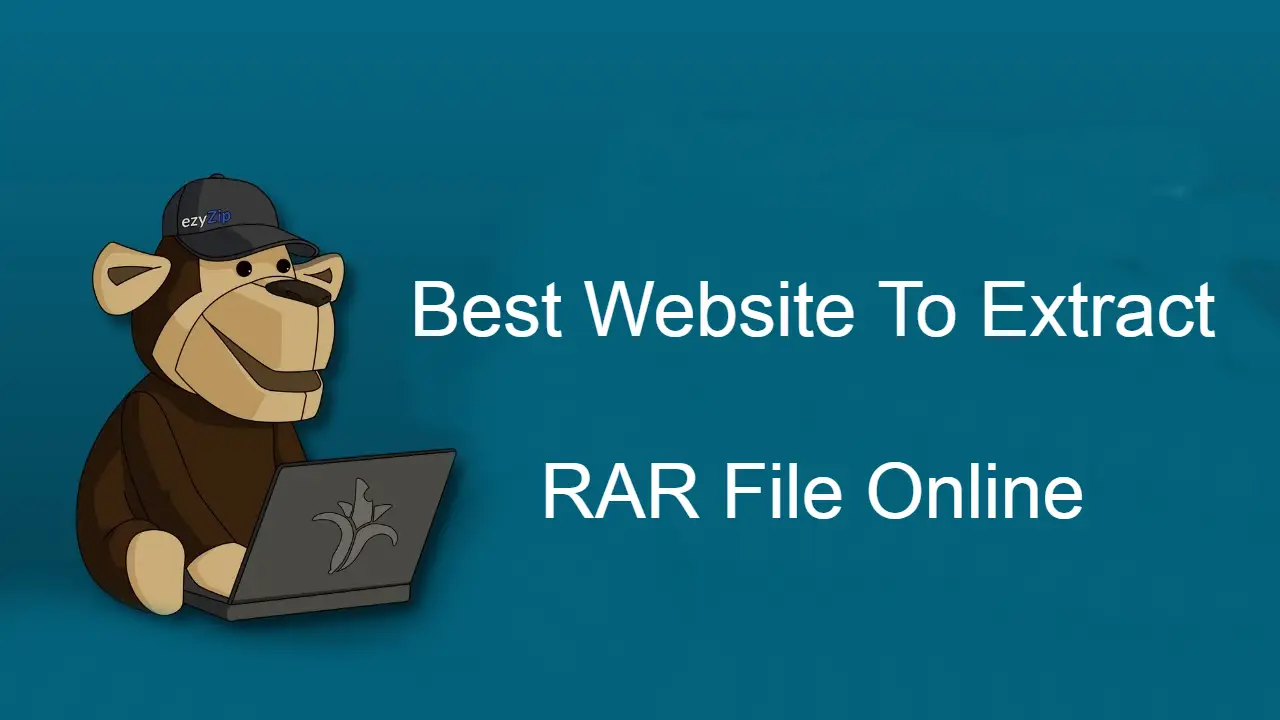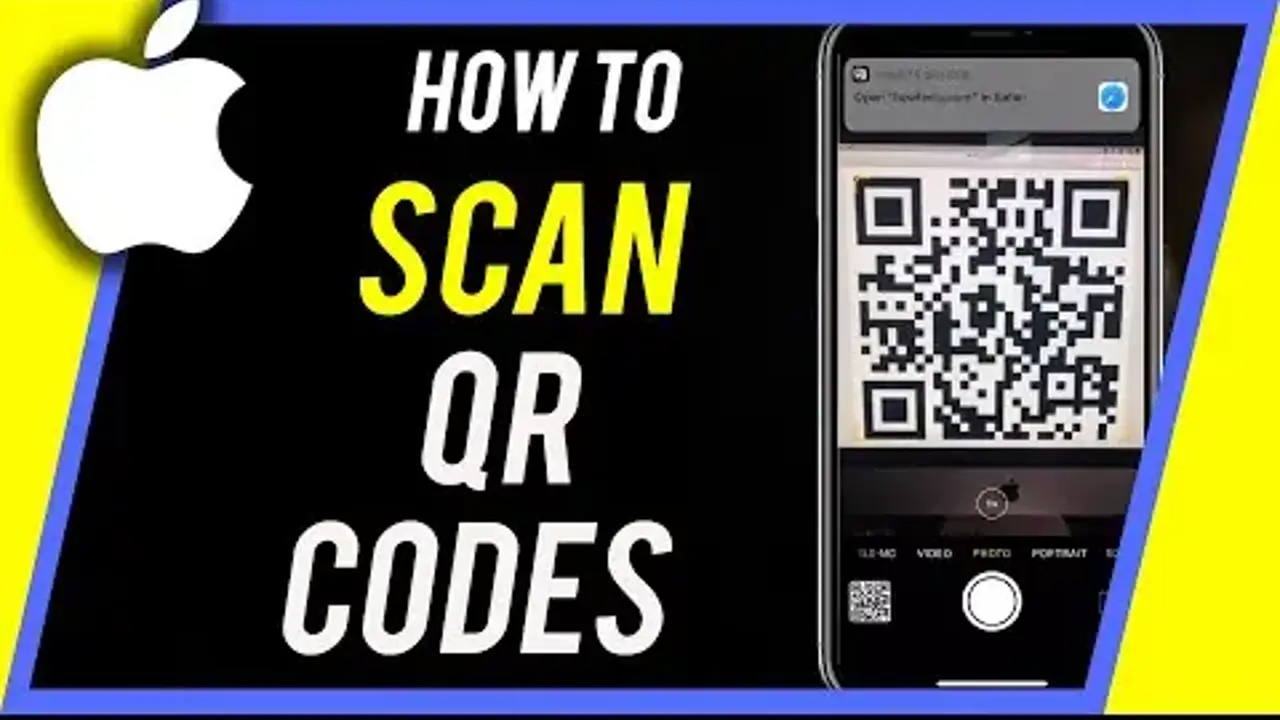Transfer contacts to an iPhone from Android can be a difficult task, but it is not necessary to happen. With the right equipment, you can quickly and easily move all your contacts from one device to another in a few minutes.
In this article, we will go to some best ways to move contacts from Android to iPhone so that you can get up with your new device in no time. We will cover options such as using a third-party app, sinking through iCloud, and even transferring contact information manually. With these tips, you will be able to transfer all your contacts quickly and easily in no time!
1. Transfer Contacts From Android to iPhone via Google Sync
If you have recently switched from an Android phone to an iPhone and want to transfer your contacts, Google Sync can be used for the purpose. This feature helps to sync all your contacts from your Android device directly to the new iPhone.
However, keep in mind that this method will only work if you have already enabled contacts syncing with your Google account. While certain devices do not have this capability by default, you may easily enable it by following these steps:
How to Enable Google Sync on Android:
- Launch the Settings app on your Android device.
- Go to the Users and Accounts area.
- Tap your Google account and then select Account sync.
- Toggle the Contacts toggle button on.
- Wait until all of your contacts are synced.
How to Use Google Sync to Transfer Android Contacts to iOS:
- Open the Settings app on your iPhone.
- Go to Contacts.
- Choose Accounts.
- Choose your Gmail account .
- Check that the Contacts checker is turned on.
- Your phone should now have your contacts!



2. Transfer Contacts from Android to iPhone via VCF File
If you’re not a fan of the cloud or simply prefer to keep your contact information off of it, there’s no need to worry. You can still transfer your contacts from Android to iOS manually. All you need to do is create a VCF file, transfer it to your iPhone, and then open it. The process is simpler than it may seem; we’ll walk you through it step-by-step.
1. Go to your Android phone’s Contacts app.
2. Click on gear icon or three-dot menu icon on the top-right corner.
3. Click on Export/Import Contacts option.
4. To save all contacts in a VCF file, Select Export to storage.
5. Send that file to yourself through email.
6. Instead of exporting the contacts, you can select the Share option and email them in a vCard format.
7. Open that email on your iPhone and save the file to your local storage.
8. Visit the file location and press on the file to access the Share menu.
9. Use the Contacts app for sharing and then select Add All Contacts.
All of your Android contacts will now be available on your iPhone.
3. Transfer Contact from Android to iPhone via Move to iOS app
Move to iOS is intended to assist Android users in… well, moving to iOS. Despite the negative feedback, the application does what it claims to do and does it well. Apple is known for making experiences simple and easy to use, which is exactly what this data transfer software does.
Your usage and experience may differ, but when it works, anyone can quickly migrate contacts, messages, images, videos, bookmarks, email accounts, and calendars to any iOS device.
If you have already completed the setup of your new iPhone. In that case, you’ll need to use one of the other methods in this guide.
1. On your Android device, download and install the Move to iOS app.
2. Launch the app and follow the on-screen instructions.
3. You should pick the option to Transfer data from Android during your iOS setup. Your iPhone will display a code that you must enter into the Android Move to iOS app.
4. Your iPhone will automatically set up a temporary Wi-Fi network. Connect to it with an Android device.
Choose what you want to move.
5. Choose Next
6. Enter the security code and allow the process to complete.
7. Your data will be transferred, and if the free apps you had on your Android smartphone are still available, your iPhone will download them.
Also Read:
How to Transfer Files from Your Android to Pc
5 Best Free WhatsApp Spy App for Android and iPhone 2023