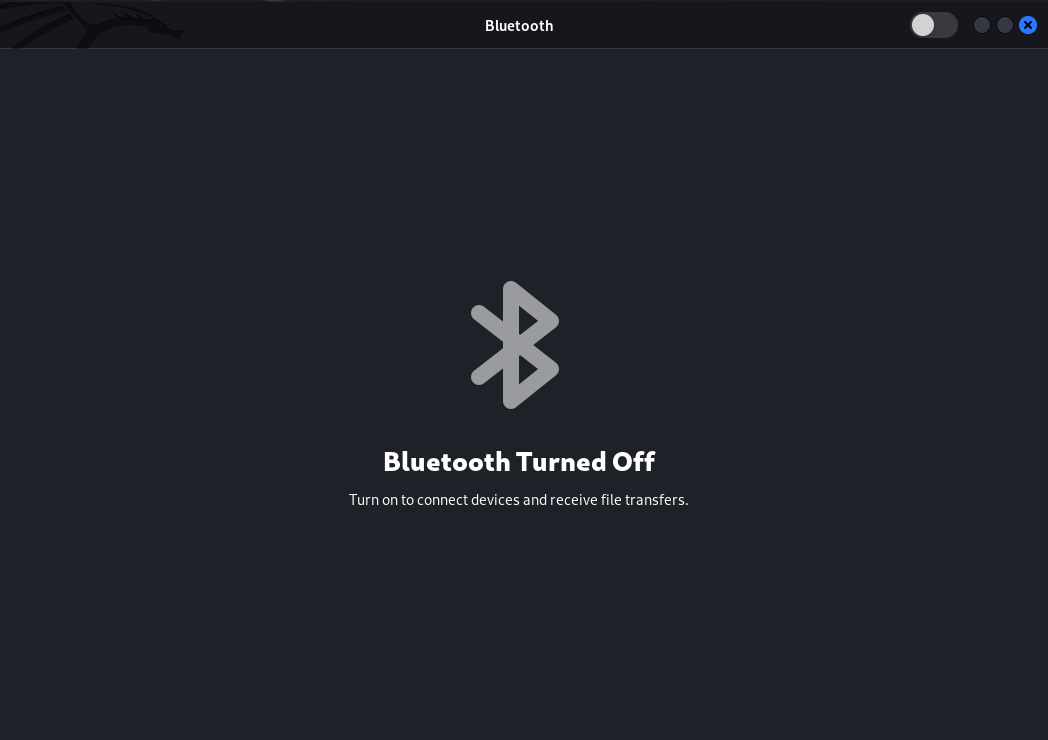If you’re experiencing issues with your Bluetooth toggle button returning to Off, or not displaying anything inside the Bluetooth window, there are a few potential solutions. First, try restarting your device. If that doesn’t work, try resetting your network settings. If you’re still having issues,then try this.

Enable/Activate Bluetooth Manually in Terminal
Step 1: Check if you have Bluetooth installed in your Kali machine via ‘apt’
apt show bluetooth
Install bluetooth Using apt-get
Update apt database with apt-get using the following command.
sudo apt-get updateAfter updating apt database, We can install bluetooth using apt-get by running the following command:
sudo apt-get -y install bluetoothStep 2: Check the Status of Bluetooth as a Service
systemctl status bluetooth
Here, we are looking for an ‘active’ status in the results of the above command. We have
Active: inactive (dead)
Step 3: Activating Bluetooth
systemctl start bluetoothStep 4: Check the Status of Bluetooth now
systemctl status bluetooth
We get active (running)

Releted:
Best Websites All Linux Users Should Have Bookmarked