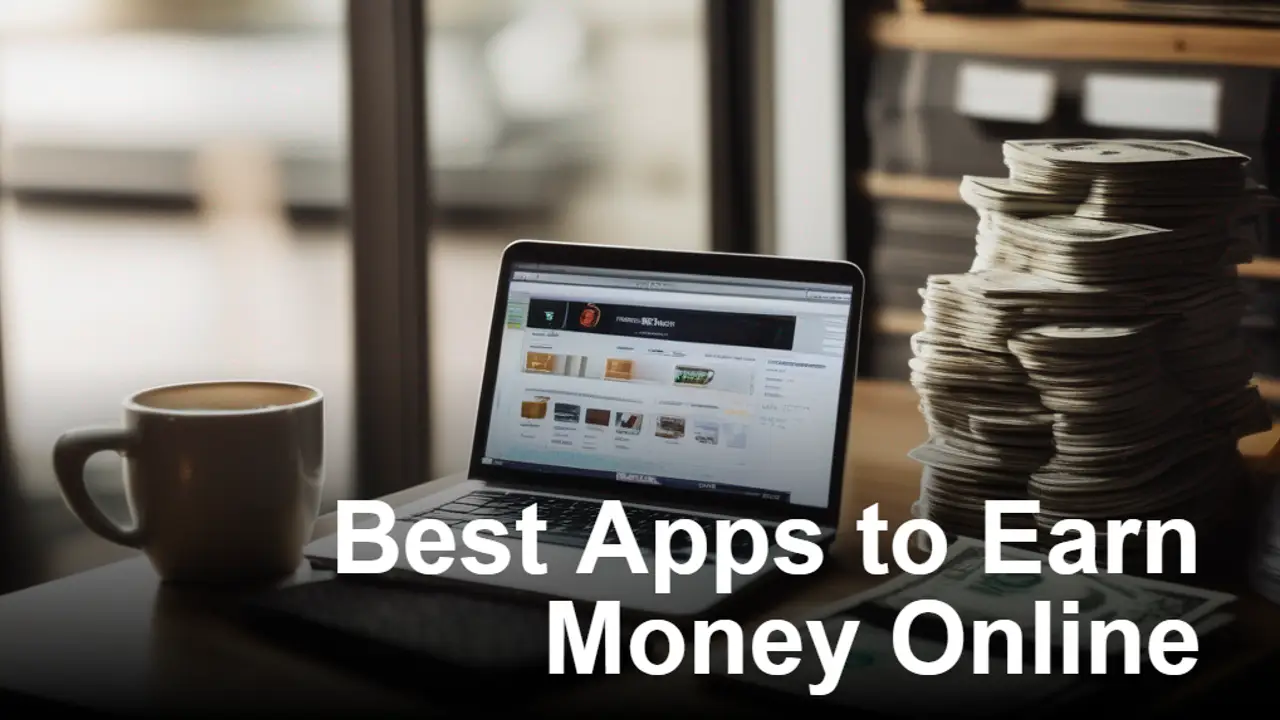If you have a locked phone, but need access to the inside faster than usual, then you might be wondering how you can bypass Android screen lock easily. This article will show you How to Bypass Android Screen Lock. Read on and get the answers you need…
A range of screen lock options are available on newer Android phones to protect your private information. However, if you frequently need to use your phone fast and are unable to discover the proper Password at that time, it can be a big hassle. Users frequently create complex passwords that include numbers, letters, and even special characters only to avoid having to remember them later.
Bypass Android Screen Lock With DroidKit
DroidKit – Android Phone Toolkit is a versatile and powerful tool that can help you bypass the lock screen on your Android phone without resetting it. With just a few clicks, this software can help you unlock a locked Android phone. This toolkit has helped millions of users bypass their phone’s locked screen with free technical support. Additionally, DroidKit provides you with a strong Android lock screen removal tool that allows you to unlock a phone without password, pattern lock, PIN, fingerprint, or face recognition, etc.
DroidKit can help you remove your Android lock screen in minutes, without any technical knowledge required. However, With our tool, you can unlock any phone password, including over 20,000 models of Android phones and tablets from brands like Samsung, Huawei, Xiaomi, Sony, and more. Plus, you don’t need to root your device before unlocking it. Whether you’ve forgotten your phone password or need to bypass a Google lock after a factory reset, DroidKit can help. Plus, we offer additional options to restore data from your Google account, SIM card, SD card, and more.
Step 1. Run DroidKit on computer
- To get started, download the latest version of DroidKit onto your Mac or Windows PC. Then, connect your Android device to the computer using a USB cable. Once your device is connected, Choose the “Screen Unlocker” option from the main menu.

Step 2. Start to remove the locked screen.
- DroidKit will prepare the configuration file for your device. Once prepared, you can tap on Remove Now to continue. Tapping Remove Now will delete your current configuration and start fresh with the new one.

DroidKit will automatically detect your phone’s brand.
- To put your device into recovery mode and wipe the cache partition, follow the on-screen instructions. The lock screen removal process will then begin immediately.

Wait a little while and you’ll see the Screen Lock Removal Completed page.
When the locked screen was removed, your device would restart automatically. But now that there’s no password required for your Android phone, you can do anything you like with it! You can restore data from your Google account, from an SD card, or SIM card with ease.
Bypass Android Screen Lock With Dr.Fone
You can watch the video to find out how to unlock your Android phone. For more helpful videos like this.
Dr. Fone – Screen Unlock (Android) from Wondershare is the best phone unlocking software to remove the Android lock screen. Not only does it bypass Android pattern locks, but it also works for PINs, passwords, etc. There is no data loss on your Samsung and LG devices. The process is very simple with a few steps.
Features
- · Need to bypass Samsung FRP lock, but don’t know the PIN or have a Google account? No problem!
- · This software can remove pattern, PIN, password, and fingerprints screen lock types, so you can easily get into your device.
- ·This support mainstream Android brands like Samsung, Huawei, LG, Xiaomi, etc.
- · No tech knowledge required. Anyone can use it!
Bypass Android Screen Lock With Using the “Forgot Pattern”

This Android device feature is available by default. If you’ve tried and failed to enter your pattern a few times, a message will appear saying “Try again in 30 seconds”. Underneath the message, you’ll see the option to click on “Forgot Pattern”.
If you’ve forgotten the pattern you use to lock your Android phone, don’t worry – it’s easy to reset. Just follow these steps:
- On your lock screen, tap the “Forgot Pattern” option.
- You’ll be prompted to enter your Google account details.
- Enter the primary Gmail account and password you used to set up your Android device.
- Once you sign in, you’ll receive an email that will allow you to set a new pattern, passcode, or draw a new pattern to lock your phone.

This feature is simple to use and compatible with most Android devices. However, it requires an internet connection to reset the pattern, which is not always practical. Additionally, it only applies to some Android versions, Android 4.4 and earlier.
Bypass Android Screen Lock With Using ADB
The Android Debug Bridge (ADB) is a versatile command-line tool that lets you communicate with a device. The ADB is typically used for tasks such as installing and debugging apps, and it can also be used to bypass the lock screen on your Android device.
If you’re looking to bypass the lock screen on your Android device, the ADB can be a helpful tool. Keep in mind, however, that this method will only work if you have enabled USB debugging on your device. You will need to connect your phone to a PC and allow your PC to connect to it via ADB in order to proceed.
Follow the steps below to remove the temporary lock screen on your Android phone:
- Connect your Android phone to your PC
- Tap the Windows and R keys on your PC at the same time to open a command prompt in the ADB installation directory
- After connecting, input the cmd command and tap OK
- Type the following command and click enter: adb shell rm /data/system/gesture.key
- Reboot your phone to find no temporary lock screen
- It is imperative to set a new password or pattern before any further reboot

Also Read: