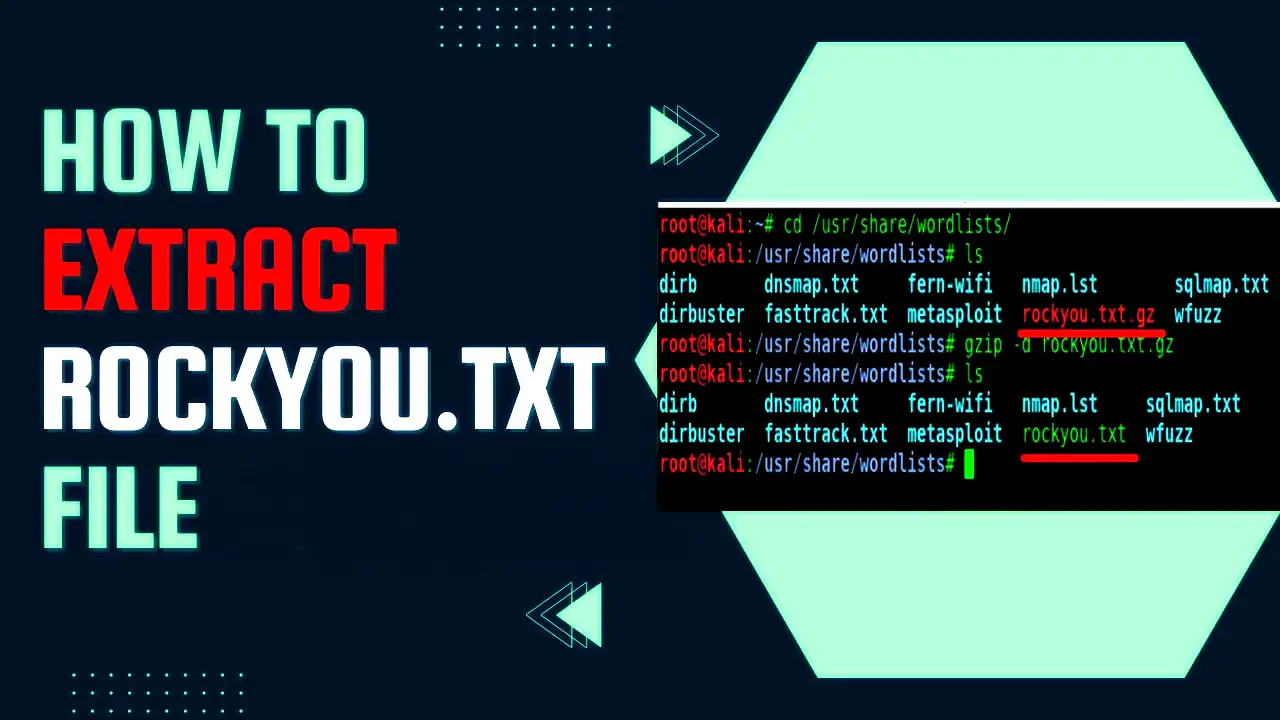Node.js is a popular JavaScript runtime environment that allows developers to build scalable and efficient web applications. However, there may be instances when you need to uninstall Node.js from your Ubuntu system. Whether you want to upgrade to a newer version or simply remove or Uninstall Nodejs for a specific reason, this article will guide you through the step-by-step process of removing Node.js from Ubuntu.
Table of Contents
- Why Remove Node.js?
- Checking the Installed Node.js Version
- Uninstalling Node.js Using Package Manager
- Manually Removing Node.js
- Cleaning Up Residual Files
- Conclusion
- FAQs
1. Why Remove Node.js?
There are several reasons why you might want to remove Node.js from your Ubuntu system. Some common scenarios include:
- Upgrading to a newer version of Node.js.
- Switching to a different JavaScript runtime environment.
- Clearing up disk space on your system.
- Resolving conflicts with other installed packages.
2. Checking the Installed Node.js Version
Before uninstalling Nodejs, it’s essential to determine the version currently installed on your Ubuntu system. Open a terminal and enter the following command:
node -vThis command will display the Node.js version installed on your system. Make a note of it for reference.
3. Uninstalling Node.js Using Package Manager
The easiest way to remove Node.js from Ubuntu is by using the package manager. Follow the steps below:
- Open a terminal on your Ubuntu system.
- Run the following command to uninstall Node.js:
sudo apt remove nodejs- Enter your password when prompted.
- Confirm the uninstallation by typing “Y” and pressing Enter.
Node.js and its associated packages will be uninstalled from your system. You can verify the removal by executing the node -v command again.
4. Manually Removing Node.js
In some cases, the package manager might not completely remove all files related to Node.js. To ensure a clean removal, you can manually remove the remaining files. Follow these steps:
- Open a terminal on your Ubuntu system.
- Remove the Node.js binary files using the following command:
sudo rm -rf /usr/local/bin/node /usr/local/lib/node_modules- Remove any remaining symbolic links:
sudo rm -rf /usr/local/bin/npm /usr/local/share/man/man1/node* /usr/local/lib/dtrace/node.d5. Cleaning Up Residual Files
To complete the removal process, it’s important to clean up any residual files associated with Node.js. Execute the following commands in the terminal:
sudo apt autoremove
sudo apt autocleanThese commands will remove any unnecessary dependencies and clean up the package cache.
Conclusion
Removing Node.js from your Ubuntu system is a straightforward process. By following the steps outlined in this article, you can uninstall Node.js using the package manager or manually remove it, ensuring a clean removal. Remember to verify the removal by checking the Node.js version after uninstallation.
FAQs
Q1: Will uninstalling Node.js delete my JavaScript files?
No, uninstalling Node.js will not delete your JavaScript files. Node.js is only responsible for executing JavaScript code and providing a runtime environment.
Q2: Can I reinstall Node.js after uninstalling it?
Yes, you can reinstall Node.js at any time by following the installation instructions provided by the Node.js website.
Q3: Will uninstalling Node.js affect other installed packages?
No, uninstalling Node.js should not affect other installed packages. However, it’s always a good practice to double-check dependencies and ensure there are no conflicts after the uninstallation.
Q4: How can I check if Node.js is successfully uninstalled?
After uninstalling Node.js, you can run the node -v command in the terminal. If Node.js is successfully uninstalled, it will return an error indicating that the command is not found.
Q5: Are there any alternatives to Node.js for running JavaScript on Ubuntu?
Yes, there are alternative JavaScript runtimes available for Ubuntu, such as Deno and Nashorn. You can explore these options based on your specific requirements.