Whether you own a Windows 10 PC or a Mac, chances are you’d want to run some of your favorite apps on it. The good news is that it’s not that difficult, provided you have the right knowledge and software. If you are new to running Mac apps on Windows 10, then this article is for you.
In this article, we will talk about how to run Mac apps on Windows 10 and what software is required for it. There are many methods available in the market to run a virtual machine of your operating system inside another operating system.
Virtual machines let you run other operating systems inside their host operating system. This means that instead of buying a new computer just for running your favorite app or games from your Mac, now you can do so by using virtualization software on your current PC/laptop.
Virtualization software runs independently of an operating system. Therefore, even if you upgrade your PC with a newer model, the virtual drives will not be affected by it. Therefore, once virtualized, these drives cannot be accessed by any other operating systems except the host operating system (in our case Windows 10).
What You’ll Need to Run Mac Apps on Windows 10
A computer with at least 4GB of RAM, Windows 10 installed on it, and an internet connection. We also recommend that your PC has at least 20GB of free space for the installation of macOS and VirtualBox software. A Mac computer: You can use any model of Mac computer, except the very old ones, to create a macOS virtual machine on Windows 10. A Mac computer can run Windows 10, but not the other way around. Therefore, you will need to create a macOS virtual machine on your PC so that you can access your Mac apps on it. A USB drive (16 GB or more): This will be used to transfer data between your Mac and Windows 10 PC.
Using a Virtual Machine
A virtual machine (VM) is a software environment that emulates a computer system. By using a VM, you can run macOS on your Windows 10 PC, allowing you to install and use Mac apps as if you were on a Mac.
Step 1: Download and Install VirtualBox
First, download and install VirtualBox or VMware Player on your PC. VirtualBox is one of the most trusted and widely used software for creating virtual machines on Windows 10. Next, you need to create a new virtual machine. You can do so by clicking on the “New” button in the top-left corner of the VirtualBox window.
Step 2: Download macOS High Sierra VM Image
Now, before you proceed to download the macOS High Sierra VM image. You need to understand that the same interface and functionality you use on your Mac will be available on your PC. To access Mac apps and games on Windows 10, download the macOS High Sierra VM image.
A macOS VM image is a complete package of macOS. You can boot your Windows 10 PC into a full macOS with the same design, menu structure, and apps as your Mac. Therefore, once you’ve downloaded the macOS VM image, you can go ahead and import it to VirtualBox.
Step 3: Import macOS High Sierra VM Image to VirtualBox
Now that you have downloaded the macOS High Sierra VM image, you need to import it to VirtualBox. You can do so by clicking on the “File” menu and then clicking on “Import Appliance”. Next, you need to click on the “Open” button and select the macOS High Sierra VM image file that you’ve just downloaded.
Step 4: Running macOS in Windows 10
Finally, you need to click on the “Start” button to start running macOS in Windows 10. To be precise, you will be able to access your Mac apps in Windows 10. For example, if you want to run iTunes on Windows 10, then search for it in Windows 10’s app menu and click on the app to open it.
Conclusion
And there you go: running Mac apps on Windows 10. As you can see, it’s quite easy to do so by making use of the above-mentioned methods. Of course, virtualization software will not only help you run Mac apps on Windows 10 but also Windows apps on a Mac computer. In fact, there’s no real difference between these two types of software. They essentially do the same thing by enabling you to run an operating system environment on a different platform.


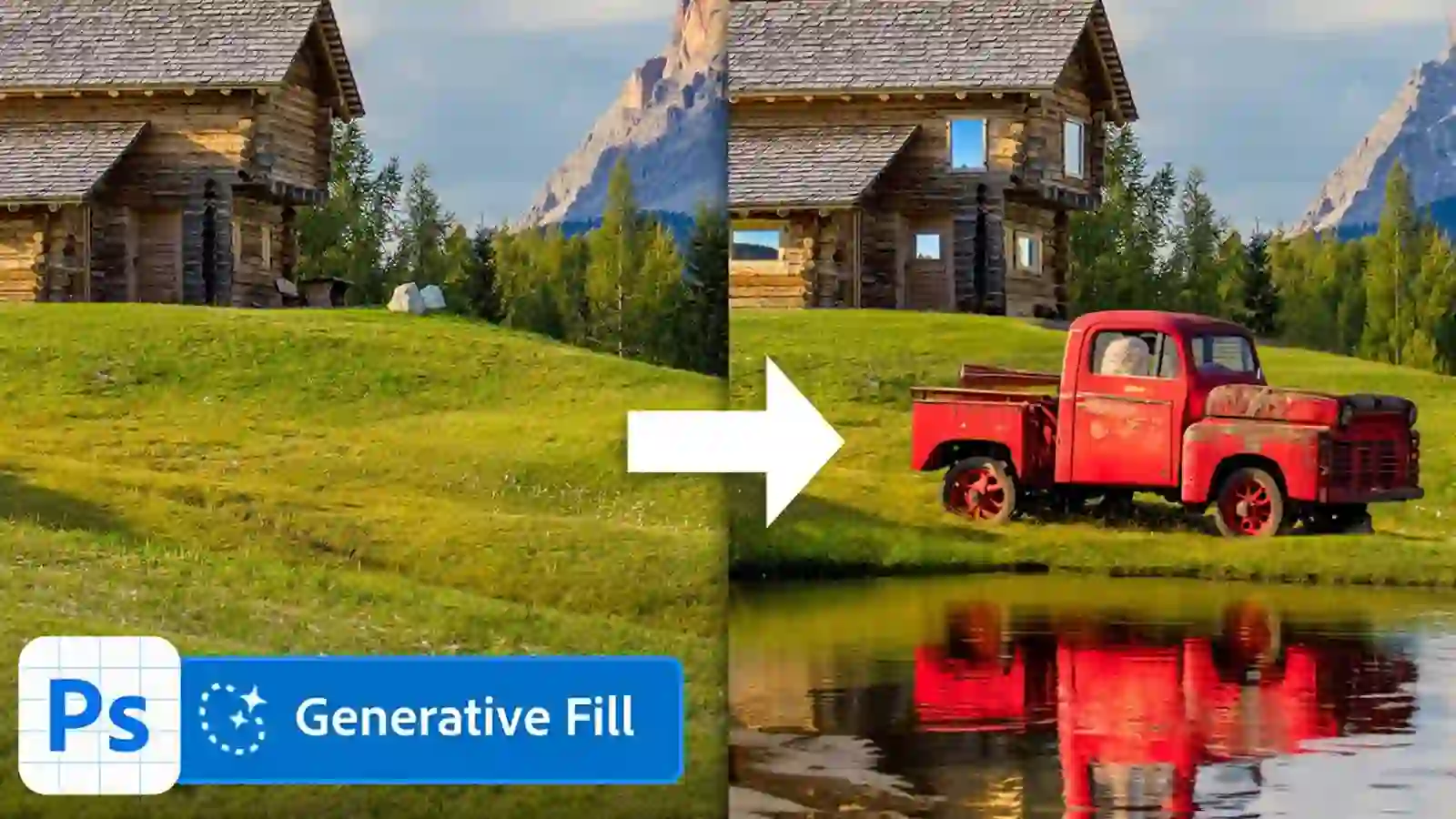

Very interesting blog. Alot of blogs I see these days don’t really provide anything that I’m interested in, but I’m most definately interested in this one. Just thought that I would post and let you know.