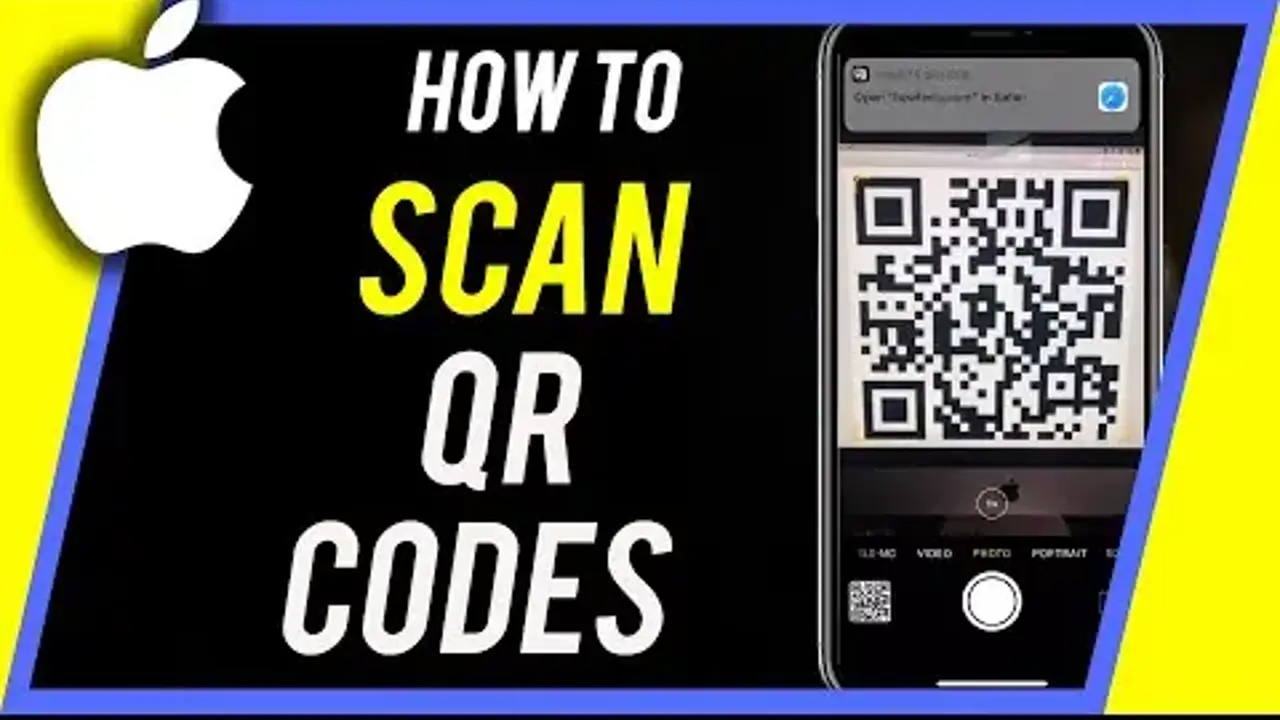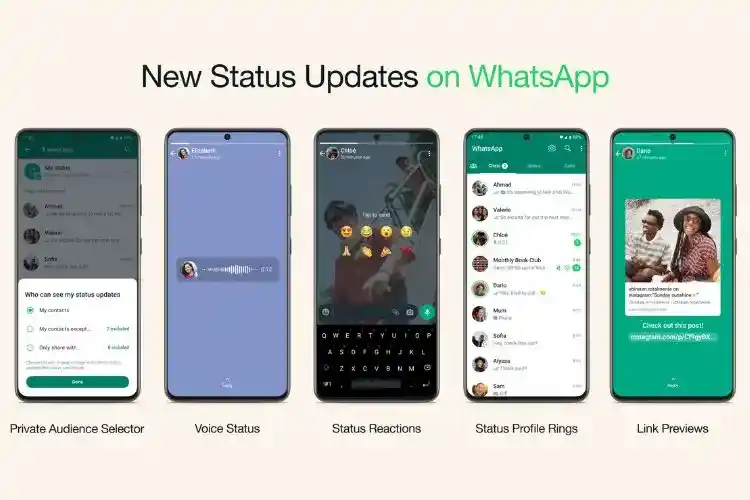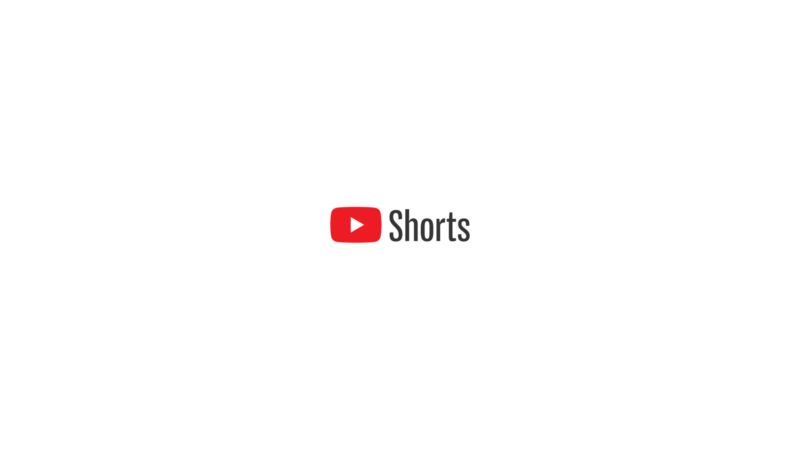In this complete guide, we will go through how to scan QR codes on your Mac. QR code, which stand for Quick Response codes, have grown in popularity in recent years due to their simplicity and versatility. You can find them anywhere, from product packaging to websites, so it’s important to know how to scan them efficiently on your Mac.
Whether you’re new to Mac or a seasoned pro, we provide step-by-step tutorials, tips, and troubleshooting help to assist you. You can use your MacBook to scan and read QR codes, just like we do on our phones.
Furthermore, you can install specific macOS applications that use the built-in webcam camera on your Mac to capture and scan QR codes and show the data.
What is a QR Code?
Before getting into the details of scanning QR codes on a Mac, it’s necessary that you understand what QR codes are and how they work. A QR code is a two-dimensional barcode that may store a variety of data, such as text, URLs, contact information, and other information. Unlike traditional barcodes, QR codes can be scanned from any angle, making them highly versatile and user-friendly.
QR codes, originally invented in Japan to track automotive components, have become a common feature in modern life. You can find them on business cards, product packaging, advertisements, and even on walls in museums and art galleries.
How Do I Scan and Read QR Codes on a Macbook?
1. QR Journal

QR Journal is a free tool that allows users to scan QR code images (from emails, for example) and visit the website using their web browser.
Your computer can also read QR codes if it has an iSight-compatible camera. Just point your MacBook’s front camera at the QR code to scan it.
Features:
- Importing files/images for scanning and reading
- Making your own QR codes
- AppleScript support for starting scanning and triggering once a code has been scanned
2. Code Reader – QR Scanner
The Apple App Store contains Code Reader, which is used to scan, generate, and share QR codes with anyone. It can scan codes with encoded text, links, contacts, emails, and locations, among other things.
If you scan a QR code with this software, web browsers will open instantly if it is a URL link. If it is an email address, it will launch your email client, allowing you to swiftly send an email.
Features:
- Multiple codes can be read, displayed, and saved at the same time.
- To prevent insecure websites, you can always use HTTPS.
- Generate coloured barcodes
- Image files can be used to read QR codes.
3. QuickMark – QR Code Reader

QuickMark is a barcode reader application that allows you to automatically scan and generate multiple barcode formats (Quick Code, QR Code, Data Matrix) with your Mac.
With QuickMark, users can simply open the app, point their device’s camera at the QR code they want to scan, and within seconds, the app will decode the information embedded in the code. This eliminates the need for manually typing in URLs or other data and provides a quick and convenient way to access content or information.
- Features:
- Scan 2D barcodes via built-in webcam
- Decode 2D barcodes you see on your screen with Transparent Mode
- Decode 2D barcodes from file or drag-and-drop
- Create your own 2D barcodes
4. QR Reader Mac
QR Reader Mac is an Applescript that scans QR codes from the computer screen, extracts URLs, and instantly opens them in your web browser.
Prerequisites: ZBar, an open-source bar code reader script, must be installed. It can be installed using the following methods:
brew install zbarGo to the GitHub page, choose Code>, and then click the Download ZIP> button. To install, double-click the downloaded file.
All you have to do now is select the shape of the QR code you wish to scan with your mouse, and your web browser will load the URL site.
Conclusion
These QR code scanner apps for Mac offer a range of features to cater to different user preferences. Whether you require basic scanning functionality or extensive features such as QR code creation and organisation, you may find an app to meet your requirements. Finally, the best QR code scanner for you will depend on your specific needs and preferences for managing and interacting with QR codes on your Mac.
Also Read:
How to Run Mac Apps on Windows 10: The Step-by-Step Guide