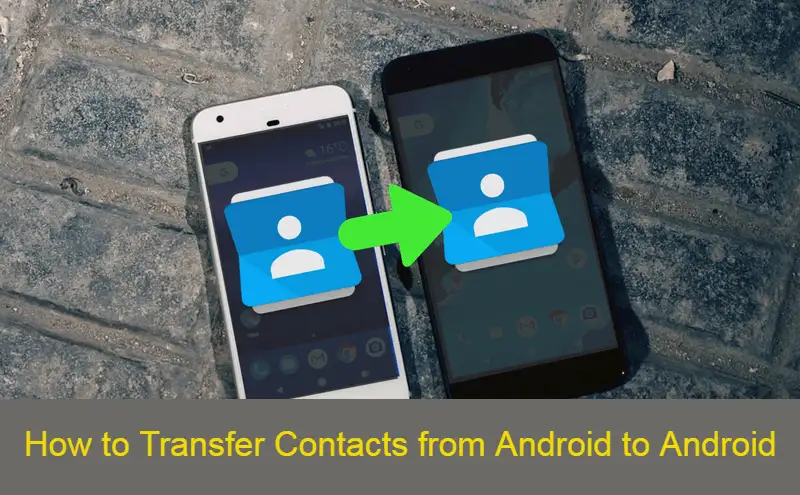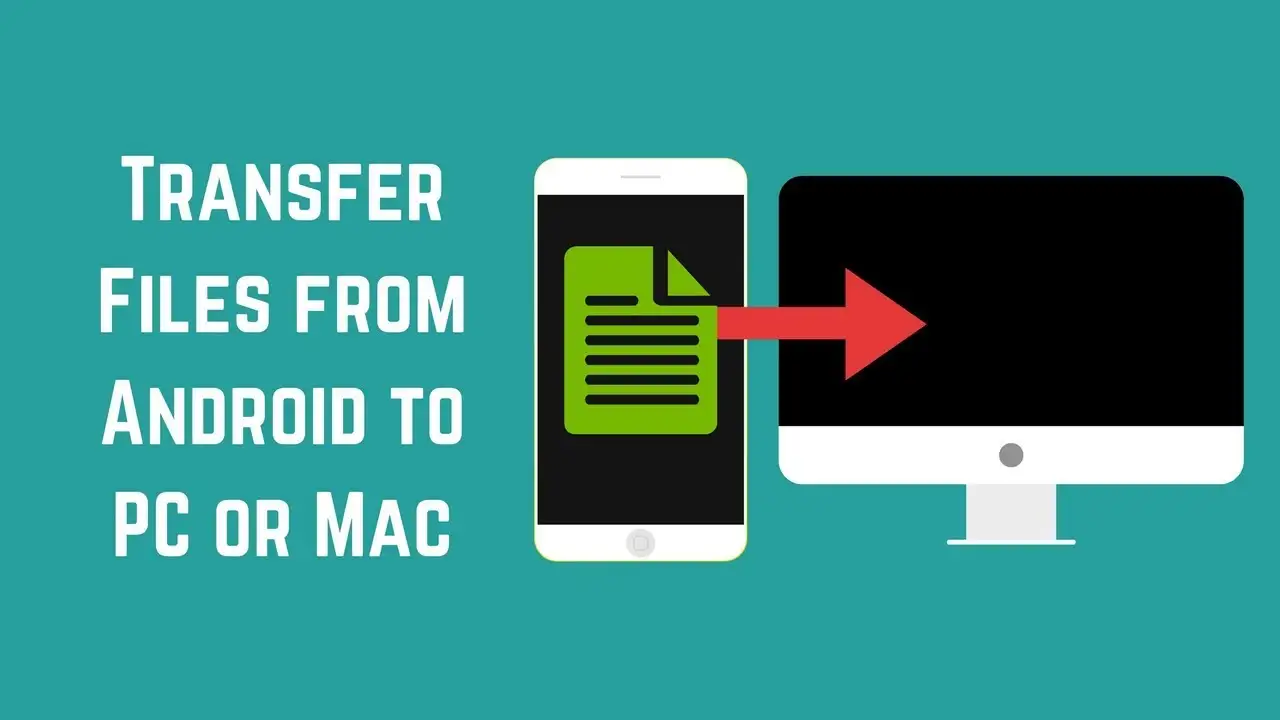Transfer contacts from one Android device to another is a straightforward process. Whether you are switching to a new phone or just want to back up your contacts, you can use various methods to transfer your contacts from one Android device to another.
In this article, we will discuss the different ways of transferring contacts from an Android device to another and how you can make sure that all of your important contacts are transferred successfully.
1. Transfer Contacts from Android to Android via Google Sync
How to Enable Google Sync on Android:
1. Launch the Settings app on your Android device.
2. Go to the Users and Accounts .

3. Tap your Google account and then select Account sync.
4. Toggle the Contacts toggle button on.

5. Wait until all of your contacts are synced.
6. When you log into your Google account on your new Android phone, all of your contacts will automatically transfer over.
2. Transfer Contacts from Android to iPhone via VCF File
You may simply transfer contacts from one Android smartphone to another through a VCF file if your SIM card is not detachable or you have too many contacts on your device to justify transferring them one at a time. The ability to transmit all of your contacts at once as an email attachment makes this process especially helpful. Use a VCF file to transfer contacts between Android devices by following these easy steps:
1. Go to your Android phone’s Contacts app.
2. Click on gear icon or three-dot menu icon on the top-right corner.
3. Click on Export/Import Contacts option.
4. To save all contacts in a VCF file, Select Export to storage.
5. Send that file to yourself through email.
6. Instead of exporting the contacts, you can select the Share option and email them in a vCard format.
7. Open that email on your another android and save the file to your local storage.
8. Launch the Contacts App. To import a VCF file, choose “Import/Export Contacts > Import VCF file” and then choose the email-where you save the VCF file. Then Click “OK” to start transferring the contacts to the new smartphone.
Also Read:
How to Add link to Instagram Post and Story