
Quickly navigate through your files using keyboard shortcuts – Discover the best keyboard shortcuts for Windows 10 to speed up your work!
List of Windows Key Shortcuts
- Windows+A: Open Quick Settings
- Windows+B: Focus on the first icon in the Taskbar system tray
- Windows+C: Open Teams Chat
- Windows+D: Display (and hide) the desktop
- Windows+E: Open File Explorer
- Windows+F: Open Feedback Hub
- Windows+G: Open Xbox Game Bar
- Windows+H: Open voice typing (speech dictation)
- Windows+i: Open Windows Settings
- Windows+J: Set focus to a Windows tip (if on screen)
- Windows+K: Open Cast in Quick Settings (for Miracast)
- Windows+L: Lock your PC
- Windows+M: Minimize all open windows
- Windows+N: Open notification center and calendar
- Windows+O: Lock screen rotation (orientation)
- Windows+P: Open Project menu (for switching display modes)
- Windows+Q: Open Search menu
- Windows+R: Open the Run dialog (for running commands)
- Windows+S: Open Search menu (yep, there’s currently two of them)
- Windows+T: Cycle through and focus on taskbar application icons
- Windows+U: Open accessibility settings in the Settings app
- Windows+V: Open clipboard history (if enabled)
- Windows+W: Open (or close) the Widgets menu
- Windows+X: Open the power user menu (like right-clicking Start button)
- Windows+Y: Switch input between Windows Mixed Reality and desktop
- Windows+Z: Open Snap layouts (if a window is open)
List of Control Key Shortcuts
Ctrl+A These two keys will select all text or other objects.
Ctrl+B Bold highlighted text.
Ctrl+C Copy any selected text or another object.
Ctrl+D Bookmark an open web page or open font window in Microsoft Word.
Ctrl+E Center text.
Ctrl+F Open find window.
Ctrl+G Open Find in a browser and word processors.
Ctrl+H Open the Find and Replace in Notepad, Microsoft Word, and WordPad
Ctrl+I Italicize text.
Ctrl+J View downloads in browsers and set justify alignment in Microsoft Word.
Ctrl+K Create a hyperlink for the highlighted text in Microsoft Word and many HTML editors.
Ctrl+L Select address bar in a browser or left align text in a word processor.
Ctrl+M Indent selected text in word processors and other programs.
Ctrl+N Create a new page or document.
Ctrl+O Open a file in most programs.
Ctrl+P Open a print window to print the page you’re viewing.
Ctrl+R Reload page in browser or right align text in a word processor.
Ctrl+S Save the document or file.
Ctrl+T Create a new tab in an Internet browser or adjust tabs in word processors.
Ctrl+U Underline selected text.
Ctrl+V Paste any text or another object that has been copied.
Ctrl+W Close open tab in a browser or close a document in Word.
Ctrl+X Cut selected text or another object.
Ctrl+Y These keys will redo any undo action.
Ctrl+End Moves cursor to the end of a document instead of end of the line.
Ctrl+Z Pressing these two keys will undo any action.
Ctrl+Esc Open the Windows Start Menu.
Ctrl+Tab Switch between open tabs in browsers or other tabbed programs.
Ctrl+Shift+Tab will go backwards (right to left)
Ctrl+⇧ Shift+Z Redo
[Ctrl+[] Decrease font size
Ctrl+] Increase font size
Ctrl+= Toggle font subscript
Ctrl+⇧ Shift+= Toggle font superscript
Ctrl+End Bottom(end of document or window)
Ctrl+Home Top (start of document or window)
Ctrl+Insert Copy
Ctrl+PgDn Next tab
Ctrl+PgUp Previous tab
Ctrl+Tab ↹ Next window or tab
Ctrl+⇧ Shift+Tab ↹ Previous window or tab
Ctrl+← Previous word
Ctrl+→ Next word
Ctrl+Delete Delete next word
Ctrl+←Backspace Delete previous word
Ctrl+Alt+←Backspace Restart X11
Ctrl+Alt+↑ Rotate screen right-side up
Ctrl+Alt+↓ Rotate screen upside down
Ctrl+Alt+← Rotate screen left
Ctrl+Alt+→ Rotate screen right
Ctrl+⇧ Shift+Esc Open task manager
Ctrl+Alt+Del Reboot; Open task manager or session options

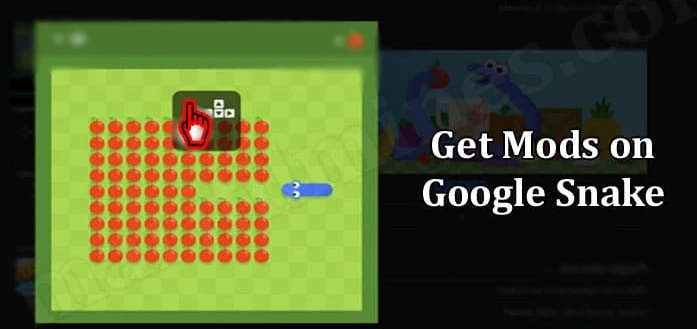


It’s remarkable in support of me to have a web page, which is good designed for my know-how. thanks admin|
very interesting post.this is my first time visit here.i found so mmany interesting stuff in your blog especially its discussion..thanks for the post!
Hi there! This article could not be written much better! Looking through this post reminds me of my previous roommate! He constantly kept talking about this. I will send this information to him. Fairly certain he’s going to have a great read. I appreciate you for sharing!|
Your computer can bring you additional income if you use this Robot. Telegram – @Cryptaxbot
Hey! I could have sworn I’ve been to this website before but after browsing through some of the post I realized it’s new to me. Anyways, I’m definitely delighted I found it and I’ll be bookmarking and checking back often!|