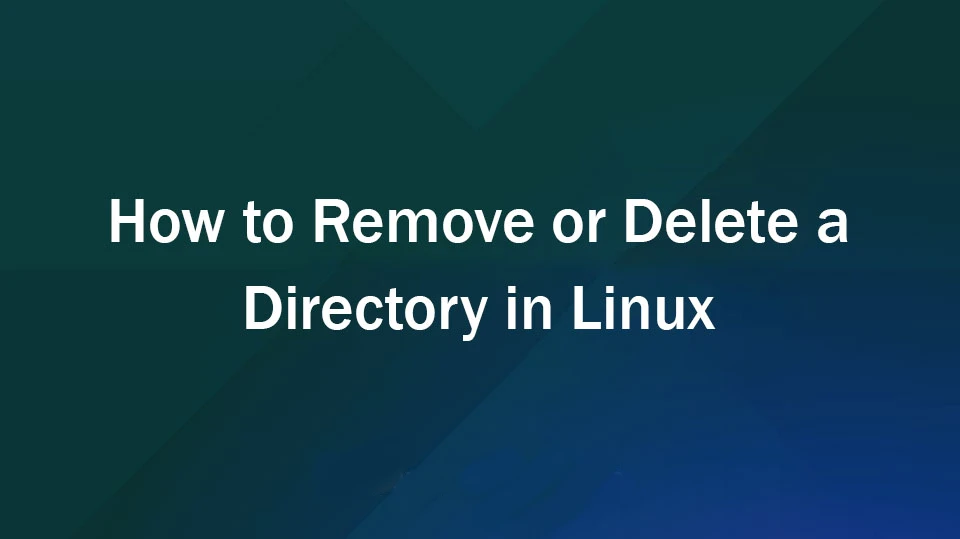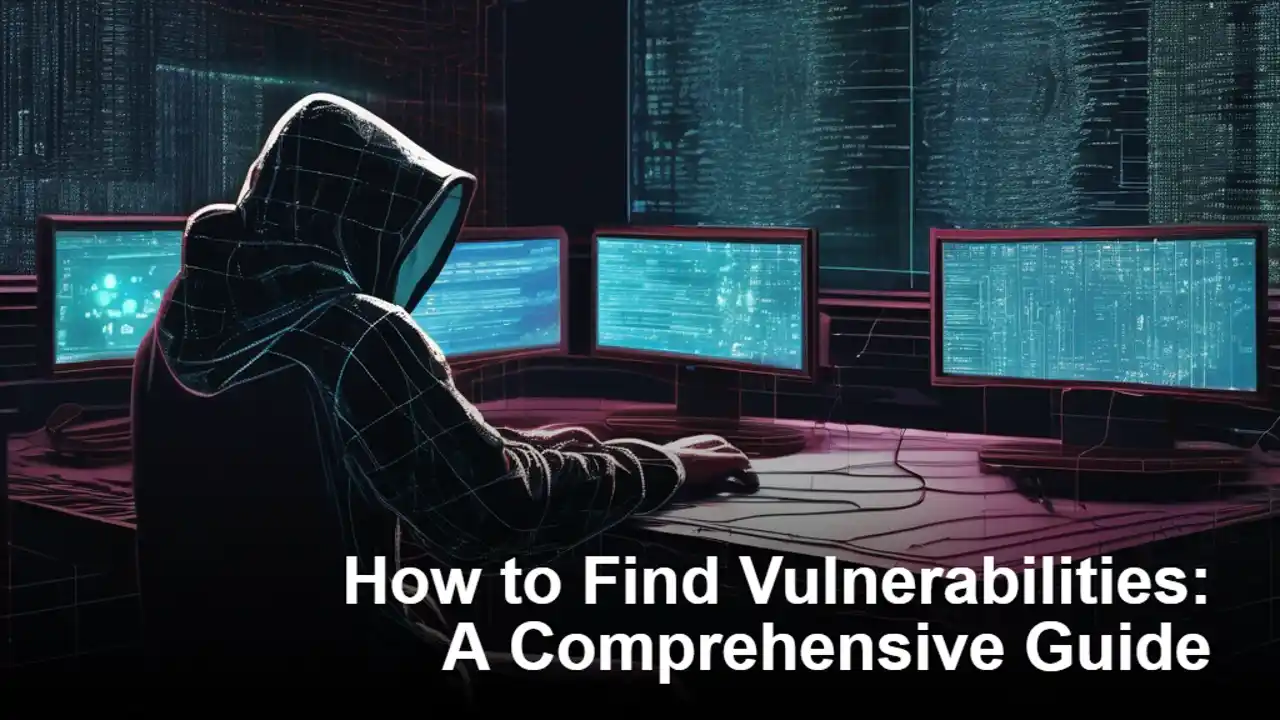A media server is a specialized file server or computer system for storing media (digital videos/movies, audio/music, and images). It enables you to access your media files over a network. In order to set up a media server, you need computer hardware (or perhaps a cloud server) as well as software that enables you to organize your media files and makes it easier to stream and/or share them with friends and family. A media server makes it possible to watch movies or listen to music on your computer without having to download the files to your hard drive. It also allows you to share your media files with other computers on your network. By using a media server, you can save space on your hard drive and keep your media files organized in one place.
1. Kodi

Kodi (previously known as XBMC) is a free and open-source, highly customizable media server software. It is cross-platform and runs on Linux, Windows, macOS; iOS, and Android. It is more than just a media server; it’s an ideal entertainment center software with a fabulous user interface and several other media server software appliances are based on it. Kodi enables you to play movies/videos, music/audio, podcasts, view images, and other digital media files from your local computer or a network server as well as the internet. Kodi’s user interface is very user-friendly and easy to navigate, making it a great choice for those who are not very tech-savvy. With Kodi, you can create custom playlists, view your media library in various ways, and even stream live TV (if you have the proper add-ons installed). If you’re looking for a comprehensive and flexible media server software solution, Kodi is definitely worth checking out.
Kodi Features:
- Runs on a wide variety of devices.
- It is user-friendly.
- Supports a web interface.
- Supports a variety of user-created Add-ons.
- Supports televisions and remote controls.
- Has a highly configurable interface via skins.
- Allows you to watch and record live TV.
- Supports importing pictures into a library.
- Allows you to browse, view, sort, filter, or even start a slideshow of your pictures and much more.
Install Kodi in Linux
$ sudo apt-get update $ sudo apt-get install kodi
2. Plex

Plex is one of the most popular and powerful media server applications available. It has a clean, sleek, and intuitive UI, making it extremely beginner-friendly. However, the app is also packed with advanced features and functionalities, making it ideal for more experienced users. It should be noted that Plex is not open-source and follows a freemium model. That being said, the free account provides access to a wealth of useful features. For more advanced features like live TV and DVR, mobile sync while outside the home network, hardware-accelerated streaming, and more, premium plans start at $4.99/month. Overall, if you have a large offline collection of music and videos, Plex is definitely worth considering.
Plex Features:
- Option to freely and legally stream ad-supported movies and TV shows.
- Support for encrypted connection with multiple users.
- TIDAL music streaming service integration.
- Parental control features.
- Mobile sync for offline access.
- Cloud sync support.
- Built-in media optimizer.
- Easily fling videos/music from one device to another.
Install Plex in linux
To install Plex in Ubuntu, Fedora, and CentOS distributions, go to the Download section and choose your Linux distribution architecture (32-bit or 64-bit) to download the DEB or RPM package. Once the package has downloaded, open it using your default package manager and follow the instructions to install Plex. Plex can be installed on a wide variety of Linux distributions, so if you don’t see your distribution listed here, check out the Plex Downloads page for more information.
3. Subsonic

Subsonic is a media server that was initially created for music streaming. However, it has since been updated to support video formats as well. Subsonic is most suited for music streaming due to features like Sonos integration and a dedicated transcoding engine for streaming a variety of lossy and lossless formats. The media server is compatible with many media formats, including MP3, OOG, AAC, FLAC, WMA, and APE files. In terms of compatibility, Subsonic is compatible with over 25 mobile apps. This means that you can stream the media on your Subsonic server using any one of these apps. Some of the apps are free and come with only the basic features. However, most of the other apps require you to get Subsonic’s premium plan at $1/month to access all the features.
Subsonic Features:
- It comes with a transcoding engine that converts lossy and lossless formats to MP3.
- Best media server for streaming music.
- On the fly resampling for when you have low bandwidth.
- Over 30 different themes and skins to customize the appearance.
- Users have their own accounts with a dedicated avatar.
- Option to chat with other users.
- Uses SHOUTcast protocol to fetch and display additional metadata about the current track, similar to iTunes, Winamp, and XMMS.
Install Subsonic in linux
To install Subsonic in Debian/Ubuntu and Fedora/CentOS distributions, you need to first install Java 8 or Java 9 using the following commands on your respective distributions.
------------- Install Java in Debian and Ubuntu ------------- $ sudo apt install default-jre ------------- Install Java in Fedora and CentOS ------------- # yum install java-11-openjdk
Next, go to the Subsonic Download section to grab the .deb or .rpm package and install it using your default package manager.
$ sudo dpkg -i subsonic-x.x.deb [On Debian/Ubuntu] $ sudo yum install --nogpgcheck subsonic-x.x.rpm [On Fedora/CentOS]
4. Jellyfin

Jellyfin is a great alternative to Emby if you’re looking for a media server that is completely free and open-source. It has many of the same core features and functionalities as Emby, but it is still relatively new with some advanced features yet to be incorporated. However, the development team is very active and new releases are rolled out regularly. Plus, since Jellyfin doesn’t use a central server, you don’t have to worry about any data tracking.
Jellyfin Features:
- Automatically collects all your TV shows and organizes them into seasons and episodes.
- Powerful music streaming features. Create playlists and stream to all your devices.
- Support for Live TV and DVR.
- No data tracking.
- Free and open-source.
Install Jellyfin in linux
Install Jellyfin via Apt repository in Debian-based distributions.
$ sudo apt install apt-transport-https
$ wget -O - https://repo.jellyfin.org/jellyfin_team.gpg.key | sudo apt-key add -
$ echo "deb [arch=$( dpkg --print-architecture )] https://repo.jellyfin.org/$( awk -F'=' '/^ID=/{ print $NF }' /etc/os-release ) $( awk -F'=' '/^VERSION_CODENAME=/{ print $NF }' /etc/os-release ) main" | sudo tee /etc/apt/sources.list.d/jellyfin.list
$ sudo apt update
$ sudo apt install jellyfin
5. Emby Media Server

Emby Media Server might not be as popular as Kodi or Plex, but it easily trades blows with the two in terms of features and functionalities. In fact, Emby is a bit more feature-rich as it brings in a lot more customization options and skins compared to the other two. Simultaneously, the availability of all these options also makes the media server a bit complicated and not beginner-friendly.
Just like Plex, Emby follows a freemium model. Users can create a free account and get access to all the basic features. They can upgrade to the $4.99/month plan and get access to advanced functionalities like Emby DVR, Emby Theater mode, folder synchronization, smart home integration, and much more. However, even the free version of Emby is quite capable and offers a lot of features that other media servers lack.
Overall, Emby Media Server is a great option for those who are looking for a feature-rich and customizable media server. However, its complexity might not be suited for everyone.
Emby Features:
- Tons of powerful web-based tools to manage your movies, music, and images.
- Support for Live TV.
- In-built Parental Control functionalities.
- Tons of skins and customization options to play around with the UI and UX.
- Easily send and share your media files across all your devices.
- Automatically synchronize your media to the cloud as well as to external hard drives.
- Automatically convert content into streaming-friendly formats.
- Integration with smart home devices like Google Home, Alexa, and so on.
Install Emby in linux
To install Emby in Ubuntu, Fedora, and CentOS distributions, go to the Emby Download section and choose your Linux distribution to download DEB or RPM package and install it using your default package manager.
6. Madsonic

Madsonic is a music-centric server app that builds on top of the Subsonic feature base. It includes a free Rest API (Madsonic API) with which users can create their own apps, add-ons, and plugins. Developers have taken advantage of this functionality and have built some amazing extensions for Madsonic worth trying out. Madsonic is available under a free plan and a paid plan starting at $1.95/month. The paid plan includes features such as increased storage, Sonos integration, Chromecast support, on the fly resampling, and transcoding. Choose the plan that best fits your needs.
Madsonic Features:
- All of Subsonic’s features.
- Support for extra video formats.
- REST API for creating custom add-ons, apps, and scripts.
- 3rd-party add-ons and plugins to add extra functionality.
Install Madsonic in linux
To install Madsonic in Debian/Ubuntu and Fedora/CentOS distributions, you need to first install Java 8 or Java 9 using the following commands on your respective distributions.
------------- Install Java in Debian and Ubuntu ------------- $ sudo apt install default-jre ------------- Install Java in Fedora and CentOS ------------- # yum install java-11-openjdk
Next, go to the Madsonic Download section to grab the .deb or .rpm package and install it using your default package manager.
$ sudo dpkg -i Madsonic-x.x.xxxx.deb [On Debian/Ubuntu] $ sudo sudo yum install --nogpgcheck Madsonic-x.x.xxxx.rpm [On Fedora/CentOS]
7. Gerbera

Gerbera is a free open source UPnP media server that is powerful, flexible, and full-featured. It comes with a simple and easy to use web user interface that makes configuring your web server a breeze. Gerbera has a highly flexible configuration system that allows you to control the behavior of various features of the server. This makes it easy to customize the server to your specific needs. Gerbera also allows you to browse and playback media via UPnP, making it a great choice for those who want to use UPnP for their media needs.
Gerbera Features:
- It is easy to set up.
- Supports metadata extraction from mp3, ogg, FLAC, jpeg, etc. files.
- Supports user-defined server layout based on extracted metadata.
- Support for ContentDirectoryService container updates.
- Comes with Exif thumbnail support.
- Supports automatic directory rescans (timed, inotify).
- Offers a nice Web UI with a tree view of the database and the file system, allowing to add/remove/edit/browse media.
- Support for external URLs (create links to internet content and serve them via UPnP to your renderer).
- Supports flexible media format transcoding via plugins/scripts and much more.
Install Gerbera in linux:
To install Gerbera in Ubuntu, Fedora, and CentOS distributions, follow our installation guide that explains the installation of Gerbera – UPnP Media Server in Linux and also shows how to stream media files using Gerbera on your home network.
Alternatively, you can install Gerbera in Linux distributions using:
------------- Install Gerbera in Debian and Ubuntu ------------- $ sudo add-apt-repository ppa:stephenczetty/gerbera-updates $ sudo apt-get update $ sudo apt install gerbera ------------- Install Gerbera in Fedora, CentOS and RHEL ------------- $ sudo dnf install gerbera
8. Serviio

Serviio is a media server that covers all the basic bells and whistles you have come to expect from media servers in terms of functionality. This includes DLNA support for home network streaming, Trakt integration, and even Alexa skills. There is also a pro version that adds in many advanced features for just $25 for a lifetime license. However, it doesn’t help you to create a full-fledged personal space for your media. Users won’t get access to their own user account, and all media can be accessed just by entering the Serviio app through a supported device – as long as the device is connected to the home network. For some users who are not too concerned about security and privacy, Serviio takes away an extra layer of complexity and makes the whole media streaming experience as simple as possible.
Serviio Feature:
- Powerful localized media library browsing options.
- Real-time transcoding support.
- Option to stream content from online sources like RSS Feeds, live audio/video streams, and web page content.
- Complementary plugin system to let you stream media from non-trivial online sources.
- Trakt Integration.
- Alexa Skills are available.
- It can be used to render RAW camera images.
- Supports a wide range of media formats – over 50.
Install Serviio in linux
To install Serviio, you will need to head on over to their official download page and get the Linux package. Next, install it on your system, and that’s it.
9. Universal Media Server

Universal Media Server is a free and open-source media server that is powered by FFmpeg, MediaInfo, OpenSubtitles, Crowdin, and many more. It uses DLNA, UPnP, and HTTP/S to stream your media content to a wide array of devices. Unlike the other entries that focus on delivering a slew of features to woo the userbase, Universal Media Server focuses on nailing the core essentials. This includes an emphasis on stability, performance, and ease of use. As implied by its name, the app supports a wide range of media formats and will reliably stream all the music or videos you have stored, even the ones with the obscure formats.
Universal Media Server Feature:
- Supports Dynamic lookup of metadata for your media.
- None of your activities are tracked. External requests are made using a secure connection.
- Comes with a modern, intuitive, and easy-to-use web interface.
- Supports almost all media file types.
- Compatible with a large selection of devices.
- Free and open-source.
Install Universal Media Server in linux
To install Universal Media Server, head on over to their official download page and get the Linux package that corresponds to your system. Once you have done that, just run the package and have the app installed on your system.
10. LibreELEC – Open Embedded Linux Entertainment Center

If you’re looking for a free and open-source media server that’s reliable and easy to use, Universal Media Server is a great option. It’s powered by FFmpeg, MediaInfo, OpenSubtitles, and Crowdin, and can stream your content to a wide range of devices using DLNA, UPnP, and HTTP/S. The app supports a wide range of media formats, so you can be sure that all your music and videos will be streamed reliably, even if they’re in obscure formats.
LibreELEC Feature:
- Organize your movie collections and play your media with relevant info, subtitles, and fanart.
- Manually watch all your photos or use a handy slide show with a zoom effect.
- Browe, watch and record your favorite TV channels.
- Manage your TV series and keep track of your favorite episodes.
- Listen to audio files in various formats with artists’ photos and album covers.
- Easy expandable with Addons.
Install LibreELEC in linux
As we said, LibreELEC is a small Linux-based operating system built from scratch as a platform to turn your computer into a Kodi media center. To install it, go to the LibreELEC download section and choose your Linux distribution to download DEB or RPM package, and install it using your default package manager.