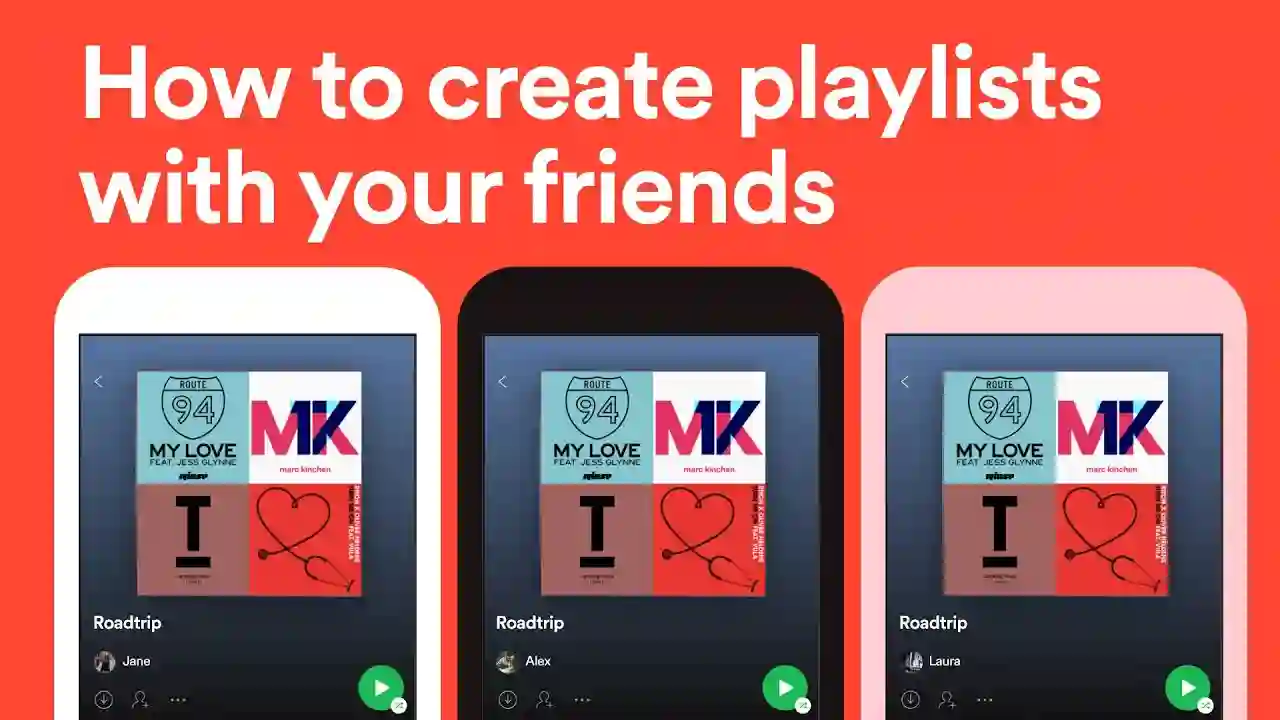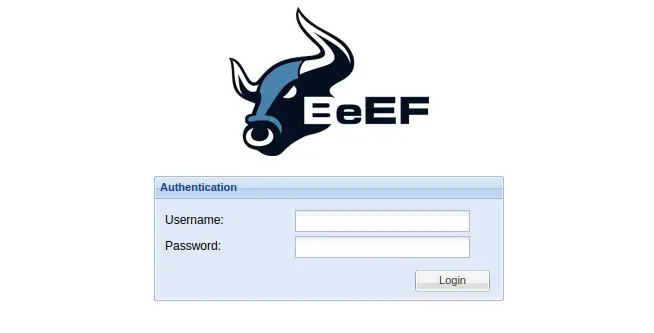Introduction
Kali Linux is a powerful operating system that offers a wide range of tools and capabilities to support these endeavors if you’re interested in cyber security and ethical hacking. Having Kali Linux installed on your computer, you will have access to a variety of penetration testing and security testing tools. However, you can make a bootable USB drive to run Kali Linux on any suitable machine as opposed to installing it directly on your PC. In this article, we’ll look at a number of techniques for making bootable USBs for Kali Linux on Windows.
Understanding Kali Linux
Before we dive into creating a bootable USB, let’s quickly understand what Kali Linux is. Kali Linux is a Debian-based Linux distribution specifically designed for penetration testing, digital forensics, and security auditing. It comes pre-installed with numerous tools and software packages, making it a go-to choice for cybersecurity professionals and enthusiasts.
Why Create a Bootable USB for Kali Linux?
Creating a bootable USB for Kali Linux offers several advantages:
- Portability: A bootable USB allows you to carry your Kali Linux environment with you wherever you go. You can use it on any compatible computer without altering the host system.
- Live Environment: Booting from a USB drive enables you to run Kali Linux in a live environment, which means you can test its capabilities and explore its features without installing it on your hard drive.
- Isolated Testing: A bootable USB provides an isolated environment for security testing. It ensures that any changes or modifications made during your testing sessions are confined to the USB drive and don’t affect your host system.
Requirements for Creating a Bootable USB
Before proceeding with the methods, ensure you have the following:
- Windows operating system: The methods covered in this article are specific to Windows.
- Kali Linux ISO: Download the Kali Linux ISO file from the official website (https://www.kali.org/downloads/) .
- USB drive: Use a USB drive with sufficient storage capacity (at least 8GB) to accommodate the Kali Linux ISO and create a bootable environment.
Method 1: Using Rufus
Rufus is a popular and user-friendly tool for creating bootable USB drives. Here’s how you can use Rufus to create a bootable USB for Kali Linux:
- Download and install Rufus from the official website.
- Insert your USB drive into the computer.
- Launch Rufus and select your USB drive from the “Device” dropdown menu.
- Under the “Boot selection” section, click on the “Select” button and browse to the location where you saved the Kali Linux ISO file.
- Ensure that the partition scheme is set to “MBR” and the file system is set to “FAT32.”
- Click the “Start” button to initiate the process. Rufus will format the USB drive and copy the Kali Linux ISO contents onto it.
- Once the process is complete, you will have a bootable USB drive for Kali Linux.
Method 2: Using Etcher
Etcher is another straightforward tool for creating bootable USB drives. Follow these steps to use Etcher:
- Download and install Etcher from the official website.
- Insert your USB drive into the computer.
- Launch Etcher and click on the “Select image” button.
- Browse to the location where you saved the Kali Linux ISO file, select it, and click “Open.”
- Etcher will automatically detect your USB drive. If it doesn’t, click on the “Change” button and select your USB drive.
- Click on the “Flash!” button to start the process. Etcher will format the USB drive and write the Kali Linux ISO contents onto it.
- Once the process is complete, you will have a bootable USB drive for Kali Linux.
Method 3: Using Win32 Disk Imager
Win32 Disk Imager is a reliable tool for creating bootable USB drives. Here’s how you can use it:
- Download and install Win32 Disk Imager from the official website.
- Insert your USB drive into the computer.
- Launch Win32 Disk Imager and select your USB drive from the “Device” dropdown menu.
- Click on the folder icon next to the “Image File” field and browse to the location where you saved the Kali Linux ISO file.
- Select the ISO file and click on the “Open” button.
- Double-check that the correct drive letter is selected for your USB drive.
- Click on the “Write” button to create the bootable USB. Win32 Disk Imager will format the drive and write the Kali Linux ISO contents onto it.
- After the process is complete, you will have a bootable USB drive for Kali Linux.
Method 4: Using Universal USB Installer
Universal USB Installer is a versatile tool that supports various Linux distributions, including Kali Linux. Follow these steps to use it:
- Download and run Universal USB Installer from the official website.
- Read and accept the license agreement.
- Select Kali Linux from the list of Linux distributions.
- Click on the “Browse” button and locate the Kali Linux ISO file.
- Ensure that the correct USB drive is selected.
- Adjust the persistence slider to allocate space for saving changes and files.
- Click on the “Create” button to start the process. Universal USB Installer will format the USB drive and install the Kali Linux ISO contents onto it.
- Once the process is complete, you will have a bootable USB drive for Kali Linux.
Troubleshooting Common Issues
While creating a bootable USB for Kali Linux, you might encounter a few common issues. Here are some troubleshooting steps:
- Ensure you have the correct Kali Linux ISO file.
- Double-check the USB drive’s compatibility and capacity.
- Verify that you followed the instructions correctly for the chosen method.
- Try using a different USB port or a different USB drive.
- Restart your computer and try the process again.
If you’re still facing issues, refer to the official documentation or seek help from the Kali Linux community.
Conclusion
Creating a bootable USB for Kali Linux on Windows is a straightforward process that enables you to experience the power and versatility of Kali Linux without permanently installing it on your computer. By following the methods mentioned in this article, you can create a bootable USB drive and explore the world of ethical hacking and cybersecurity.
FAQs
1 can I use a USB drive with a smaller capacity than 8GB?
- It’s recommended to use a USB drive with at least 8GB of storage capacity to accommodate the Kali Linux ISO and have sufficient space for a smooth experience.
- Can I create a bootable USB for Kali Linux on a Mac?
- The methods mentioned in this article are specific to Windows. However, you can use alternative tools like Balena Etcher or dd command on macOS to create a bootable USB for Kali Linux.
- Can I install Kali Linux directly on my computer instead of using a bootable USB?
- Yes, you can choose to install Kali Linux directly on your computer if you prefer a permanent setup. However, using a bootable USB provides more flexibility and portability.
- Are there any risks to my host system when using a bootable USB for Kali Linux?
- No, a bootable USB creates an isolated environment for Kali Linux. Any changes or modifications made during your testing sessions will not affect your host system.
- Can I use the same bootable USB for other Linux distributions?
- Yes, the methods described in this article can be applied to create bootable USB drives for various Linux distributions, not just Kali Linux.
Also Read:
How to Install Kali Linux in VMware: Step-by-Step Guide
How to use Msfvenom Commands in Kali Linux
What is Directory Bursting, How Does It Work and How to Protect against it?