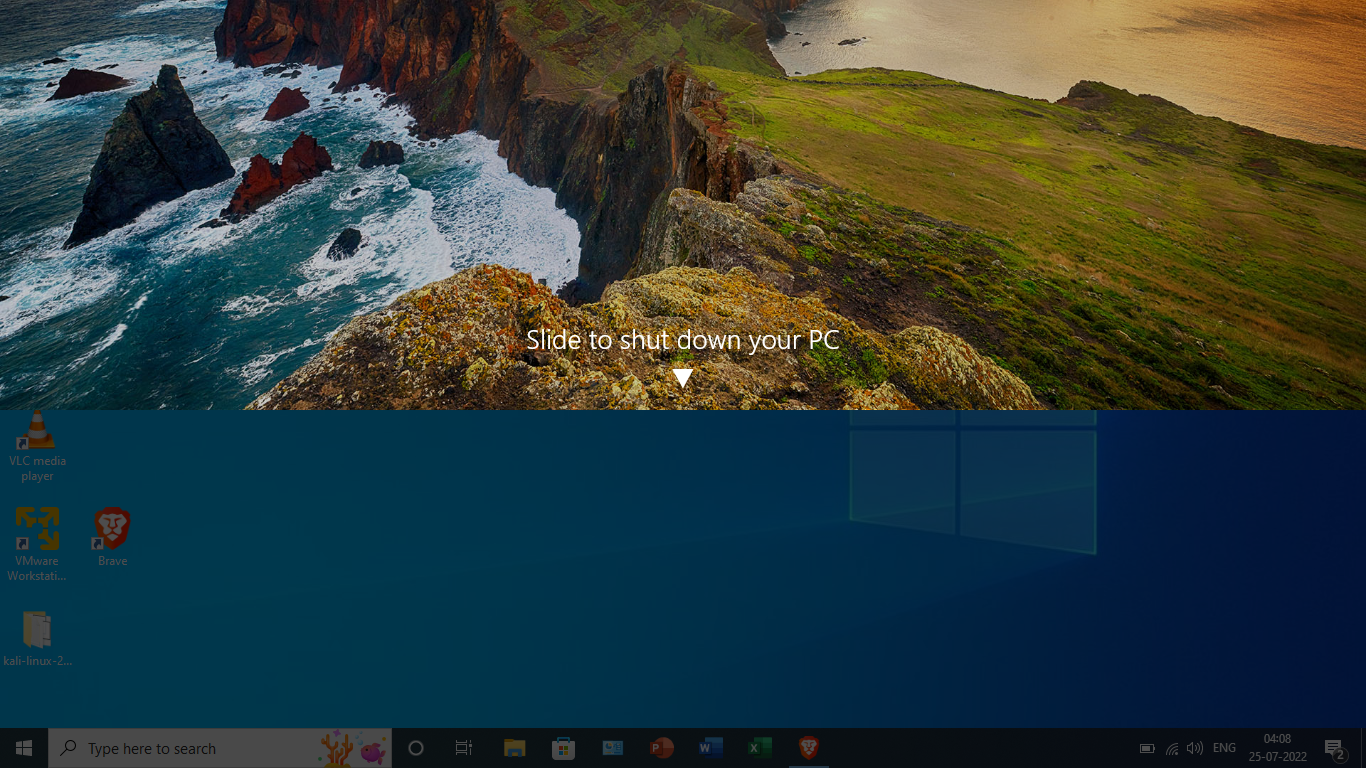Slide to Shut Down Shortcut in Windows 10
If you’re looking for an easy and smart way to shut down your Windows PC, then this trick will help you out. Instead of using the traditional long process of shutting your PC down, the “Slide to Shut Down” feature allows you to shut your PC down by sliding, or dragging down the window. Let’s see how we can create a “Slide to Shut down” shortcut.

Follow the steps given below
1: Right-click on the desktop, select ‘New’ and choose the ‘Shortcut’.

2: Paste the following command in the location section. Then Click ‘Next’.
SlideToShutDown.exe or %windir%\System32\SlideToShutDown.exe

3: Give the name for the shortcut and Click on ‘Finish’.