
The iPhone 14 Pro’s Dynamic Island feature was one of the most talked-about aspects of the phone when it launched in September 2022. People loved it for its innovative use of space and interactivity.
Now you can enjoy Dynamic Island on your Windows PC too. We’ve explained the step-by-step process of how to do that, so read on to explore.
What Is Dynamic Island?
Dynamic Island is the name of the black, pill-shaped cutout on the top of the iPhone 14 Pro screen that houses the front-facing camera and Face ID sensors.
While it may look unassuming at first, the Dynamic Island app provides users with access to a number of Windows OS features and allows for interactions with them – making it well worth the download. Plus, it looks pretty cool too.
Dynamic Island is a new way to interact with your PC that lets you check the temperature, weather, memory details, battery percentage, and more. It also serves as a control for the music player. Plus, you can also shut down or restart your computer in a snap with Dynamic Island. It Sounds handy and fun, right? So let’s check out how you can get and enjoy Dynamic Island on your PC.
Install Dynamic Island on Windows 11/10
Installing Dynamic Island on your PC is a quick and easy process that involves just a few simple steps. First, you’ll need to download and install XWidget – a light desktop widget customization engine with smooth animations. XWidget comes with a built-in visual widget editor and online widgets gallery, which includes analog and digital clocks, a calendar, weather widget, launcher, photo album, music player, and more.
Once you have XWidget installed, simply download the Dynamic Island widget from the online gallery and install it onto your desktop. That’s it! You’re now ready to enjoy all the features and benefits of Dynamic Island right from your PC.
1. First open your browser and Go to the XWidget website and download it.
2. In order to extract the XWidget set files from the downloaded folder, you will need to turn off real-time antivirus protection. Before beginning the process as Microsoft Defender may identify the xwidget_setup folder as containing malware and thus give you an error message. This is not a problem you will encounter with other third-party antivirus apps, even paid ones, so there is no need to worry. Simply follow these steps and you will be able to extract the files without any issues.
How To Turn Off Real Time Antivirus Protection Follow The Steps:
- Press the Windows key search for Security and open it
- Now click on the Virus & threat protection.
- Click on Manage settings under Virus & threat protection settings.
- In the setting turn of Real Time Protection



3. Now extract the downloaded zip file in the xwidget_setup folder to launch the installation setup. Also, click “Run” on the security warning that asks if you want to run this software since the publisher is not identified.
4. Follow the on-screen instructions to install the software onto your system by clicking the Next button.

5. To launch XWidget, click ‘Finish.’ A shortcut to XWidget will appear on your desktop. Once XWidget launches, three different widgets will appear on your desktop. Right-click on each widget and close it.
6. Once the three widgets appear on your desktop, the XWidgets Gallery page will open automatically on your laptop screen. You’ll find images of different widgets on the page, but the one you’re looking for is the “Desktop Dynamic Island” by a developer named Jimking. He was inspired by the “Dynamic Island” on the iPhone 14 Pro to develop the Desktop Dynamic Island widget for XWidget.

7. To download the Desktop Dynamic Island, click on the image and scroll down to the green “Download Free” button. The file will begin downloading to your computer.
8. Once it has finished, the Desktop Dynamic Island will appear on your desktop in its black pill-shaped form. If you have any widgets open on your screen, you may need to close them. Before you can see the Dynamic Island. To do so, right-click on each widget and press the “Close” button.
9. Now you can use Dynamic Island on your desktop. By dragging and placing it anywhere you like. Whether you want it on top of the screen under the webcam or in the center of the screen, it’s up to you!
Dynamic Island Features
Dynamic Island for your PC is a new way to access and interact with a few essential and fun features. When you click on it, it will expand to reveal a feature and then open up further into a rectangular bubble to showcase a few feature elements. Just like the original, XWidget’s Dynamic Island offers a feature-rich experience to its users. You can configure it to view the calendar, weather, memory details, battery, music player, and turn off/reboot your system with a single click on the dynamic island pill. Let’s quickly look at each of them with steps to enable it.

Access Date and Time
To access the date and time on your computer, right-click on the Dynamic Island on your screen and select Date Time. Once you click on theDynamic Island again, it will expand to display the current date and time. If you click on the calendar icon, the island will expand further to show the current month’s calendar. Click on the calendar icon again to close the month’s calendar.
View the Weather Conditions
To view the weather for your island, select “Weather” from the menu. This will display a summary of the current conditions, as well as the forecast for the next five days. Click on the black pill to expand the weather information and view the current status, temperature, and other details. Click on the Weather icon again to close it.
Display Memory Usage
Dynamic Island provides an easy way to view your system’s memory consumption in real-time, which can be very helpful in analyzing performance. To do this, simply right-click on Dynamic Island and select “Memory.”
Show Battery Charging Status and Percentage
Dynamic Island can display the battery percentage and charging status of your Windows PC with a single click. To view charging and battery details, right-click on Dynamic Island and select the Battery option.
Access Music Player and Control Songs
Dynamic Island gives you more control over your music player. To use it, open the player from the menu and click on the black island to expand it. Then click on the orange dotted line on the right of the pill to open the basic player controls below.
To get started, click the Player icon, the triangle with circular lines over it. This will open the Windows Media Player, which is the default setting.
Your songs in your playlist will start playing. Close the player when you’re finished. You will see that the name of the song playing is on top of the Dynamic Island player. You can set others from the Player Settings in the menu.
Shutdown or Reboot Your Windows Pc
Dynamic Island makes it easy to turn off or reboot your Windows machine with just a few clicks. To do so, simply right-click on Dynamic Island and select Shutdown from the menu. Then, click on the pill to shut down or restart your system using the toggle buttons.
Also Read:
7 Best Themes For Windows 10 in 2022 (Free)
5 Best Photo Viewers for Windows 10: The Ultimate Guide
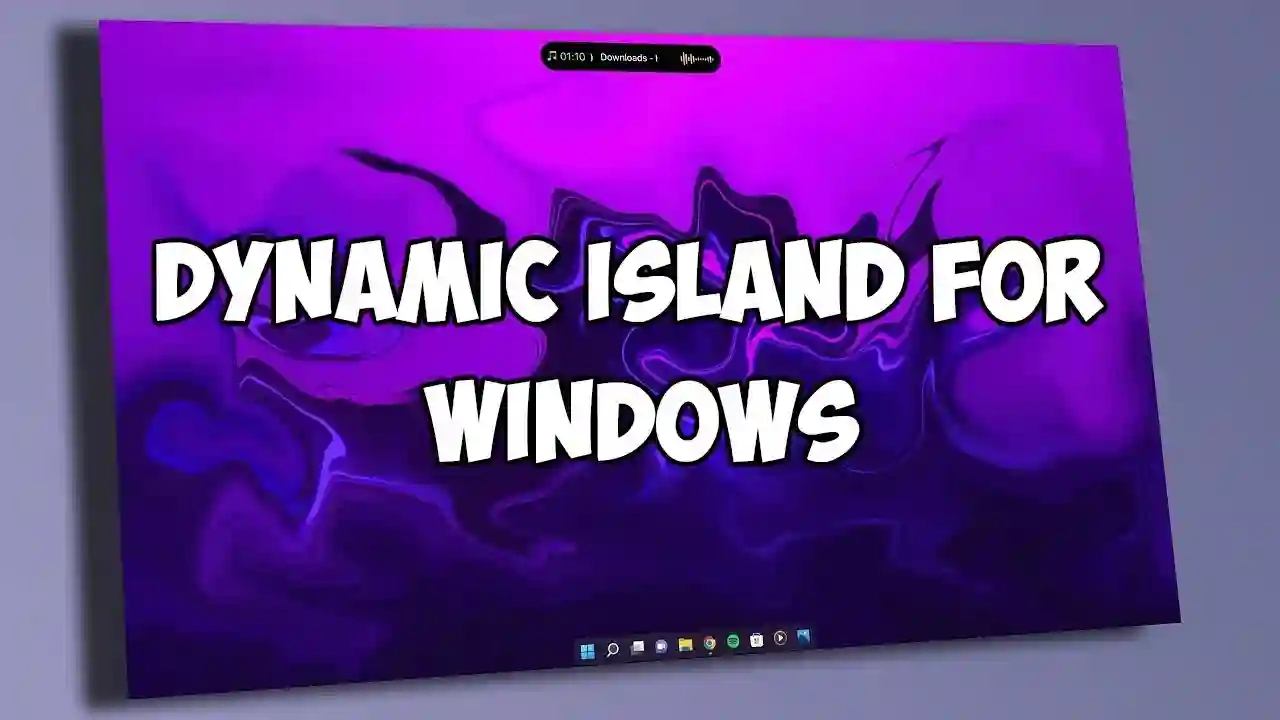



A lot of thanks for each of your effort on this web page. My mother really likes managing investigations and it’s really obvious why. My spouse and i know all regarding the lively mode you give invaluable solutions by means of this website and as well as boost participation from some others on the content so our favorite princess has been studying so much. Take advantage of the rest of the new year. You’re the one doing a fantastic job.