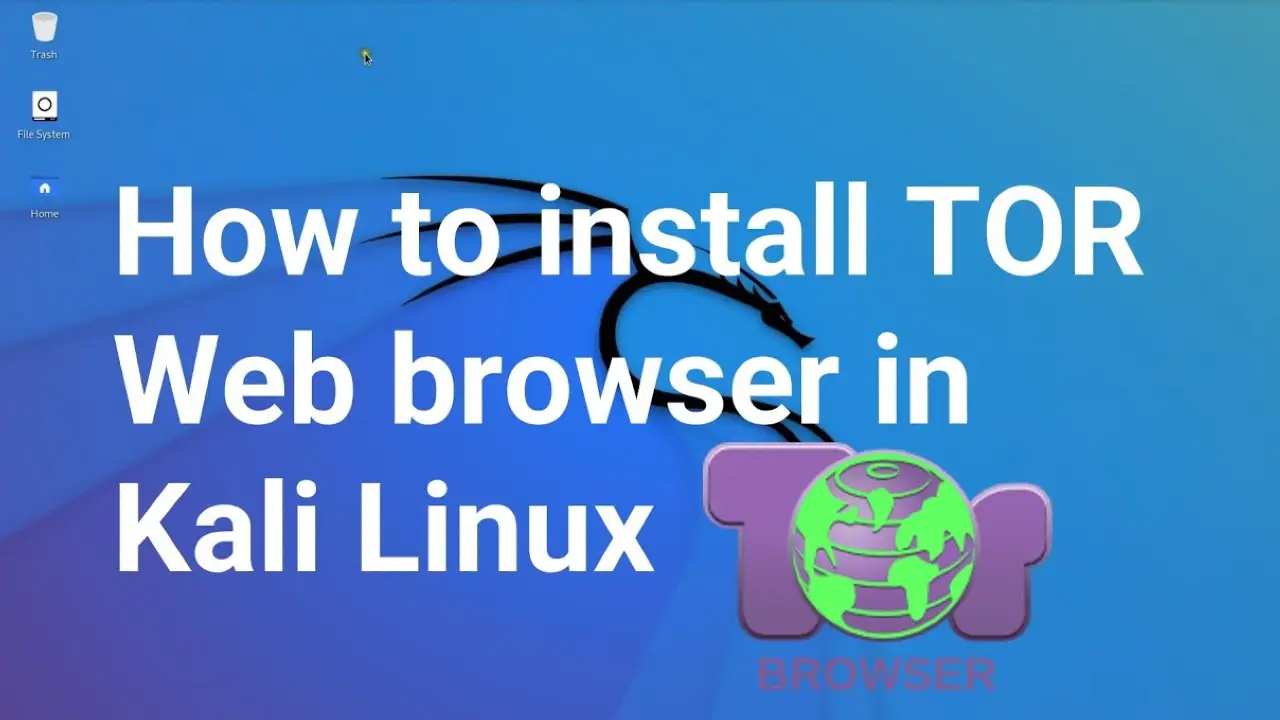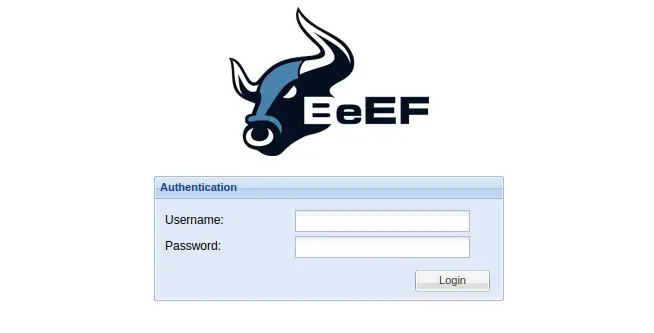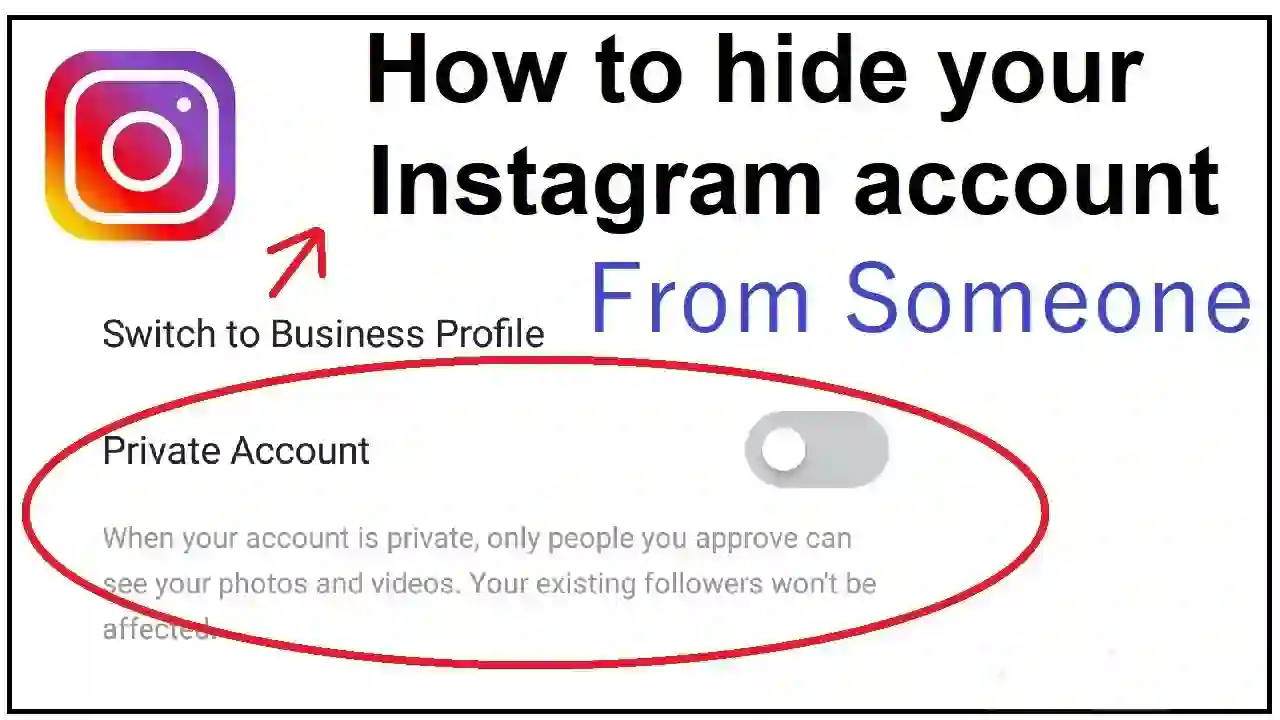In the realm of online security and privacy, few tools stand as prominently as the Tor Browser. Renowned for its ability to anonymize web browsing and provide a shield against surveillance, Tor Browser is a critical tool for individuals seeking to safeguard their online activities. Moreover, for users of Kali Linux, a platform synonymous with cybersecurity and penetration testing, integrating Tor Browser into their arsenal can enhance their anonymity and protect their digital footprint. Additionally, the seamless integration of Tor Browser with Kali Linux empowers users with unparalleled privacy features, making it an indispensable addition to their toolkit.
In this comprehensive guide, we will walk you through the step-by-step process of installing Tor Browser on Kali Linux. Whether you’re a seasoned cybersecurity professional or a novice user exploring the depths of Linux, this tutorial will equip you with the knowledge and tools necessary to navigate the installation process seamlessly. So, buckle up as we embark on this journey to fortify your online privacy and security.
Tor is a useful tool if you’re a hobbyist in the world of cybersecurity or simply want to increase your online privacy. Moreover, Tor, short for “The Onion Router”, is a free open source software program that lets you browse the Internet anonymously. It does this by routing your net site visitors through servers run with the help of volunteers, making it very difficult for everyone to track your online interest. Installing Tor on Kali Linux, (a famous operating system for cyber security enthusiasts) is a simple technique. In this tutorial, we will walk you through the steps to install Tor Browser on Kali Linux.
Installation Methods For Tor Browser
1. Install Tor Browser in Kali Linux Via Terminal
To install Tor on Kali Linux, you can follow these steps. Tor is available in the Kali Linux repositories, so you can use the package manager to install it. Here’s how you can do it:
- Open a terminal window on your Kali Linux system. You can do this by clicking on the terminal icon in the taskbar or alternatively by using the keyboard shortcut Ctrl+Alt+T.
- Update the package list to make sure you have the latest information about available packages. Use the following command:
sudo apt update- Once the package list is updated, you can install Tor using the following command:
sudo apt install tor- During the installation process, you may be prompted to confirm that you want to install Tor and its dependencies. Type ‘Y’ and press Enter to proceed.
- After the installation is complete, the Tor service will automatically start. You can check the status of the Tor service with the following command:
sudo systemctl status torIf the service is running, you should see output indicating that it’s active and currently running.
- To start Tor:
sudo systemctl start tor - To stop Tor:
sudo systemctl stop tor
To start or stop the Tor service manually, you can use the following commands:
- To configure applications to use Tor for anonymity, you need to set up a SOCKS proxy. However, The Tor service listens on port 9050 by default. Configure the proxy settings in your applications to use 127.0.0.1 (localhost) as the SOCKS proxy server with port 9050.
That’s it! You have successfully installed Tor on Kali Linux. You can now use it to browse the internet with increased anonymity and privacy. Please note that while Tor provides anonymity, it’s essential to use it responsibly and in compliance with the law.
2. Manual Installation of Tor Browser on Kali Linux
To begin, go to the Tor Browser official website and download the most recent version of Tor Browser. You must select the Download for Linux option.
Download Tor Browser:
- Open your web browser and go to the official Tor Project website (https://www.torproject.org/).
- Navigate to the “Download” section and select “Download for Linux.”
- Download the GNU/Linux
.tar.xzfile. Make sure to choose the correct version for your system (32-bit or 64-bit).

Verify the File’s Signature (Optional but Recommended):
- The Tor Project provides GnuPG signatures for its downloads. Verifying the signature ensures that the file has not been tampered with.
- Download the signature file from the same download page.
- Follow the instructions provided on the Tor Project website to verify the signature. Moreover, this step helps ensure the authenticity of the download.
Extract and Install Tor Browser:
- Open the terminal in Kali Linux.
- Navigate to the directory where you downloaded the Tor Browser Bundle.
- Extract the downloaded
.tar.xzfile using the following command (replacefilename.tar.xzwith the actual file name):tar -xvf filename.tar.xz
Run Tor Browser:
- After extraction, navigate to the newly created
tor-browserdirectory using thecdcommand. Adjust the folder name based on your language preference.cd tor-browser - Inside the directory, you’ll find the Tor Browser application. Run it by executing the following command:
./start-tor-browser.desktop
Configure and Connect:
The first time you run Tor Browser, you’ll be guided through a configuration process. Follow the prompts to set up your connection to the Tor network. This includes choosing whether you want to connect directly to the Tor network or if you’re in a censored region and need to configure bridge settings.
3. Installing Tor Browser in Kali Linux Via Terminal
Step 1: Open the Terminal
- Launch the terminal on your Kali Linux system. You can usually find it in your applications or use the keyboard shortcut
Ctrl + Alt + T.
Step 2: Update Your System
Before installing the Tor Browser, it’s a good practice to ensure your system is up-to-date. To do this, enter the following commands in the terminal:
sudo apt update sudo apt upgradeStep 3: Install Tor Browser
In the terminal, you can use the apt package manager to install Tor Browser. Enter the following command:
sudo apt install -y tor torbrowser-launcherStep 4: Launch Tor Browser
Once the installation is complete, you can launch the Tor Browser. Additionally, you can do this by searching for it in your applications or by running the following command in the terminal:
torbrowser-launcherStep 5: Configuration and Setup
- When you first launch Tor Browser, you’ll be guided through a setup process. This includes configuring your connection to the Tor network. Follow the prompts to complete the setup.
That’s it! You’ve successfully installed and set up the Tor Browser on Kali Linux. Additionally, you can now use it to browse the internet with enhanced privacy and anonymity.
Remember to use Tor responsibly, and be aware that it’s not a guarantee of complete anonymity. Additionally, stay safe online.
Begin Secure Browsing:
Once configured, Tor Browser will open, and you can start browsing the web securely and anonymously through the Tor network.
Furthermore, this method provides a bit more flexibility and control over your Tor Browser installation. However, it’s essential to keep the browser and the Tor network updated for the best security and privacy practices.
Lastly, remember that while Tor enhances anonymity, it doesn’t make you invulnerable. Always use it responsibly and in accordance with the law.
Also Read:
How to Scan Vulnerabilities of Websites using Nikto in Linux
How To Extract rockyou.txt File in Kali Linux
Password-Protected ZIP: Unlocking Files Made Easy with Fcrackzip