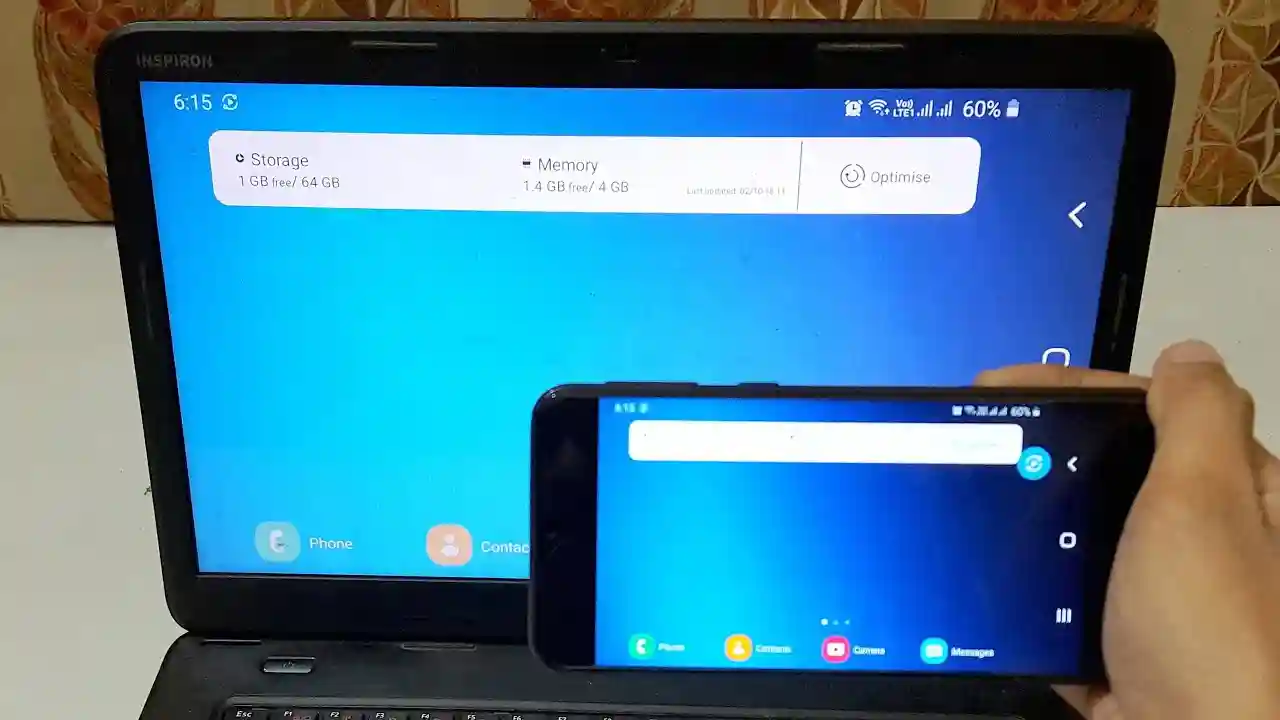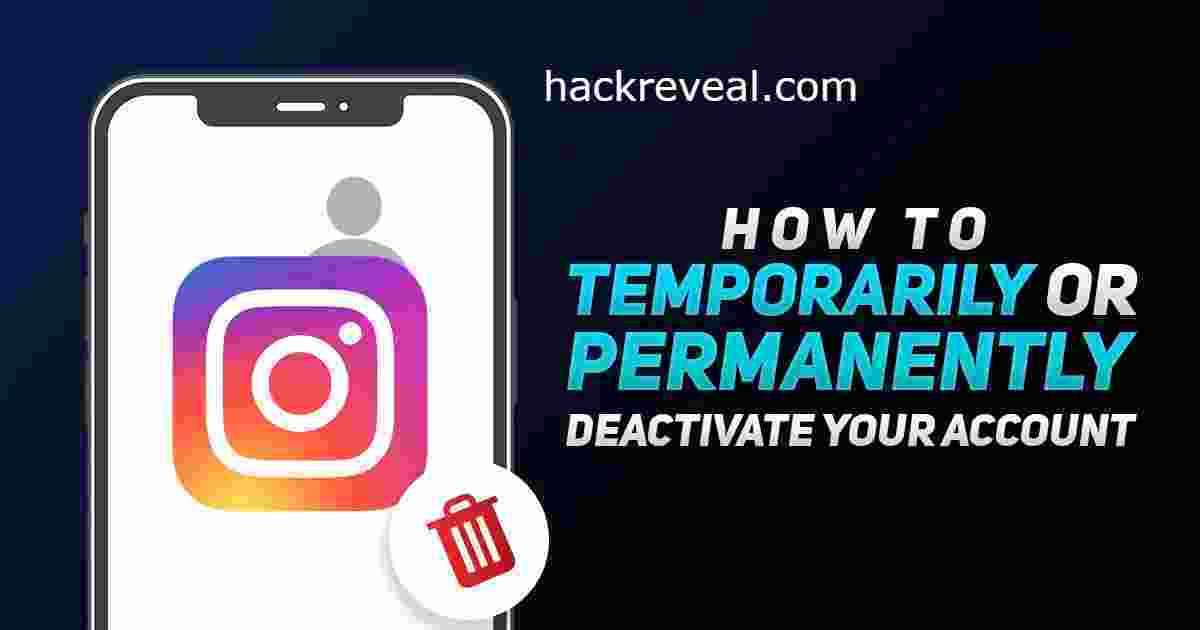Mirroring your phone to your laptop is a great way to view and manage content from the comfort of your computer. It can be used for streaming media, playing games, or even giving presentations.
With the right tools and knowledge, anyone can learn how to mirror their phone on their laptop in no time. In this article, we will explore different methods of mirroring your phone to laptop as well as discuss some potential use cases for this technology.
We’ll look at what hardware and software is necessary for successful mirroring and how users can get started with this process quickly and easily.
Don’t miss out on the big screen experience! Learn how to easily mirror your phone to a laptop with this comprehensive guide.
What is Screen Mirroring
Screen Mirroring is a technology that allows you to project your computer or mobile device screen onto a larger display. This can be done wirelessly, using either a dedicated app or built-in software.
Screen mirroring makes it easier to share content with multiple people at once, as well as giving you the ability to control what is being seen on the larger display. It also has applications in gaming, allowing users to play games on their devices while others watch on a large screen.
How to Mirror Phone to Laptop On Windows 10
Windows 10 laptop users can display the contents of their phone on their laptop by using a feature called Screen Mirroring. This is already built into Windows 10. However, it is important to note that your device has to be Miracast compatible in order for this feature to work properly.
1. If you want to use your Android device to project a screen onto another display, you have to first activate one of the available features such as Smart View, Cast or Wireless Projection.
2. Connect your phone and laptop to the same WiFi network.
3. On the laptop, go to Settings>System>Projecting to this PC.

4. If you are new to using the Wireless Display feature, you will first need to download it. To do this, simply navigate to the “Optional features” page and click the Add a feature option.
5. To add the Wireless Display feature, search and type ‘Wireless Display.’ then Select the feature from the results list and install it.

6. Once you’ve completed the above steps, you can then select your preferred options on the “projecting to this PC” menu.
7. Then, on your laptop, search for Connect and open this will establish a connection between the two devices. Allow the request and you’ll then be able to see the Android screen on your laptop.
How to Mirror iPhone to Mac Laptop
Apple is known for its super-secure iOS operating system and ecosystem, but there are still ways to cast your iOS mobile screen to a Mac laptop. Here we have listed the best way to do it in a few simple steps.
To mirror your iPhone screen on your Mac, follow these steps:
- Open up your iPhone and swipe down on the home screen to access the control center.
- Click on Screen Mirroring.
- Make sure that your Mac is not too far away from your iPhone and connect them to the same Wi-Fi network.
- The Mac device name will appear on the list, tap on it and you’re done!
Mirror iPhone to Mac Via Usb Cable
- In order to connect your iPhone to your Mac, you will need to use a USB cable.
- Once the connection is made, open Quick Time Player on your Mac.
- Click on the “File” menu and select “New Movie Recording.” You should see your iPhone’s screen appear on your Mac. If everything is working properly, you should be able to see your iPhone’s screen on your Mac.
How to Mirror iPhone to Windows Pc
If you have a Windows PC, we suggest trying out AirDroid Cast. It enables your iPhone to connect with your PC, allowing you to mirror and transfer data between the two devices. Be sure to give it a chance!

- Download AirDroid on your PC and install it.
- Make sure your iPhone and laptop connected with same Wi-Fi network.
- Now open the app and Click on airplay.
- Then, on your iPhone, go to the control center and click on the “Screen Mirroring”
- Select your device from the available list.
- Your devices are now successfully connected, and you should be able to see your iPhone screen on your laptop.
Note: This App also work on android devices for mirroring
Also Read:
How To Drag And Drop Files On Windows 11 Taskbar
How to install Dynamic Island on Your Windows Pc