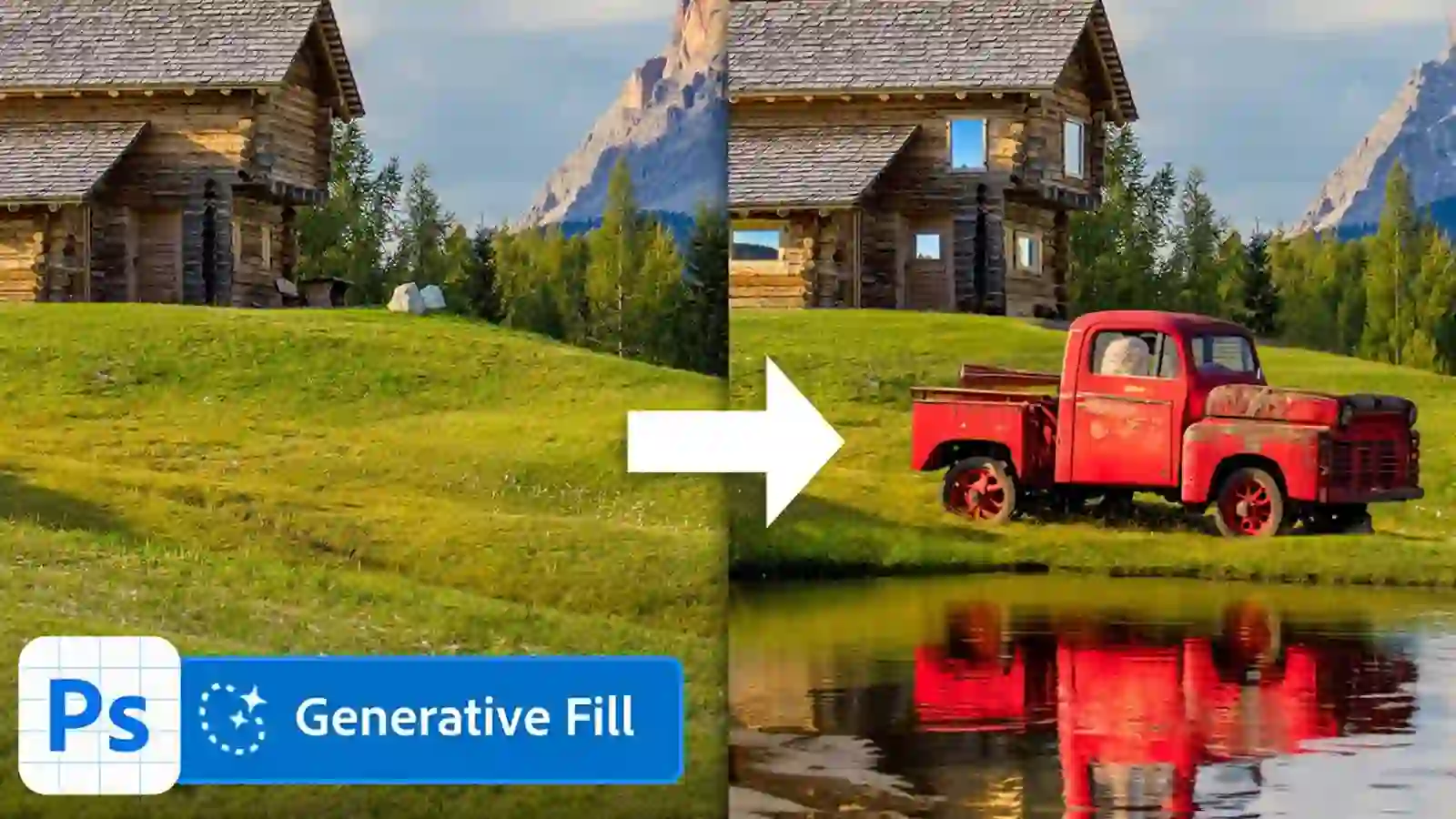For designers, Photoshop’s AI Generative Fill is a game-changer. This powerful feature allows you to enhance your designs with ease and create stunning visuals that captivate your audience. In this in-depth guide, we’ll take you through the ins and outs of mastering Photoshop’s AI Generative Fill, so you can take your design skills to the next level.
Whether you’re a seasoned pro or just starting out. This guide will provide you with the knowledge and techniques you need to make the most of this innovative tool. We’ll walk you through the process step by step, explaining how the AI Generative Fill works and showcasing some practical examples to illustrate its capabilities. From removing unwanted objects to seamlessly extending backgrounds. Photoshop’s AI Generative Fill empowers you to achieve professional-level results in a fraction of the time.
Say goodbye to tedious, manual tasks and unlock a world of creative possibilities. So, let’s dive in and discover how to harness the power of AI to enhance your designs with Photoshop’s AI Generative Fill.
From seamlessly removing unwanted elements to effortlessly extending backgrounds, this tool will revolutionize your design process. Get ready to explore the limitless potential of AI and transform your designs from ordinary to extraordinary.
Join us as we delve deep into the world of Photoshop’s AI Generative Fill, and discover the secret to captivating visuals that leave a lasting impression. It’s time to unlock your creative genius and elevate your designs to the next level with Photoshop’s AI Generative Fill.
Understanding the concept of AI Generative Fill
The concept of AI generative fill is rooted in the power of artificial intelligence and its ability to learn and mimic human creativity. Unlike traditional fill tools, AI generative fill goes beyond basic color and texture filling. It analyzes the existing content of an image and intelligently generates new details and textures that seamlessly blend with the surrounding elements.
However, With AI generative fill, you can effortlessly remove unwanted objects, fill in gaps, or even create entirely new elements in your images. The possibilities are endless, and the results are often astonishingly realistic. This tool truly unlocks a new level of creative freedom for designers and artists alike.
Benefits of using AI Generative Fill in Photoshop
The benefits of using AI generative fill in Photoshop are numerous and far-reaching. Firstly, it saves you valuable time and effort. Instead of manually cloning or painting over areas, AI generative fill can quickly and accurately fill in gaps or remove unwanted elements with just a few clicks.
Furthermore, AI generative fill produces results that are incredibly realistic. The AI algorithm carefully studies the existing content and intelligently generates details that seamlessly match the image’s surrounding elements. This level of realism allows you to create visuals that are virtually indistinguishable from the original image.
Another key benefit is the creative versatility that AI generative fill offers. It opens up a whole new realm of possibilities, allowing you to experiment and push the boundaries of your creativity. You can create fantastical landscapes, transform ordinary objects, or even generate entirely new elements that enhance your designs and captivate your audience.
In addition to these benefits, AI generative fill is constantly evolving. As Adobe continues to refine and improve the AI algorithms, the capabilities of this tool will only expand, providing even more opportunities for innovation and creativity.
How to access and use AI Generative Fill in Photoshop
Photoshop AI’s generative fill features can be used in a variety of ways. It allows you to create photos from scratch, remove objects and backgrounds, increase the size of your canvas, and generate realistic backgrounds and objects.
Despite the fact that there are only a few, these tools will save designers lots of time when modifying low-quality or unappealing images. To begin, make sure you have the latest version of Photoshop installed on your computer. Once you have Photoshop open, follow these steps:
1. Open the image you want to work with in Photoshop.
2. Select the area you want to fill using any selection tool.
3. Select Generative Fill from the floating toolbar below your selection.
4. Enter a prompt describing what you want to add to the area, or leave it blank for random additions.
5. Click Generate and wait for the progress scale to fill up.
6. Examine the modifications and use the floating tool bar’s left and right arrows to switch between options.
Remember, the effectiveness of AI generative fill may vary depending on the complexity of the image and the size of the area you want to fill. It’s always a good idea to experiment with different settings and refine the results to achieve the desired outcome.
Tips and techniques for getting the best results
While AI generative fill is a powerful tool, getting the best results requires some experimentation and finesse. Here are some tips and techniques to help you achieve stunning visuals:
1. Selection accuracy: To ensure accurate and precise fills, make sure your selection closely matches the area you want to fill. Fine-tune your selection using the selection tools and refine the edges if necessary.
2. Multiple passes: In complex images or areas with intricate details, it may be necessary to apply AI generative fill multiple times. By repeating the process and refining the results, you can achieve a more seamless blend and enhance the overall quality of the fill.
3. Blend modes and opacity: Experiment with different blend modes and opacity settings to further integrate the filled area with the surrounding elements. This can help create a more cohesive and natural look.
4. Masking and layering: To maintain complete control over the filled areas, consider using layer masks. By masking specific parts of the fill, you can selectively reveal or hide details, creating a more organic and visually appealing result.
Remember, practice makes perfect. The more you experiment and explore the possibilities of AI generative fill, the better you’ll become at harnessing its full potential and achieving remarkable visuals.
Examples of stunning visuals created with AI Generative
To truly grasp the power of AI generative fill, let’s take a look at some examples of stunning visuals created using this tool:
1. Landscape transformation: By intelligently filling in gaps and adding new elements, AI generative fill can transform a dull or incomplete landscape into a breathtaking masterpiece. The generated details seamlessly blend with the existing elements, resulting in a visually stunning and cohesive image.
2. Object removal: AI generative fill excels at removing unwanted objects from images. Whether it’s a distracting element in a portrait or an unsightly blemish in a product shot, this tool can effortlessly erase them, leaving behind a pristine image.
3. Texture generation: AI generative fill can also generate intricate and realistic textures. From fabric patterns to natural elements like water or clouds, this tool can create textures that add depth and interest to your designs.
These examples are just a glimpse of the boundless creative potential unlocked by AI generative fill. With a bit of imagination and experimentation, you can take your visuals to a whole new level of artistry and impact.
Combining AI Generative Fill with other Photoshop tools and features for enhanced creativity
To further enhance your creativity and push the boundaries of your designs, consider combining AI generative fill with other powerful Photoshop tools and features. Here are some ideas to get you started:
1. Layer blending: Experiment with layer blending modes to create unique effects and combine multiple AI generative fills seamlessly. This can result in captivating compositions and visually striking images.
2. Brushes and gradients: Use Photoshop’s extensive collection of brushes and gradients to add depth, texture, and color to your AI generative fills. By painting over the generated details or applying gradients, you can create more dynamic and visually appealing visuals.
3. Filters and adjustments: Apply filters and adjustments to your AI generative fills to further refine and stylize the results. From subtle color corrections to dramatic effects, these tools can add that extra touch of creativity to your designs.
4. Smart objects and transformations: Convert your AI generative fills into smart objects to maintain their flexibility and non-destructive editing capabilities. This allows you to easily resize, transform, or apply additional effects without compromising the quality of the fill.
By combining AI generative fill with these and other Photoshop tools, you’ll unlock a world of creative possibilities and produce visuals that are truly unique and captivating.
Advanced techniques and tricks
For those looking to take their AI generative fill skills to the next level, here are some advanced techniques and tricks to explore:
1. Custom patterns: Create your own custom patterns to use as fill content in AI generative fill. This opens up endless possibilities for incorporating your unique style and artistic vision into your designs.
2. Masking and blending: Experiment with advanced masking and blending techniques to seamlessly integrate the AI generative fill with the surrounding elements. This level of precision and control will elevate the quality and realism of your visuals.
3. Selective fills: Instead of filling entire areas, try selectively filling specific parts of an image. This technique allows you to create focal points, emphasize certain elements, or add subtle details that enhance the overall composition.
4. Texture overlays: Combine AI generative fill with texture overlays to add depth and complexity to your designs. By overlaying textures on top of the filled areas, you can create visually stunning visuals with a rich tactile feel.
Remember, mastering AI generative fill is an ongoing process. Continuously challenge yourself, experiment with new techniques, and push the boundaries of what’s possible. The more you explore and practice, the more confident and proficient you’ll become.
Conclusion
In conclusion, mastering Photoshop’s AI generative fill is the key to unlocking unlimited creativity and taking your visual creations to new heights. This remarkable tool combines the power of artificial intelligence with your artistic vision, resulting in visuals that are truly mesmerizing and awe-inspiring.
By understanding the concept of AI generative fill, exploring its features and settings, and experimenting with different techniques, you’ll unleash a world of possibilities. From transforming landscapes to removing unwanted objects, the power of AI generative fill knows no bounds.
Remember, it’s not just about the tool—it’s about how you wield it. Embrace your creativity, push the boundaries, and let the power of AI generative fill be your guide. With practice, patience, and a dash of imagination, you’ll create visuals that leave a lasting impact and captivate audiences around the world. So, what are you waiting for? Let your creativity soar and embrace the magic of AI generative fill in Photoshop!
Also Read:
40 Best Text to Video AI Tools
The 7 Best AI Website Builders In 2023