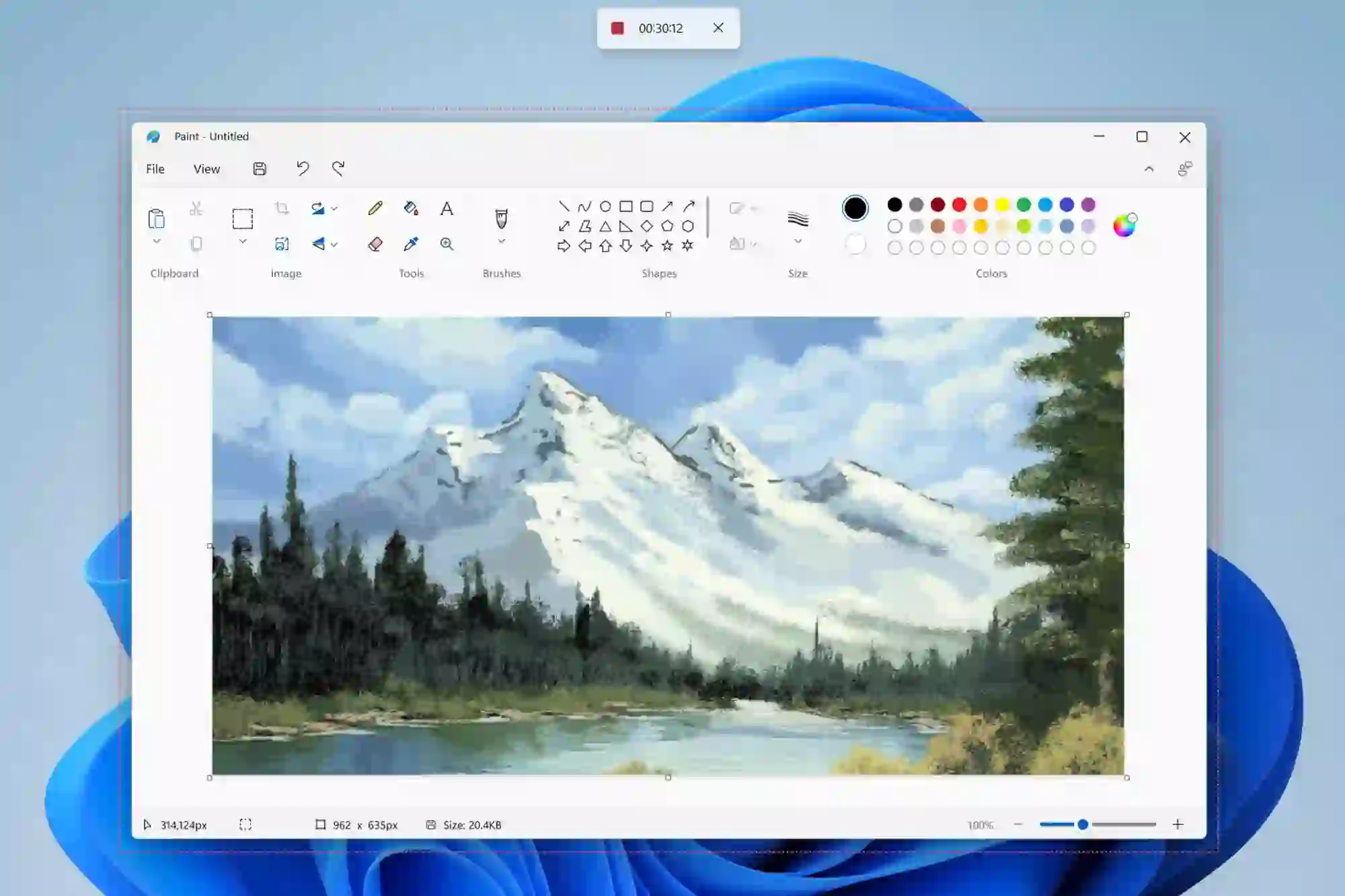Microsoft has finally integrated a screen recorder tool into windows 11. You can record all the activities on your screen. This will be a big boon for all users who want to record their screen.
This can be helpful for student and businesses who need to record the screen of there computer and make tutorials or demonstration. With this new feature, Windows users will be able to record their screens without having to rely on the Xbox Game Bar or third-party tools.
The company has begun rolling out an update to the Snipping Tool app (version 11.2211.35.0) for Windows 11 to Windows Insiders in the Dev Channel, which means users will now be able to record their screens using the Snipping Tool without the need for a third-party app.

Get A Built-In Screen Recorder Tool
This is a great news for users who have been waiting for this feature! With the built-in screen recorder, you will be able to capture your screen easily and quickly without having to download or install any third-party software.
The Snipping Tool is a screenshot utility included in Windows Vista and later. It can take still screenshots of an open window, rectangular areas, a free-form area, or the entire screen. The tool allows for basic image editing of the snapshot, with different colored pens, an eraser, and a highlighter.
“We are excited to introduce a built-in screen recorder in the latest update! Dave Grochocki, Principal Product Manager Lead for Windows Inbox Apps, wrote in a blog post that Snipping Tool is a favorite among the Insider community.”
“Snipping Tool has always been a quick and easy way to capture and share content from your PC. With screen recording built-in, we are expanding these capabilities to even more types of content.”
To use the new feature in Windows 11, Windows Insiders need to install Snipping Tool version 11.2211.35.0. Once installed, open the Snipping Tool app and select the new Record option at the top of the window.
“You will then be able to select and refine the part of your screen that you want to record before starting your screen recording session,” Grochocki said. When you are finished, you can preview your recording before saving or sharing it with others. To use this function, open the Snipping Tool app and click the Record button at the top of the window.
When you start a screen recording, there is a slight pause in between when you click “Start” and when the recording begins. Grochocki recommends that users submit their feedback on the app in Feedback Hub (WIN + F) under Apps > Snipping Tool.