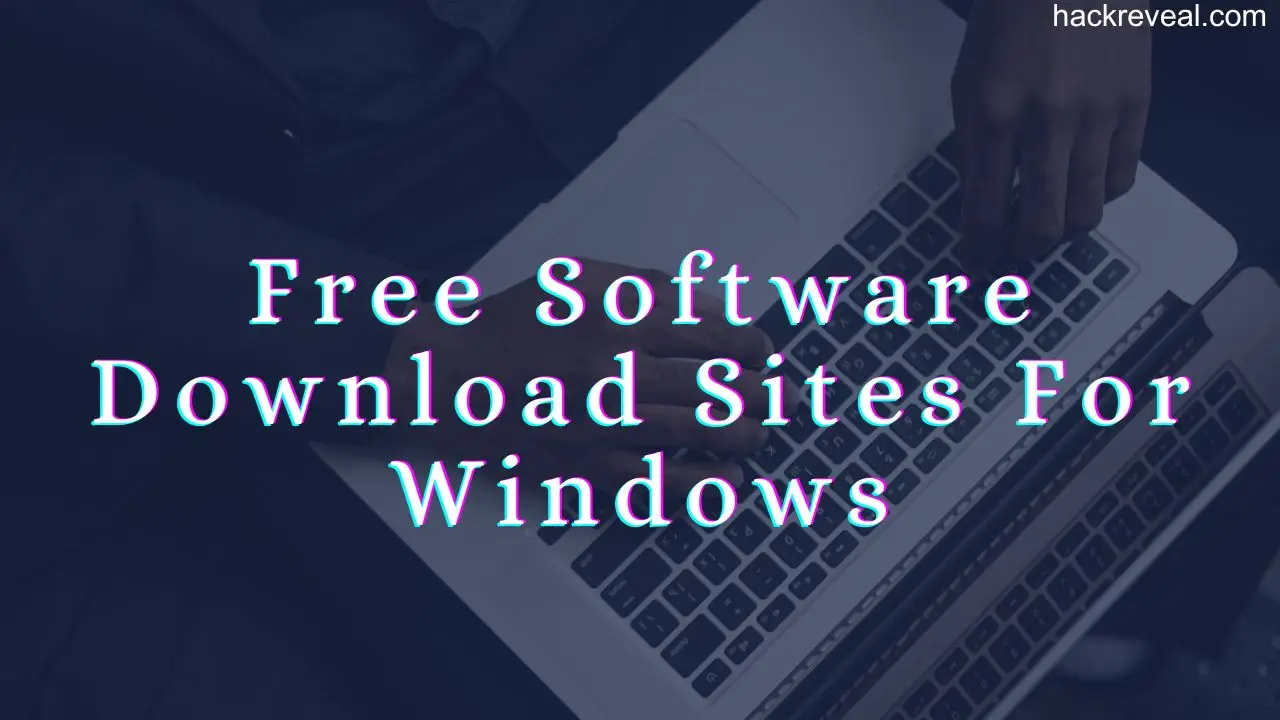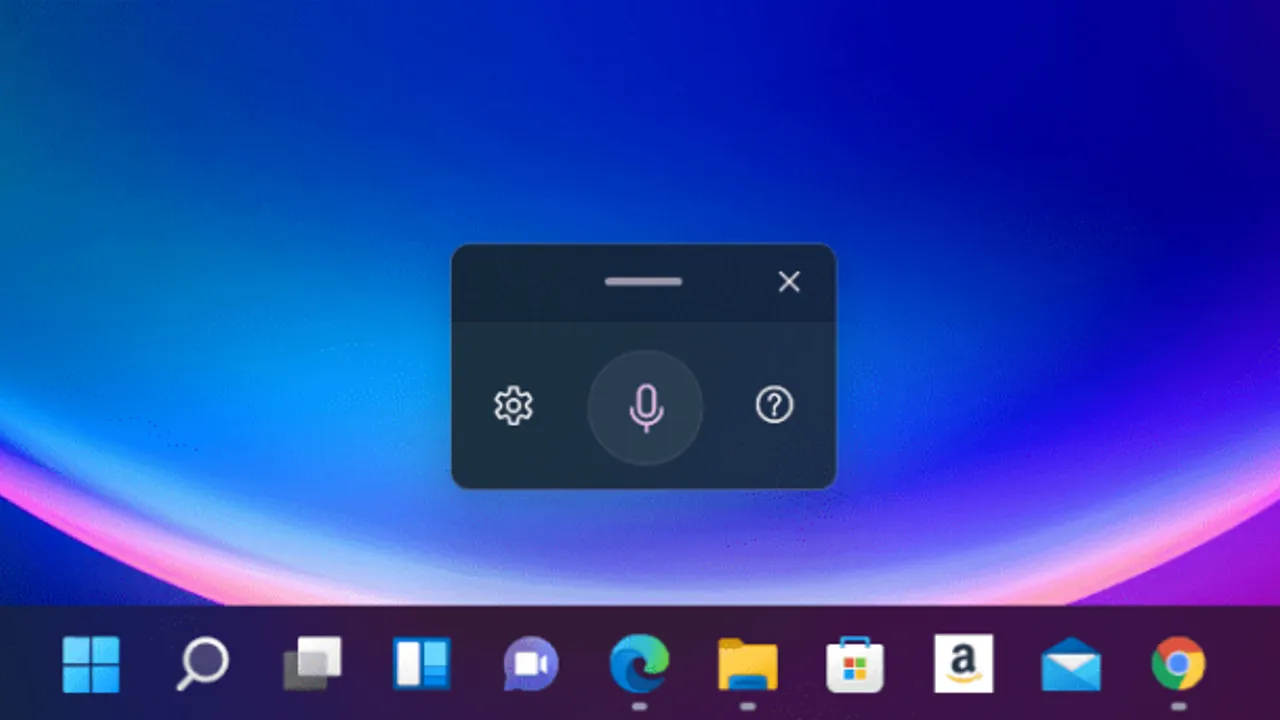There are a few different ways to restart your Windows computer, and it’s good to know them all in case you ever need to use one when another isn’t working. Here we’ll show you different ways to restart Windows 10 PC.
How to Restart Windows Using Start Menu
One of the most common ways to restart a Windows 10 computer is through the Start menu. Here’s how:
- Press the Win key to open the Start menu.
- Click the Power icon in the bottom right corner.
- Select Restart from the menu .

Use the Ctrl + Alt + Delete Menu to Restart Windows
If the Start menu is not working, you can restart your Windows PC by pressing Ctrl + Alt + Delete on your keyboard. This will open the Options screen. Then, Click the Power icon in the bottom right corner, and Select Restart from the list. Your PC will restart immediately.
Restart Windows Using Alt + F4
You can restart your PC easily by accessing the Shut Down Windows dialog. Here’s how:
- Press Alt + F4 on your keyboard to open Shut Down Windows dialog.
- Use the drop-down menu to select Restart and click OK.

Restart Windows Using Power User Menu
The Windows Power User menu is designed to give you quick and easy access to some of the most important features in Windows. It also gives you the option to restart or shut down your PC.
- Press Win + X keyboard shortcut to open the Power User menu.
- Choose Shut down or sign out > Restart from the menu.

Restart Windows Using Command Prompt
Are you an avid Windows user who’s familiar with the command prompt utility? If so, you can restart your PC by running a command. Here’s how:
- Press Win +R And Type Cmd
- Run the following command in the console to restart your PC
shutdown -r
When you see the warning message, click Close. Your PC will turn off and restart in 60 seconds.
If you want to cancel the restart use the following command: shutdown /a

Now you’re aware several ways to restart your Windows PC. They are all quick and simple to accomplish. You can select the one that is most useful to you.