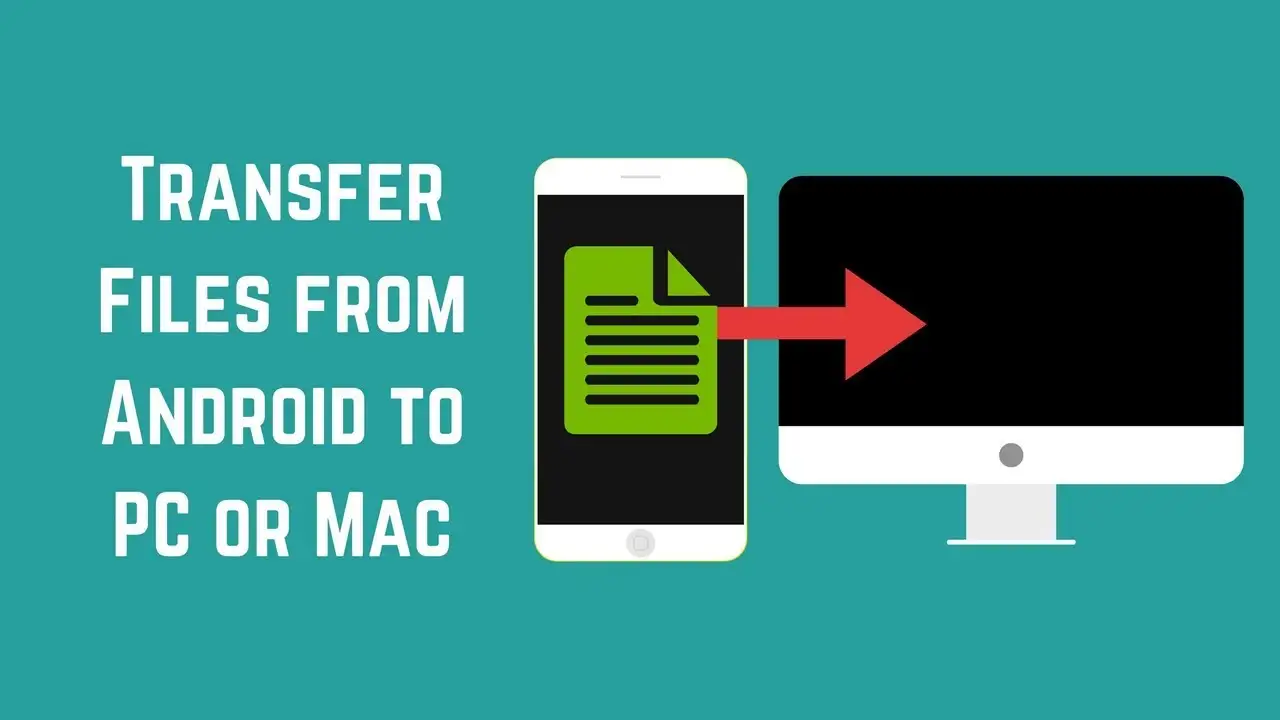Wondering how old your iPhone is? If you’re curious about the age of your device, there’s an easy way to find out – in just four steps! You can easily determine the age of your iPhone by checking the serial number, model number, and other details.
With this information, you’ll be able to determine exactly how old your device is. Additionally, you can use this information to check if any recalls or updates apply to your device.
Check out this quick tutorial for finding out exactly how old your iPhone is! With four simple steps, you’ll have the answer in no time.
1. Serial Number
It’s quite simple to determine the age of your iPhone. All you need to do is check its serial number. Each iPhone has its own serial number that can be used to figure out when it was made. To locate the serial number of your iPhone, navigate through.
Settings > General > About > Serial Number

Make sure to take note of your iPhone’s serial number as it can tell you when it was manufactured or activated. In most cases, the serial number has 12 characters and the 4th one corresponds to the year. Refer to the list below for a match between 4th character and years.
To find out when your phone was made, look at the fourth and fifth characters in the serial number. The fourth character will tell you the year – for example, M is 2019 and N is 2020. The fifth character indicates the month, so 4 would be April. Combine the two to get the date your phone was made – for example, M4 would be April 2019.
- C – 2010 (First Half)
- F – 2011 (First Half)
- G – 2011 (Second Half)
- H – 2012 (First Half)
- J – 2012 (Second Half)
- K – 2013 (First Half)
- L – 2013 (Second Half)
- M – 2014 (First Half)
- N – 2014 (Second Half)
- P- 2015 (First Half)
- Q- 2015 (Second Half)
- R- 2016 (First Half)
- S- 2016 (Second Half)
- T- 2017 (First Half)
- V- 2017 (Second Half)
- W- 2018 (First Half)
- X- 2018 (Second Half)
- Y- 2019 (First Half)
- Z – 2019 (First Half)
- D – 2020 (Second Half)
2. Apple Support App
If you’re curious about how old your iPhone is, you can easily find out using the Apple Support app. Simply open the app and select the Device Details button.
If your device is less than one year old, see the coverage info section for the expiration date. You can use that date to find the age of your device. If no data appears there, you can follow step 3
3. Chipmunk Klantenservice
If you are wondering how old your iPhone is, Chipmunk Klantenservice can help. This service provides an easy way to find out the age of your iPhone without having to open it up.
All you need to do is enter the serial number of your device and they will provide you with the age of your iPhone. With this information, you can then determine if it’s time for a new phone or if you should keep using your current one.
4. SNDeepInfo
SNDeepInfo is a website that can help you to find out how old your iPhone is? It uses the serial number of your iPhone to determine its age and other important information.
By entering the serial number of your device, SNDeepInfo will provide you with an accurate estimate of when it was manufactured, as well as other details such as its model. With this information, you can make sure that your device is up-to-date and has all the latest features available.
- Got sndeep.info
- Look for the “IMEI or Serial Number” section on the website and enter your product’s serial number.
- After you input your serial number, press the “show info” button to continue.
- Now you can see your iPhone’s age, followed by the model number.
Also Read:
The Best iPhone Charger Cable Of 2023 In India
The Best Android Games Of All Time In 2023