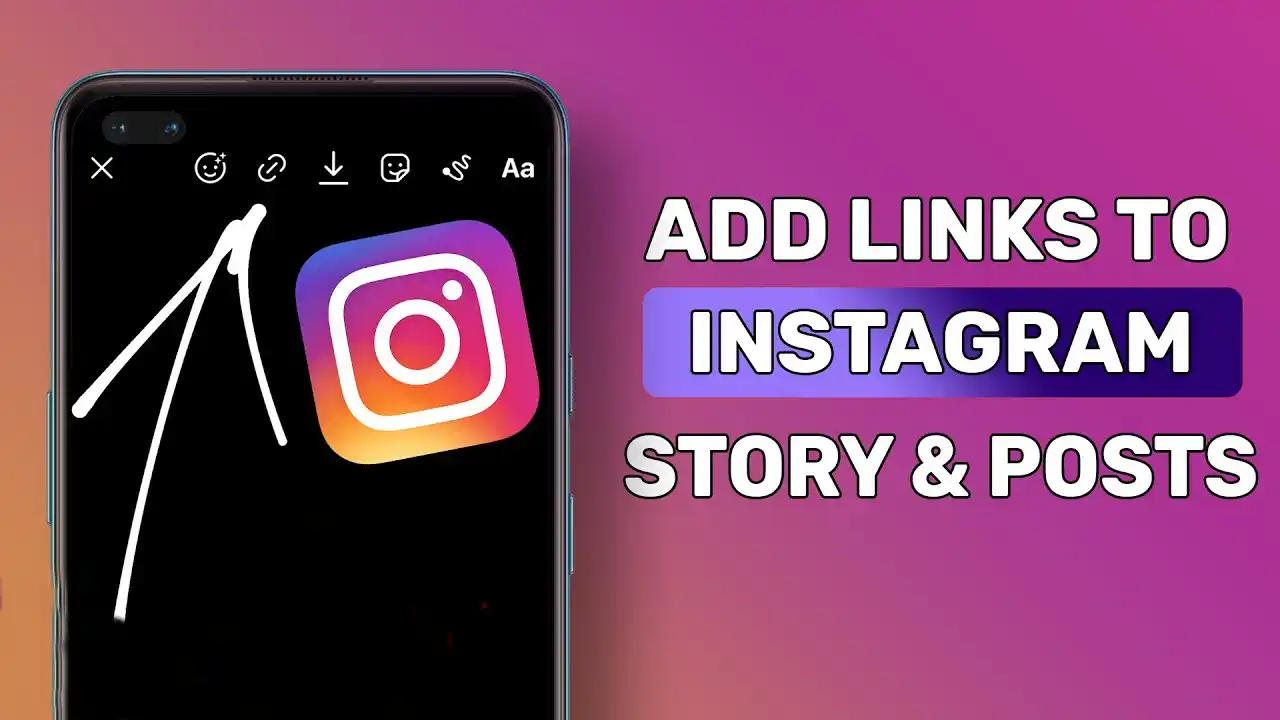Add link to Instagram posts is a great way to drive traffic to your website or blog. It can also help you build relationships with your followers by providing them with valuable resources. Linking to content on other websites or blogs can also help you get more exposure and reach a wider audience. In this article, we will discuss how to add links to Instagram posts and the various use cases for doing so.
How to Add link to Instagram Story
All accounts have the ability to post a link to an Instagram story. It makes no difference how many followers you have, and you may utilise the feature on both public and private accounts.
Follow these steps:
1. Open Instagram and make a story on Instagram.
2. Add a photo or video.
3. Click on the sticker option .
4. From the sticker menu choose Link button.

5. Add link in link option.
6. Resize and position the sticker so that it is visible but does not hide anything in your story.
7. Now Publish your story.
How to Add Link to Your Instagram Bio
The most straightforward way to add a link to your Instagram is to display it in your profile. This will allow people who view your profile to click on the link and be directed to your page.
Here’s how to do it:
1. Open Instagram, go to your profile and tap on Edit Profile.
2. Place the desired URL in the Add link section, then save the changes.
Here, all links will be hyperlinked. This implies that users can press the link and immediately access the website. You can utilise the caption of an Instagram post to send viewers to your profile and the pertinent link.



Add a link to Instagram post
Instagram doesn’t provide a direct way to add links to your posts, but there are several ways to add links to your posts.
Shorten your link
Some links can be long and hard to remember, which is where URL shorteners can help you. To create more memorable links, consider a URL shortener service like Bitly.
You can then include this shortened URL in the caption of your Instagram post, hoping that your fans will take the time to fill in the memorable link in their browser (links in captions are not hyperlinks).

Also Read: