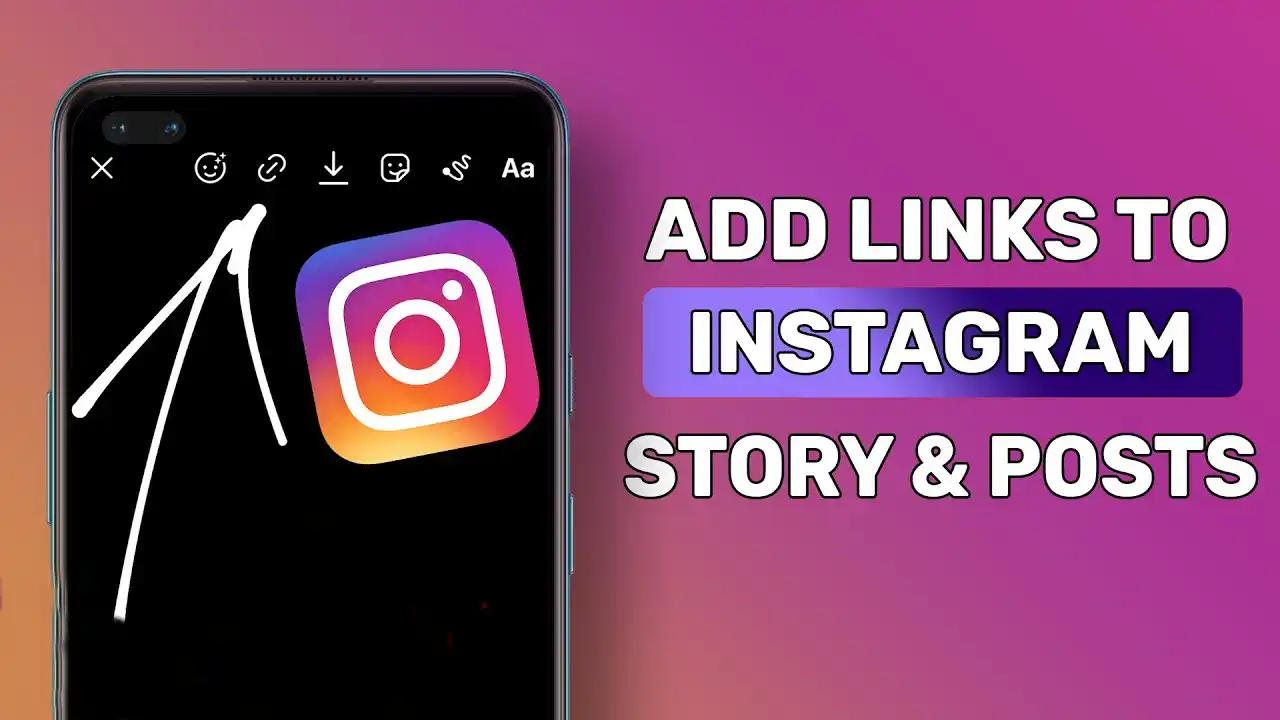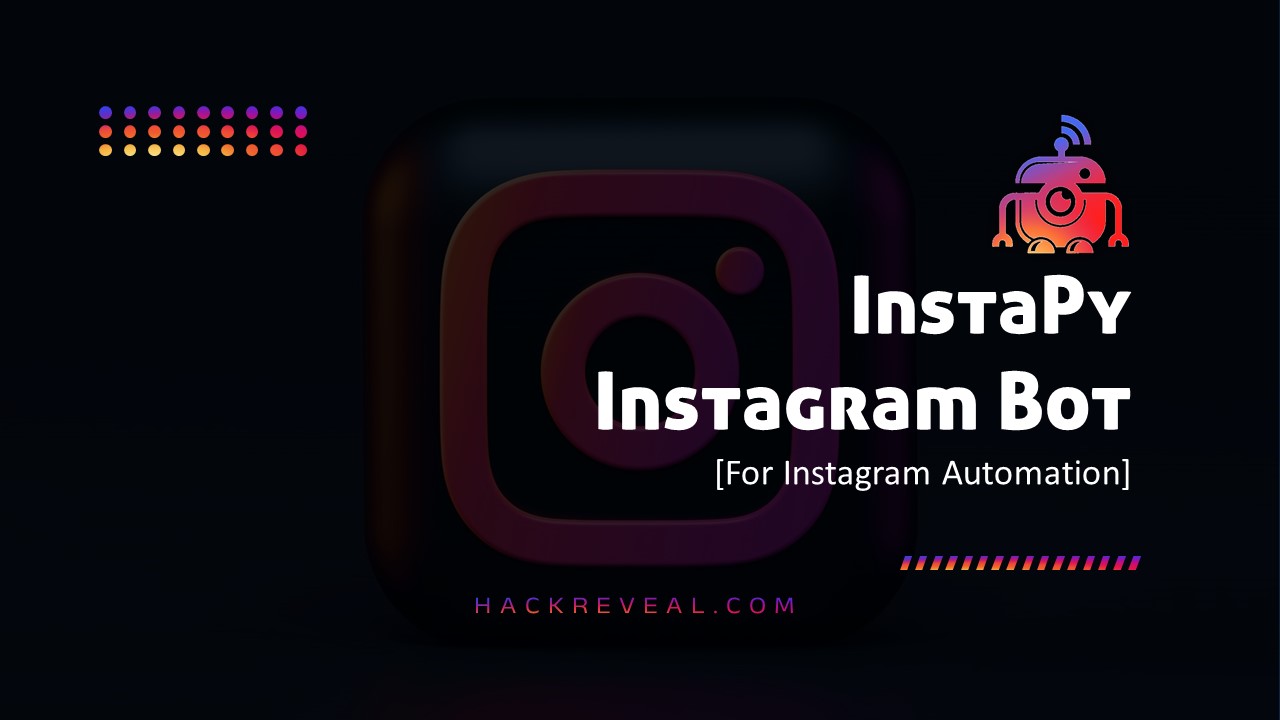Yes, you heard it correctly. Canva recently made it possible users to edit PSD file using a few simple steps. In this article, I’ll walk you through the process of converting Photoshop files or designs into Canva, complete with Canva excerpts for clarity.
PSD is the file extension for Adobe Photoshop. If you work as a Canva designer and do not know how to use Photoshop, do not worry. Many websites offer free PSD downloads. Freepik is one of my favourites.
Introduction to PSD file
PSD files are proprietary file formats created by Adobe Photoshop, one of the most popular image editing software in the world. These files contain multiple layers that allow users to manipulate individual elements within an image.
What is Canva?
Canva is a versatile graphic design platform that offers a wide range of tools and templates for creating various visual content, including social media graphics, presentations, posters, and more. It is known for its intuitive interface and beginner-friendly features.
Why edit PSD file in Canva?
While Adobe Photoshop remains the go-to software for professional designers, Canva provides a simpler and more accessible alternative for basic editing tasks. Editing PSD files in Canva allows users to leverage its user-friendly interface and extensive library of design elements.
How To Edit The PSD File In Canva
Step 1: Go to Freepik and specify the design type for your project.
For example, if you wish to create an Instagram post, enter this keyword into the search bar and then select the PSD file type on the left side of the page. Please see the snippet below for a better understanding.

Step 2: After downloading the file from Freepik, open Canva and select the “Upload” button in the upper right corner.
Browse your PSD file from your PC or laptop; be sure to select the file type “All files” while accessing your design file; otherwise, it may not appear on your PC when uploaded to Canva.

Once the uploading process finishes, the design file will show up in your project folder.
Step 3: Here comes the editing process. Some of the text in the design is misplaced, as shown below. It’s really simple to align all of the text in Canva. To insert the picture on the right side of this design, you can either choose an appropriate frame from the Canva element section, like I did in this design, or build a custom Canva frame to meet your needs.
Step 4: After making all the necessary edits, click on the “Download” button to save your work. Canva allows you to download the edited file in various formats, including PNG, JPEG, PDF, and more.
Tips for efficient editing
- Organize your layers to keep track of different elements in the design.
- Use Canva’s alignment tools to ensure that everything is properly aligned.
- Experiment with different fonts, colors, and effects to customize your design.
Benefits of using Canva for PSD editing
- User-friendly interface: Canva’s intuitive interface makes it easy for beginners to edit PSD files without any prior experience.
- Extensive library: Canva offers a vast collection of design elements, including stock photos, icons, and illustrations, to enhance your PSD designs.
- Collaboration features: Canva allows multiple users to collaborate on the same design in real-time, making it ideal for team projects.
Comparison with other editing software
While Canva may not offer the advanced features of Adobe Photoshop, it provides a more accessible and affordable alternative for basic editing tasks. It’s perfect for users who don’t need all the bells and whistles of professional design software.
Conclusion
Editing PSD files in Canva opens up a world of possibilities for users who want to create stunning designs without the complexity of professional software. With its user-friendly interface, extensive library of design elements, and collaboration features, Canva is the perfect tool for both beginners and experienced designers alike.
FAQs
- Can I edit PSD files in Canva for free?
- Yes, Canva offers basic editing features for free, including the ability to edit PSD files.
- Are there any limitations to editing PSD files in Canva?
- While Canva allows you to edit PSD files, it may not support all Photoshop features, especially advanced ones.
- Can I collaborate with others while editing a PSD file in Canva?
- Yes, Canva allows multiple users to collaborate on the same design in real-time, even when editing PSD files.
- Can I download the edited PSD file from Canva?
- No, Canva does not support downloading PSD files. However, you can download your edited design in other formats such as PNG or PDF.
- Is Canva Pro worth it for editing PSD files?
- It depends on your specific needs. Canva Pro offers additional features that may be useful for editing PSD files, such as background remover and brand kit.