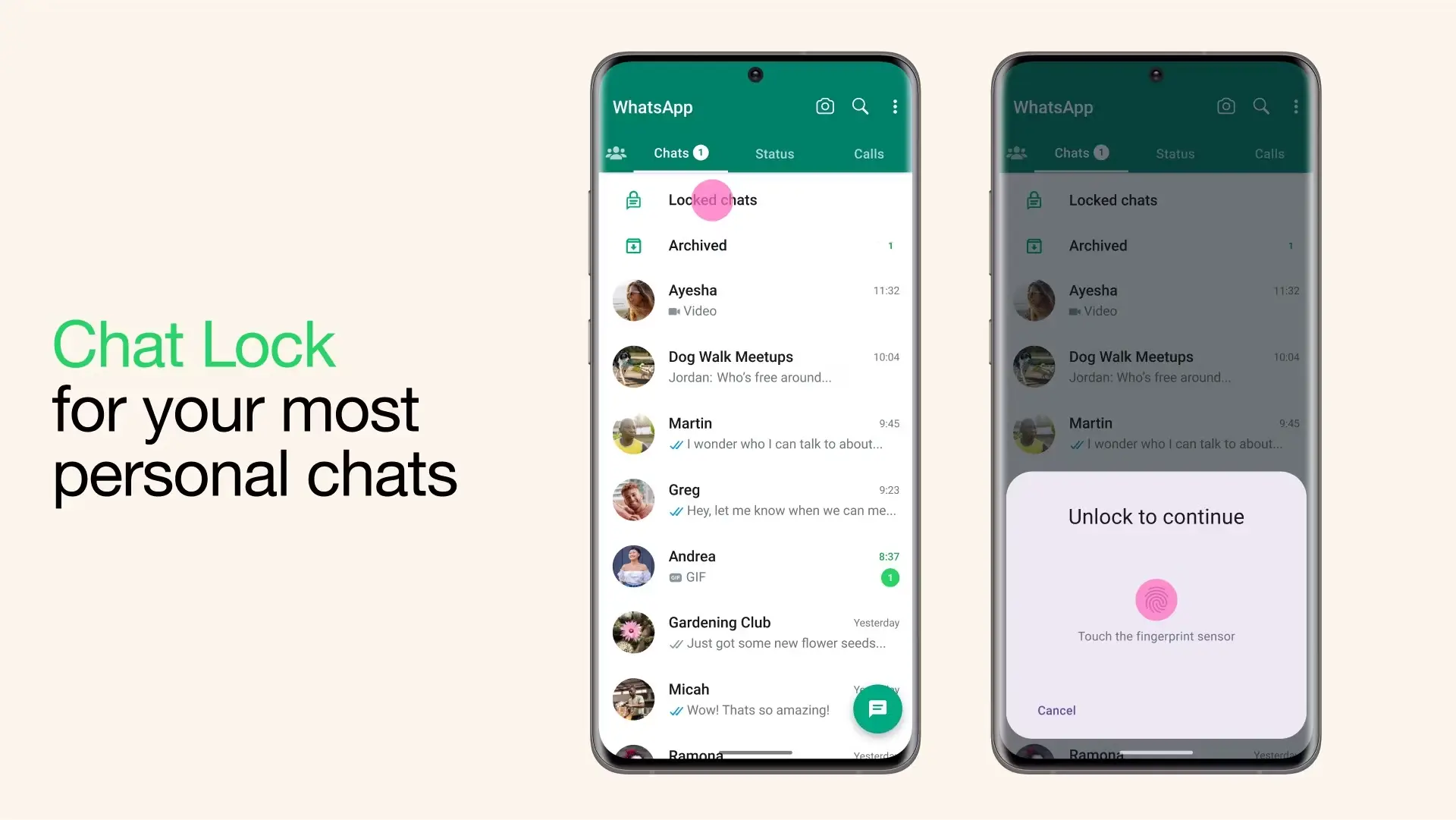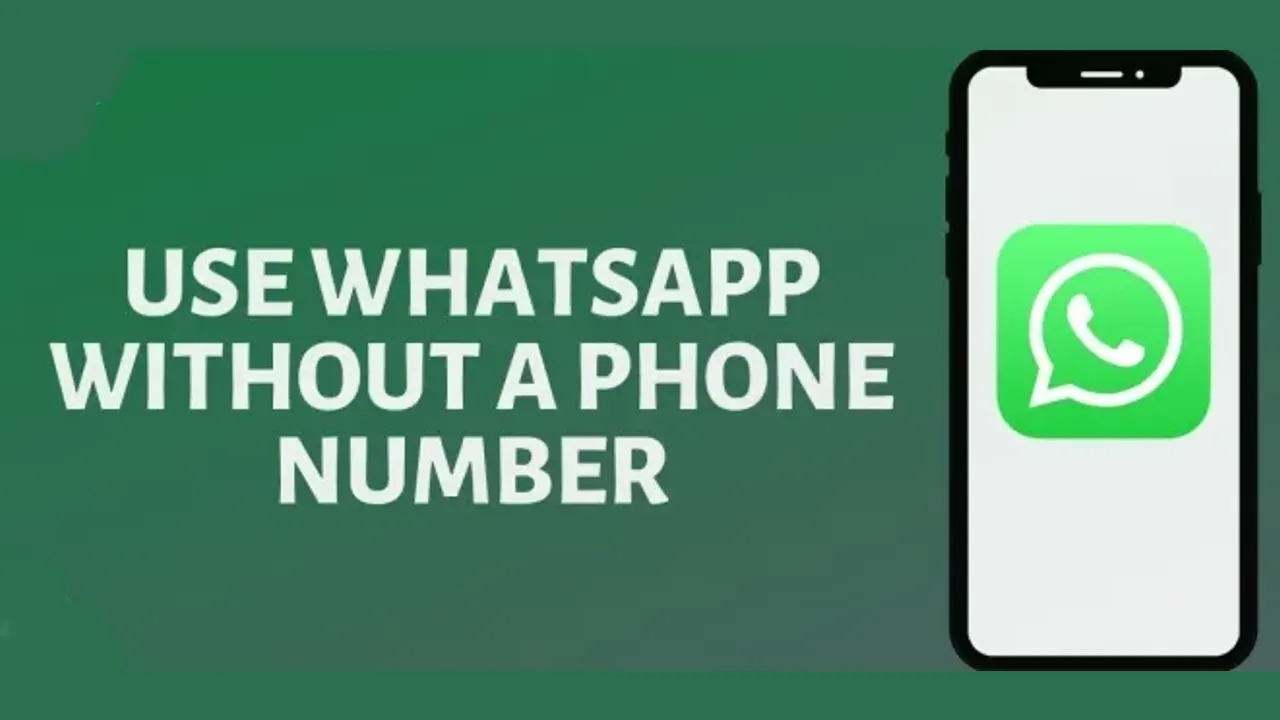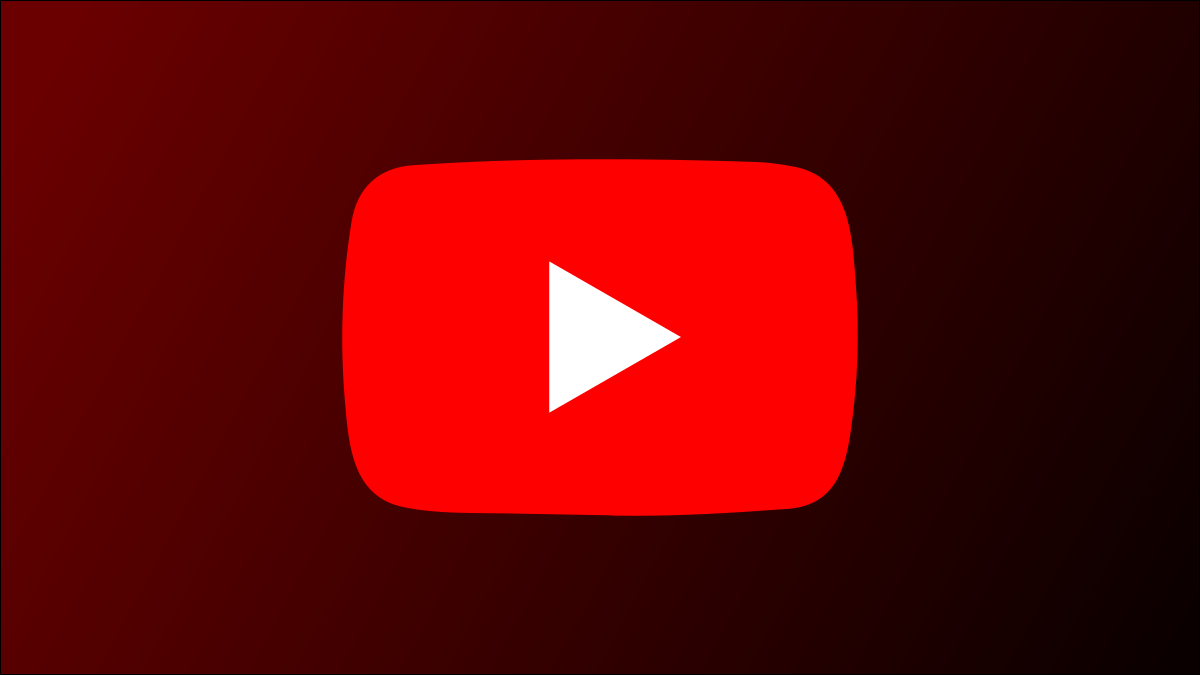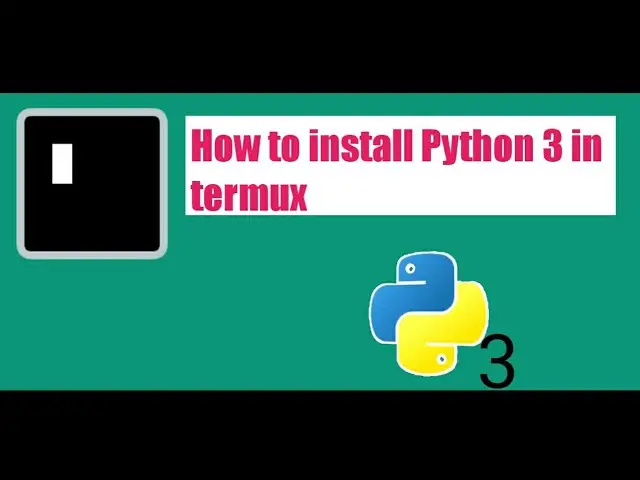WhatsApp already allows you to lock the app using a passcode or biometrics (fingerprint or Face ID) to prevent other people from reading your confidential messages. However, the messaging service provider is now expanding this capability to allow users to lock chats on WhatsApp and hide them from view.
This means that even if someone gains access to your WhatsApp, they will be unable to view protected chats. That being said, if you’ve been waiting for this function, let’s discover how to lock and hide WhatsApp messages on your Android and iOS phone.
How to Lock Individual WhatsApp Chats
Update your WhatsApp before following our recommended steps
1. Open WhatsApp and select the chat you want to lock
2. Now tap on their name.
3. Then, Scroll down and select the “Chat lock” option.
4. Turn on the Lock this chat with fingerprint option. Scan your fingerprint or face to confirm your identity, or enter your phone’s unlock PIN or password.

5. WhatsApp will now notify you to ensure that your conversation is not locked on linked devices. Be aware if you use the same WhatsApp on two phones. To lock the chat, tap “OK” and validate your fingerprint or Face ID.

6. All your protected chats have been moved to the Locked Chats inbox. You can access this on WhatsApp by swiping down from the main chat screen. To access the inbox, you must either use biometric identification or enter your phone’s unlock PIN or password. After that, you will be able to view and access all your locked WhatsApp chats.
How to view your locked chats on WhatsApp
- Go to the Chats tab and swipe down.
- Tap the Locked chats folder.
- Confirm your Face ID or touch the fingerprint sensor to unlock.
- Tap the chat to view or send a message.
How Turn off chat lock on WhatsApp
1. To begin, open a dialogue and tap on the name of the contact.
2. Scroll down to find the “Chat lock” option. To turn off the feature, Toggle off and confirm your fingerprint or Face ID.