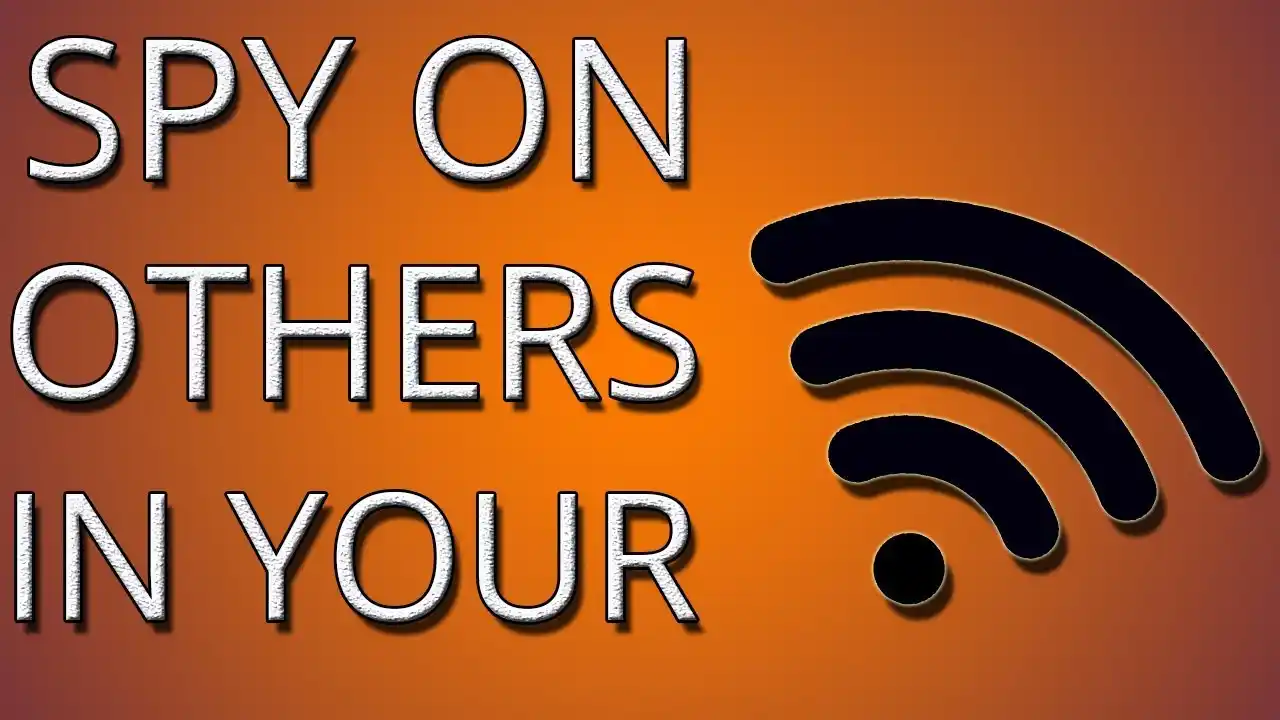Monitor your WiFi network is an important step in ensuring the security of your home or workplace. It allows you to keep an eye on what people are doing and make sure that no one is accessing your network without permission.
In this article, we will discuss how to monitor your WiFi network and see what people are doing. We will cover topics such as the different types of monitoring tools available, how to set up a monitoring system, and the best practices for keeping your network secure.
We will also discuss some of the potential risks associated with monitoring your WiFi network and how to mitigate them. By the end of this article, you should have a better understanding of how to monitor your WiFi network and see what people are doing.
You may want to monitor Internet activity on your router at times. As an example,
- You are a parent who want to monitor your children’s Internet usage.
- Maybe share WiFi with your flatmates and want to know if they can see what you’re browsing.
- You simply want to know how this is done in order to keep yourself secure.
So, here are three methods for tracking Internet traffic on your router. However, none of these strategies are perfect; they all have advantages and disadvantages. It goes without saying that you should test these approaches on your own network rather than on the WiFi of others. Because doing so is not only unethical, but it can also land you in legal trouble.
How to Check What Others Are Doing on Your WiFi
All of the following ways work on the same principle: when your network’s devices connect to the internet, data packets are broadcast over the air and can theoretically be picked up by any host with the correct tool. The following are some tools for monitoring network packets. That being stated, let’s see how it goes.
1. WireShark
Wireshark is a popular packet capturing tool designed specifically to see what people are browsing on a network in real-time. When you launch the software, it displays the IP address of all the devices on your network. Simply select the one – you want to monitor and launch the packet capture session. That’s it. Within seconds, you will see incoming and outgoing data packets from the target.
Although it may appear simple, it is technically challenging. For example, the data you contain IP addresses and a lot of junk information, and you must make sense of that dump. TheNewBoston, a well-known YouTube channel, offer a series of lessons on how to use Wireshark for beginners. Look into it.
To run Wireshark in promiscuous mode (see other devices’ traffic), you’ll need to purchase a second WiFi adapter (such as this one). This is because most device manufacturers disable packet capture at the hardware level to prevent abuse.
2. OpenDNS
If you find Wireshark difficult to use, OpenDNS is for you. The logic behind OpenDNS’s operation is straightforward. When you try to connect to the Internet, all of your network traffic is routed through the router, which then routes it through your DNS provider to translate the domain name to its IP address equivalent. Right?
So, if you switch from your default DNS server (often provided by your ISP) to OpenDNS, you can easily monitor your network traffic via OpenDNS’s management panel. This will give you a general overview of the types of websites people on your network are visiting. Not only that, but you may also block specific content such as adult websites, gambling, and so on.
3. zANTI
If you’re wondering how to check WiFi history on Android, zANTI is the app for you. It’s similar to Wireshark for Android. However, I find it more user-friendly than Wireshark, and the greatest thing is that, because your Android’s network card is capable of collecting Wi-Fi packets (unlike most PCs), you don’t need to purchase additional network equipment to capture data from other people on your network.
All you need to do is install and run this app on an Android device. The app will scan the network and display a list of all connected devices. Choose the one you wish to see and launch the man in the middle attack.
In real-time, zANTI captures all HTTP traffic from the target device. However, if you wish to observe HTTPS traffic, enable SSL stripping, which will prevent websites from opening in a secure protocol.
Also Read:
PentestGPT: A GPT-empowered penetration testing tool
The Best Penetration Testing Tools for Linux