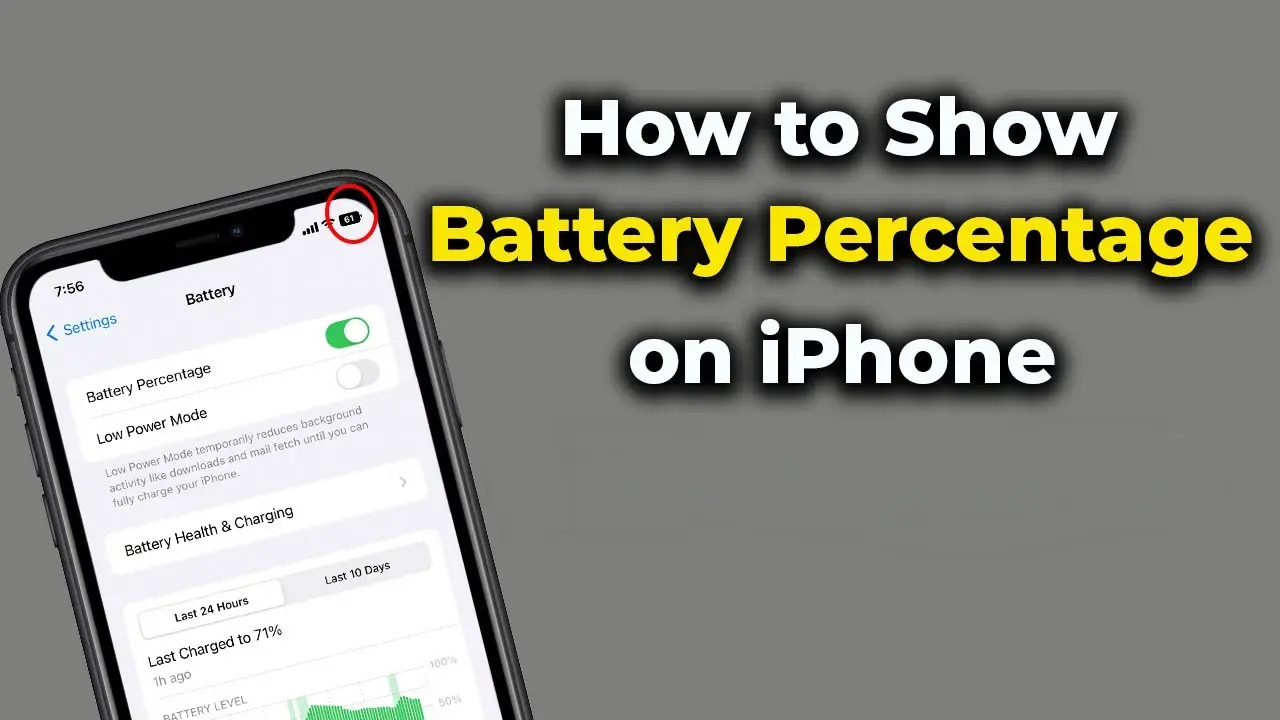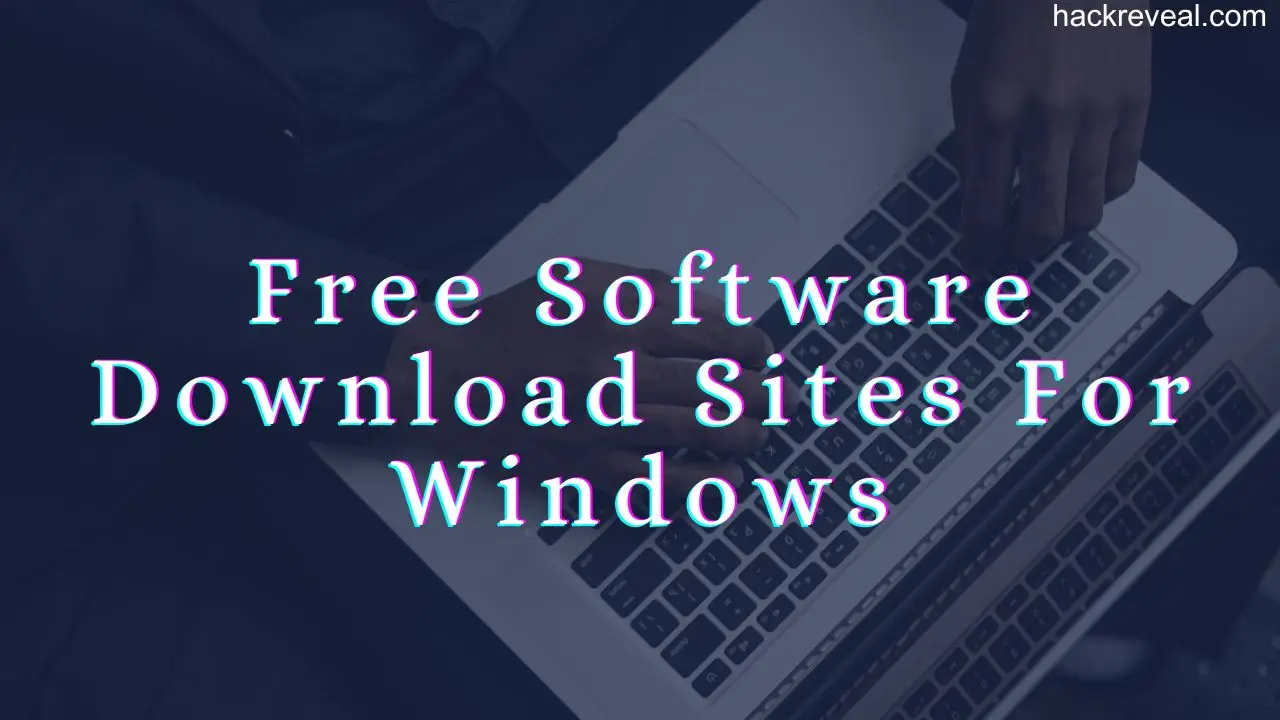Discover how to easily show the battery percentage on your iPhone with these simple steps. Enhance your device usage experience by monitoring battery levels at a glance.
The majority of smartphones today have a graphic representation of their battery life displayed somewhere on their screens. There may be some minor differences in how the battery data is displayed, but most phones display either a numerical value of the battery‘s current percentage, or an image showing a rough estimate of its current charge level. This applies to both Android and iOS phones, so users can expect similar experiences regardless of what device they own.
Use Siri for Battery Percentage on iPhone

You can ask Siri to check your iPhone’s battery percentage by long-pressing the power button and saying “How much battery do I have left?”,Or “Hey, Siri, what battery charge do I have left?” Or “What’s my battery percentage?”. Siri will tell you the answer out loud and also show the remaining battery percentage on your iPhone’s screen.
See Battery Percentage Using Control Center

If you’re running iOS 15 or later on your iPhone, the best way to check your battery life is by opening the Control Center. Here’s how to do it:
Simply swipe down from the top right corner of your screen to open the Control Center. You’ll see the battery icon with the percentage next to it.
All iPhone X models come with a battery life indicator, located in the top right-hand corner of the screen. This feature is not available on earlier iPhone models, but you can usually toggle the battery percentage option by going to settings, then battery, and finally the battery percentage option.
iPhone Battery Status Widget

Another way you can display your battery percentage is by adding a widget to your iPhone’s lock screen. Here’s how:
- Go to your iPhone’s home screen and swipe to the right.
- Scroll down to find the edit button and press it.
- From the Add Widgets screen, select More Widgets and then tap the plus icon next to batteries.
The battery widget for iPhone has been updated and it’s now easier than ever to check your battery life. The widget will appear whenever you swipe right from your home or lock screen. You can also move it to a different location by tapping and dragging it.
Display Battery Percentage For All iPhone Models
After making you wait more than five years, apple has finally made it possible for you to see how much battery life you have left on your notched phones without having to access the control center or siri. The “batter percentage” option is widely available on all iPhones, whether they have a notch or not.
That means you can now easily keep track of the remaining battery life on your phone. However, as you might notice from the screenshot above, the implementation is faulty as the battery percentage value remains always displayed in a full charge icon. The battery icon does not show the battery being depleted when enabling this feature, which is quite weird.
ReadAlso: