WhatsApp is one of the most popular messaging apps in the world. It has more than one billion users, mainly because it’s super easy to use and has a no-nonsense design. It allows users to send text messages, photos, videos, voice notes, etc. WhatsApp is perfect for staying in touch with friends and family while on the go. Even if you don’t have a phone number, you can still use WhatsApp by creating an account under your Google account. If you don’t want to provide your personal details but still want to use the app, read this article to learn how to use WhatsApp without your mobile number
1. Use WhatsApp Using Your Landline Number
- Open WhatsApp on your desired device.
- Once open, tap “Agree and Continue.”
- Enter the landline phone number you wish to use for verification and select your country from the drop-down menu.
- Do not forget to wait for the clock next to “Call Me” to run out; this process usually takes about a minute. After the clock has reached zero, tap “Call Me.” You will now receive an automated call from WhatsApp with a 6-digit verification code.
- This code should be entered into WhatsApp. After entering the code, tap “Next.” You have now successfully set up WhatsApp without needing to use a mobile phone number.

2. Use WhatsApp Using TextNow
There are many apps which offer virtual phone numbers and among the most popular is TextNow. TextNow is simple to use and one of the biggest companies out there. You can verify your WhatsApp account with a TextNow phone number following these steps.
- Download TextNow from either the website, the Google play store, or the app store, depending on your device type.

- Click On “Get started” and then enter your email address and Click “Create account”.
If you choose to sign up with your email, simply enter your email address and create a password. Once you have an account, you can press “Get My Free Number.”

- Enter an area code for your preferred phone number.

- Click On “Continue” to complete setting up the phone number.
If you’re not happy with the free number options that TextNow offers you, simply tap “Refresh numbers” for more.

Choose the number Which you want to use
A virtual number is all you need to get started with the WhatsApp verification process.
- Open WhatsApp On Your Phone

2 . Select “Agree and Continue.”
3. Enter the TextNow number you just created into the text box and press “Next.”

4. After you input your phone number and click the “Call Me” button, you will receive an automated call from WhatsApp. This call will provide you with a 6 digit verification code to enter into the app. Enter the code and start using WhatsApp.

Now that you’ve set up WhatsApp on your device, there’s no need to use a mobile phone number.
3. Use Google Voice Account
One free service that can give you a virtual number is Google Voice. you can use this service to make domestic and international calls. You can also use it to register for a WhatsApp account. Here’s how to get started with WhatsApp without your own phone number using Google Voice.
1. Download Google Voice for iPhone And Android.

2. Open the app and log in with your Google account.
3. To access your settings, tap the three horizontal lines in the top left corner of your screen and select “Settings.”

4. Choose “Google Voice number” From Setting

5. Enter a location in the search bar.

6. Google Voice will list available phone numbers here. If you want to change your number later, keep in mind that it’s not free. To avoid any issues, test whether the number you’re picking will work with WhatsApp before making your final decision.

7. To get started, press “Accept number” and then “Next.” The app will ask for permissions – go ahead and give those. After that, you’ll enter your phone number and press “Send Code.” You’ll receive a verification code via text message; use that to verify your identity within the app.

Click On “Finish,” and your Google Voice number is successfully set up and ready to be used.
Next, you will use your new Google Voice number to register for WhatsApp.
- Open WhatsApp On Your Phone

2 . Select “Agree and Continue.”
3. Enter the Google Voice number you just created into the text box and press “Next.”

4. After you select “Call Me,” WhatsApp will prompt you for a verification code through a phone call.

5. You’ll receive a call on your Google Voice number with the code. Enter the code in WhatsApp and hit “Next.” That’s all you need to do!
Read Also
11 Best Hidden WhatsApp Features You Need To Know
How To Download Instagram Reels Video And Stories
How To Find All Accounts Linked To Your Email, And Social media
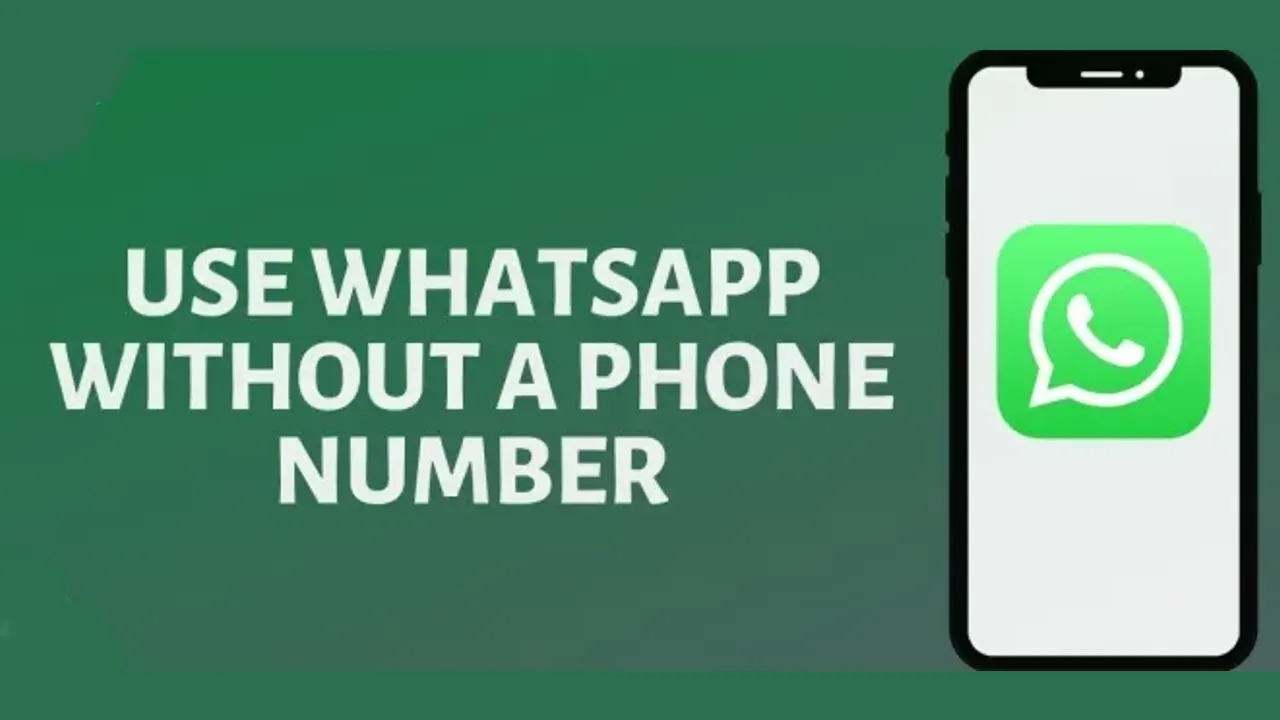



I have read your article, it is very informative and helpful for me.I admire the valuable information you offer in your articles. Thanks for posting it..
It is included in my habit that I often visit blogs in my free time, so after landing on your blog. I have thoroughly impressed with it and decided to take out some precious time to visit it again and again. Thanks.
Thank you so much as you have been willing to share information with us. We will forever admire all you have done here because you have made my work as easy as