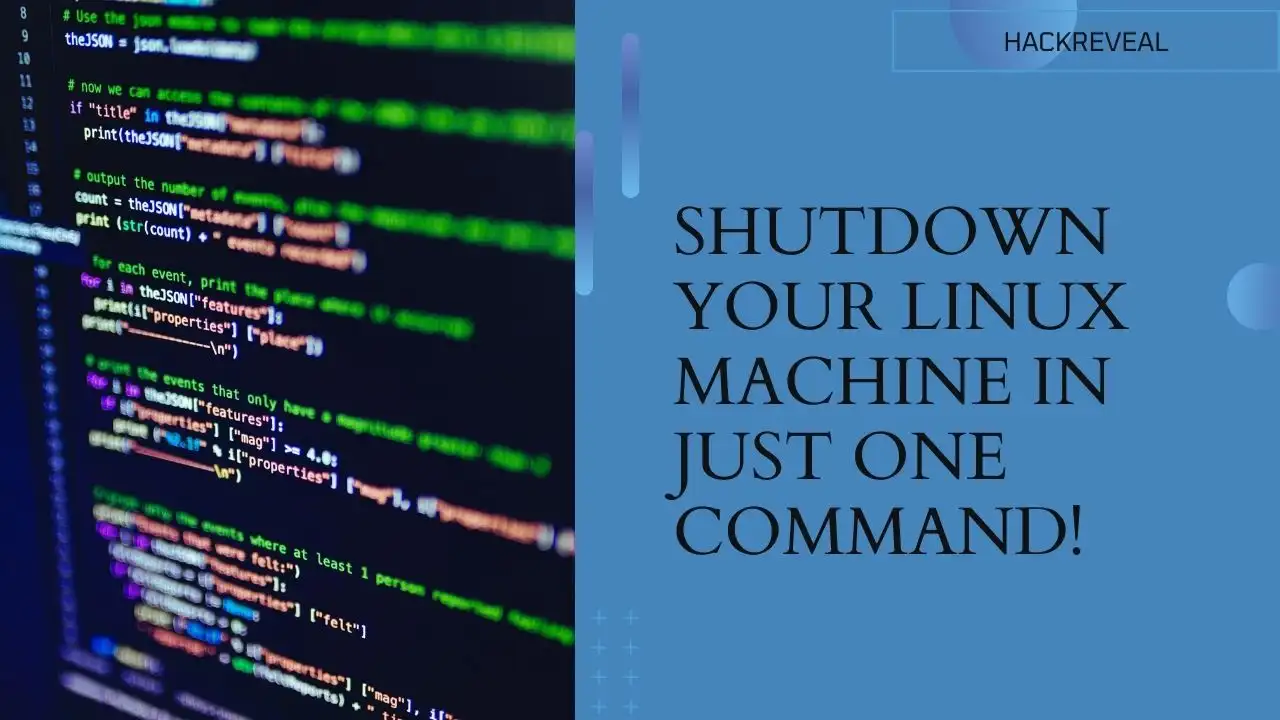In the world of Linux, shutting down your system is a common and essential task. Whether you’re a seasoned Linux user or a beginner just dipping your toes into the open-source waters, understanding how to gracefully shut down your system is crucial. In this section, we’ll explore the Linux Shutdown Command, its syntax, and various use cases, ensuring you can navigate the shutdown process effectively.
Understanding the Shutdown Command
The Shutdown Command is a versatile tool that offers several functionalities for managing your Linux system. Here are the main aspects you need to know:
Linux Shutdown Command

Syntax
The basic syntax for the shutdown command is as follows:
shutdown [OPTIONS] [TIME] [MESSAGE]
- OPTIONS: These are various flags and parameters that determine the action to be taken. For example, you can specify
-hto shut down the system or-rto reboot it. - TIME: This field allows you to specify when the shutdown should occur. You can set it to “now” for an immediate shutdown or provide a specific time, e.g., “20:00” to schedule it for 8:00 PM.
- MESSAGE: You can include a custom message that will be broadcast to all logged-in users before the shutdown.
Common Options
The shutdown command provides several options to customize the shutdown process. Here are some common options and their descriptions:
-h: Shuts down the system.-r: Reboots the system.-c: Cancels a previously scheduled shutdown.-k: Broadcasts the shutdown message without actually shutting down the system, useful for sending warnings to users.
Use Cases
Immediate Shutdown
To shut down your Linux system immediately, you can use the following command:
shutdown -h nowScheduled Shutdown
One of the powerful features of the shutdown command is the ability to schedule system shutdowns. This is especially useful for administrators who want to perform maintenance during non-business hours. To schedule a shutdown at a specific time, you can use the following syntax:
If you want to schedule a shutdown at a specific time, use the following syntax:
shutdown -h 20:00 “System will be shut down at 8:00 PM”
Reboot
For rebooting your system, use the -r option:
shutdown -r nowCanceling a Scheduled Shutdown
To cancel a scheduled shutdown, use the -c option:
shutdown -cHow to Send a Custom Message
You can send a message to users who are logged into the system before the shutdown. This can be a helpful way to inform users about the impending maintenance. The message is specified after the time argument. For example:
sudo shutdown +10 "System upgrade"It is important to note that when giving a custom wall message, a time argument must also be included.
Conclusion
In conclusion, the shutdown command in Linux is a powerful tool that allows you to control system shutdowns and reboots with precision. Whether you need to schedule a shutdown, send messages to users, or perform immediate actions, the shutdown command provides the flexibility and control necessary for managing your Linux systems effectively.
Also Read:
The 10 Best Kali Linux Terminal Commands for Ethical Hacking