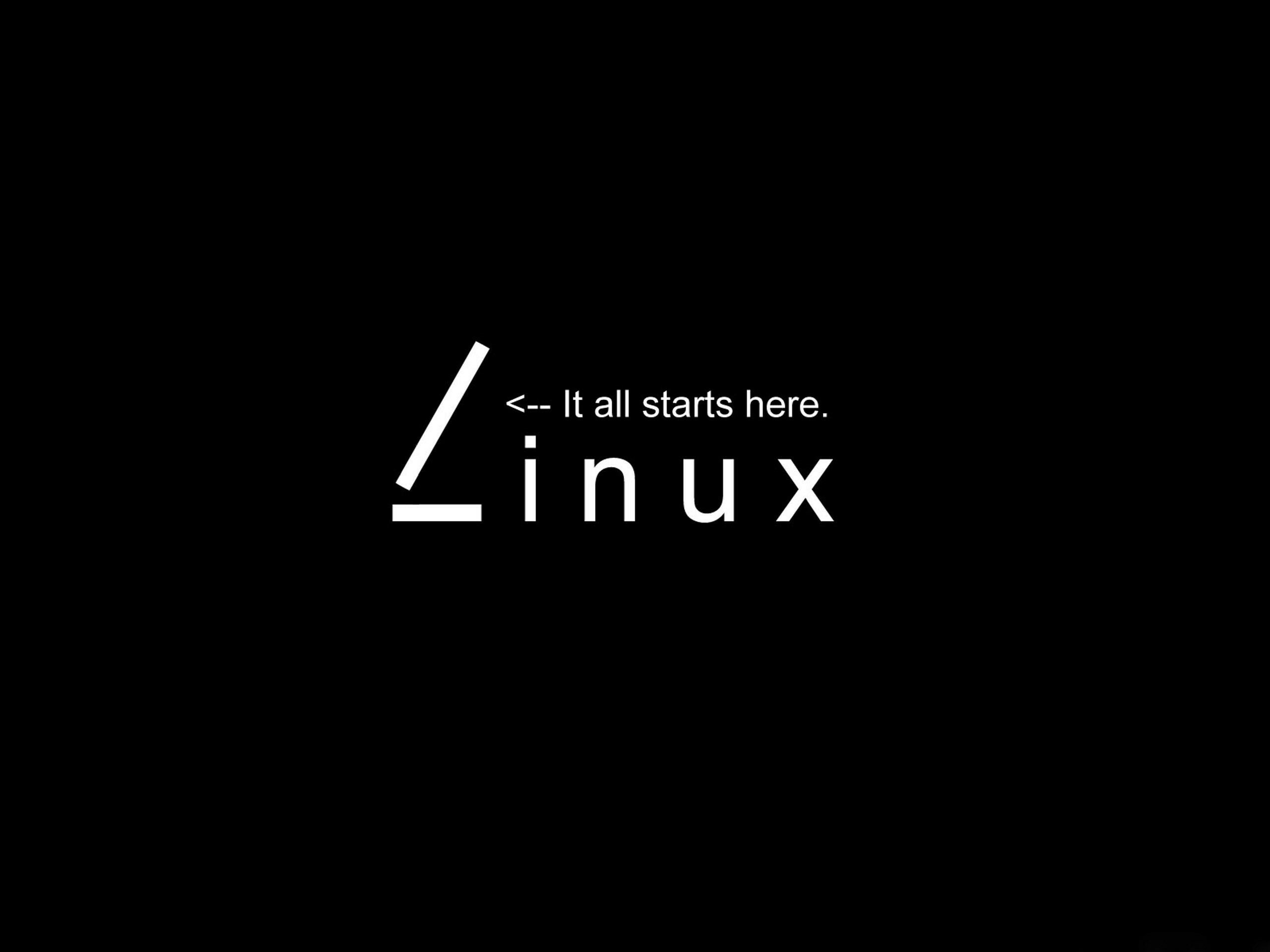Linux Terminal Emulators are a great way to access the command line interface on Linux systems. They provide an easy-to-use command-line interface on a computer for navigating the system and executing commands. There are many different terminal emulators available for Linux, each with its own unique features and capabilities.
In this article, we will discuss some of the best Linux Terminal Emulators that can help you get the most out of your system. We will also cover some of their use cases and how they can be used to make your experience with Linux more enjoyable.
1. GNOME Terminal
GNOME Terminal is a default terminal emulator for the GNOME desktop environment on Linux. It is lightweight, simple, and provides a good set of features such as tabs, custom profiles, and more.
This emulator may also be customised with solarized colours, and it allows you to simply open and manage many tabs. You also receive good performance results. Furthermore, the programme includes a keybinding functionality that allows you to set unique operations to specific keys.
Install GNOME terminal using the following command:
Ubuntu
$ sudo add-apt-repository ppa:gnome3-team/gnome3 $ sudo apt-get update && sudo apt-get install gnome-shell ubuntu-gnome-desktop
Download: GNOME Terminal
2. Terminator
Terminator is a Linux terminal emulator that allows you to split your screen into multiple terminals. It offers features such as tabs, drag and drop, custom profiles, and more.
Here are some of its main features:
- Multiple terminals: Terminator allows you to split your screen into multiple terminals. You can have as many terminals as you want and arrange them in various layouts.
- Customizable layouts: You can customize the layout of your terminals with a drag-and-drop interface. This makes it easy to create the layout that best suits your workflow.
- Keyboard shortcuts: Terminator supports a range of keyboard shortcuts for quick navigation and control of your terminals.
- Profiles: You can create custom profiles for your terminals with different fonts, colors, and other settings. This makes it easy to switch between different terminal configurations.
- Plugins: Terminator supports plugins that can add new features and functionality. There are plugins available for things like displaying images in the terminal, managing your tabs, and more.
- Search: You can search within your terminal output using the built-in search function. This makes it easy to find specific commands or output.
- Copy and paste: Terminator allows you to copy and paste text between terminals or between the terminal and other applications.
- UTF-8 support: Terminator supports UTF-8 encoding, which allows you to display non-ASCII characters correctly.
Overall, Terminator is a highly customizable and powerful terminal emulator that can make your workflow more efficient and effective.
Install Terminator using the following command:
Ubuntu
$ sudo apt install terminator
CentOS
$ sudo yum install terminator
Arch Linux
$ sudo pacman -S terminator
Download: Terminator
3. Alacritty
Alacritty is a cross-platform, GPU-accelerated terminal emulator that is designed to be fast and lightweight. Here are some of its key features:
- Speed: Alacritty is designed to be extremely fast, using GPU acceleration to render the terminal interface quickly and efficiently.
- Minimalism: Alacritty has a minimal design and interface, with few features beyond the core terminal functionality. This makes it lightweight and efficient, ideal for users who prefer a simple and streamlined interface.
- Customizability: Alacritty is highly customizable, with options to adjust font size, color schemes, and more. Users can also modify the configuration file directly to change advanced settings and behavior.
- Cross-platform: Alacritty is designed to work on multiple operating systems, including Linux, macOS, and Windows. This makes it a versatile choice for users who work on different platforms.
- Keyboard shortcuts: Alacritty supports a range of keyboard shortcuts for quick navigation and control of the terminal interface.
- Scrollback: Alacritty supports scrollback, allowing users to scroll through past terminal output to review commands and output.
- Vi mode: Alacritty includes a Vi mode that allows users to use Vi-style keybindings for navigation and editing within the terminal.
Overall, Alacritty is a fast and customizable terminal emulator that is ideal for users who value speed and minimalism. Its cross-platform support and extensive customization options make it a versatile choice for many different workflows.
Download: Alacritty
4. Guake Terminal
Guake Terminal is a drop-down terminal emulator for Linux that allows you to access a terminal window from anywhere on your desktop. Here are some of its key features:
- Drop-down terminal: Guake Terminal is designed to be accessed using a hotkey, which opens a terminal window that drops down from the top of your desktop. This makes it easy to access a terminal window without switching to a separate application.
- Customizability: Guake Terminal is highly customizable, with options to adjust font size, color schemes, and more. Users can also modify the configuration file directly to change advanced settings and behavior.
- Tabs: Guake Terminal supports tabs, allowing users to have multiple terminals open within the same window. This makes it easy to switch between different terminal sessions.
- Keyboard shortcuts: Guake Terminal supports a range of keyboard shortcuts for quick navigation and control of the terminal interface.
- Quake-style behavior: Guake Terminal is modeled after the drop-down console in the video game Quake, which drops down from the top of the screen when activated. This makes it a familiar and intuitive interface for many users.
- Transparency: Guake Terminal supports transparency, allowing users to adjust the opacity of the terminal window to suit their preferences.
Overall, Guake Terminal is a fast and customizable terminal emulator that is ideal for users who value quick and easy access to a terminal window from anywhere on their desktop. Its tab support and extensive customization options make it a versatile choice for many different workflows.
Install Guake using the following commands:
Ubuntu
$ sudo apt install guake
CentOS
$ sudo yum install guake
Arch Linux
$ sudo pacman -S guake
Download: Guake
5. Kitty
Kitty is a fast and feature-rich terminal emulator that is designed to be highly customizable and extensible. Here are some of its key features:
- Speed: Kitty is designed to be extremely fast, with a low latency input and output system that makes it ideal for power users who work with large amounts of data.
- GPU acceleration: Kitty uses GPU acceleration to render its terminal interface quickly and efficiently. This makes it fast and responsive, even when working with complex graphical applications.
- Customizability: Kitty is highly customizable, with options to adjust font size, color schemes, and more. Users can also modify the configuration file directly to change advanced settings and behavior.
- Multiple windows: Kitty supports multiple windows within the same terminal session, allowing users to work with multiple applications or projects at the same time.
- Keyboard shortcuts: Kitty supports a range of keyboard shortcuts for quick navigation and control of the terminal interface.
- Mouse support: Kitty supports mouse interaction, allowing users to click on links, select text, and more within the terminal interface.
- Unicode support: Kitty supports Unicode, allowing users to display non-ASCII characters correctly.
- Inline image support: Kitty supports inline image display, allowing users to view images directly within the terminal interface.
- Scripting support: Kitty can be extended using Python scripting, allowing users to customize the behavior and functionality of the terminal emulator.
Overall, Kitty is a fast and highly customizable terminal emulator that is ideal for power users who need a powerful and extensible terminal interface. Its GPU acceleration, multiple window support, and extensive customization options make it a versatile choice for many different workflows.
Install Guake using the following commands:
Ubuntu
$ sudo apt install kitty
CentOS And Arch Linux
$ curl -L https://sw.kovidgoyal.net/kitty/installer.sh | sh /dev/stdin
Download: Kitty
Also Read:
The Top 8 Common Mistakes New Linux Users Make
10 Best Music Players for Linux&Ubanti