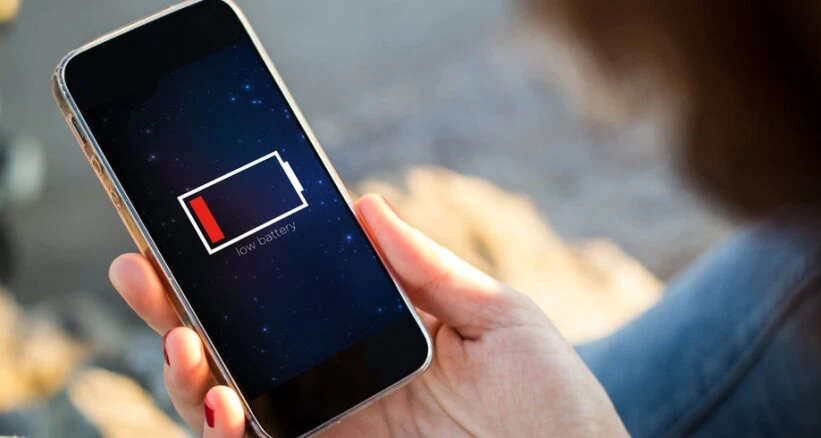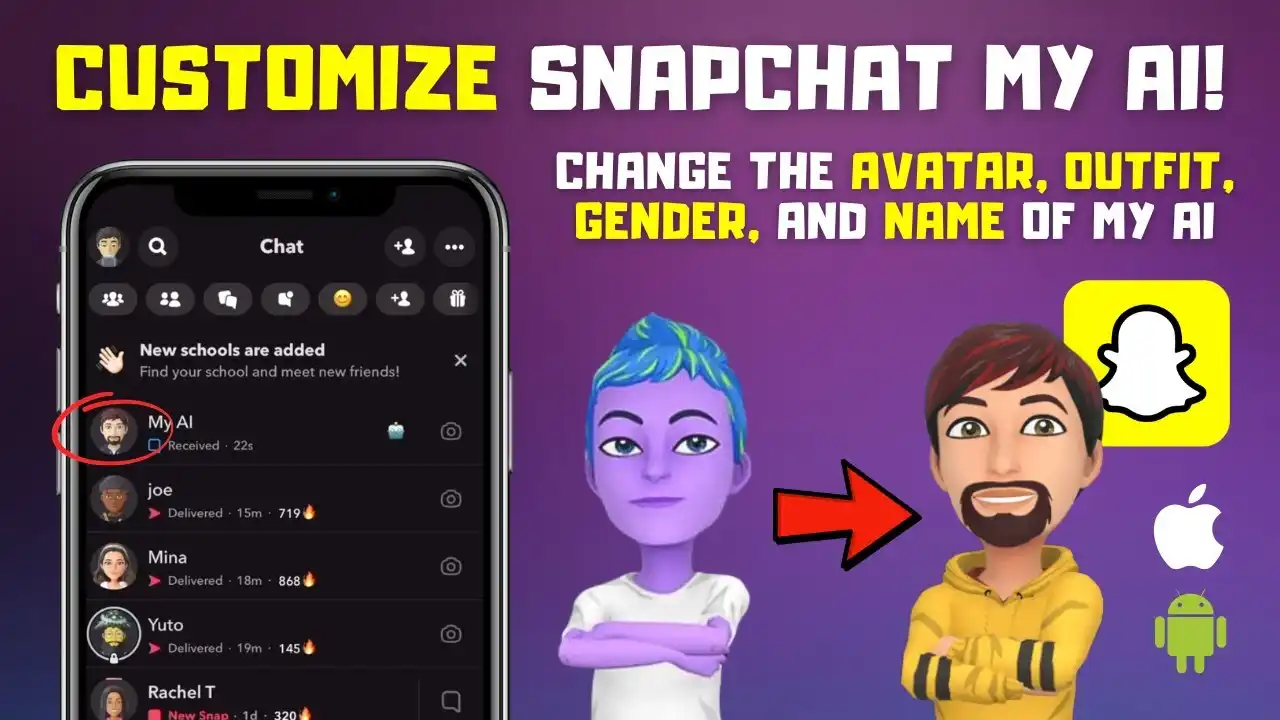So your battery is draining fast? You are not alone. Many people in the world have this problem and they are looking for a solution.
In this article, you will learn how to solve this issue. There are many reasons why your battery will drain quickly even though it has more than 50% charge. We will discuss what these reasons are and how to solve them.
Check Your battery usage:
- Open the Settings app.
- Choose Battery.
- Click on Battery usage

Smartphone display technology has been advancing at a much faster rate than battery tech, making battery life an issue that needs to be tackled in the years to come. Until battery technology improves, you will need to conserve energy to prevent your phone from dying.
You can check your battery usage by going to your phone’s settings. For most people, they will find that the screen is the number one battery killer. On my phone, the screen is responsible for 72% of battery usage.
Restricted Background Apps
Apps such as Facebook and Instagram can still use up your phone battery even when you’re not using them. That’s because they’re still running in the background, checking for updates and refreshing content. To help save your phone battery, you can use the battery optimization feature to lower background activity:
- Go to Settings.
- Choose Battery Or Search Battery Saver
- Tap the Optimize Now button. On some Android devices, you’ll see a list of apps that are using too much battery life. To help improve your device’s battery life, tap each message, then select Restrict.
Adjust High Brightness
One of the most common causes of a quickly draining phone battery is the screen brightness. It can be tempting to keep your brightness at 100% for optimal viewing, especially when you’re in direct sunlight, but this significantly affects your battery life. Additionally, having your phone on full brightness and in light mode will drain your battery even quicker. To save your battery life, try to keep your screen brightness at a minimum.
You can also reduce eye strain by adjusting your phone’s brightness settings to automatically adjust to external light differences. This way, your screen will darken in low-light environments and brighten when exposed to more light. To do this, go to your phone’s settings and find the Display or Display & Brightness section
Custmoize Your Display To Reduce Battery Drain
Reduce screen refresh rates: You can usually find this setting in the customization options on your device.
Reduce auto-lock times: This will save your battery by keeping the screen off when it’s not in use.
Ditch live wallpapers: They might look pretty, but they use up a lot of battery power.
If you’re looking for a way to conserve battery power on your device, one suggestion is to switch your wallpaper to black. This is especially effective if your phone has an AMOLED display, as the display won’t have to activate as many pixels. While the difference might not be huge, every little bit counts!
Trun Off Your Location
A huge number of apps require your location data in order to function and this constant monitoring can have a negative impact on both your energy levels and phone battery life. Google Maps, Bumble, Deliveroo and many retail apps all use location tracking and while you might think that this only occurs when the app is open and in use, this isn’t always the case. It’s important to be aware of how much battery power these apps are using so you can decide whether the trade-off is worth it for you.
The most straightforward way to deactivate location tracking is to turn off your phone’s location services altogether. You can do this by accessing your phone’s drop-down menu. From there, you should be able to see the location icon. Once you find it, hold it down to access your phone’s full range of location settings.

Notifications Consume Lots of Battery
When you install a new app, its notification settings will usually be automatically turned on. But you don’t need to get notifications from every app, and getting too many notifications can shorten your phone’s battery life. To save battery, you can deactivate notifications for some apps.
You can improve your phone’s battery life by deactivating notifications for certain apps. To do this, go to your phone’s settings and open the Notifications section. Here, you’ll be able to view and manage the notification settings for all the apps installed on your device.

The notification settings for each app can now be easily customized to better suit your needs. For example, you may want to receive notifications for Instagram messages, but not for Likes or Follows. You can quickly turn them on and off entirely via the toggle or tapping on the app itself to alter more specific settings.
Protect Your Phone From High Temperature
It’s important to avoid exposing your phone to extreme temperatures, whether you’re on the go or at home. Extreme temperatures can drain your battery, cause your phone to overheat, and potentially lead to an explosion – putting your safety at risk. Try to store your phone in an area that is between 68° and 86° Fahrenheit.
Turn Off the Wi-Fi Connection
Many people don’t realize that when they have their Wi-Fi connection turned on, their phone is actually working hard to find a signal. While it can be helpful to connect to a Wi-Fi signal when you’re trying to save money on your data plan, it can also be a big battery drainer. To save your battery power, turn the Wi-Fi off and only connect to it when you need to.
Read also
11 Best Hidden WhatsApp Features You Need To Know