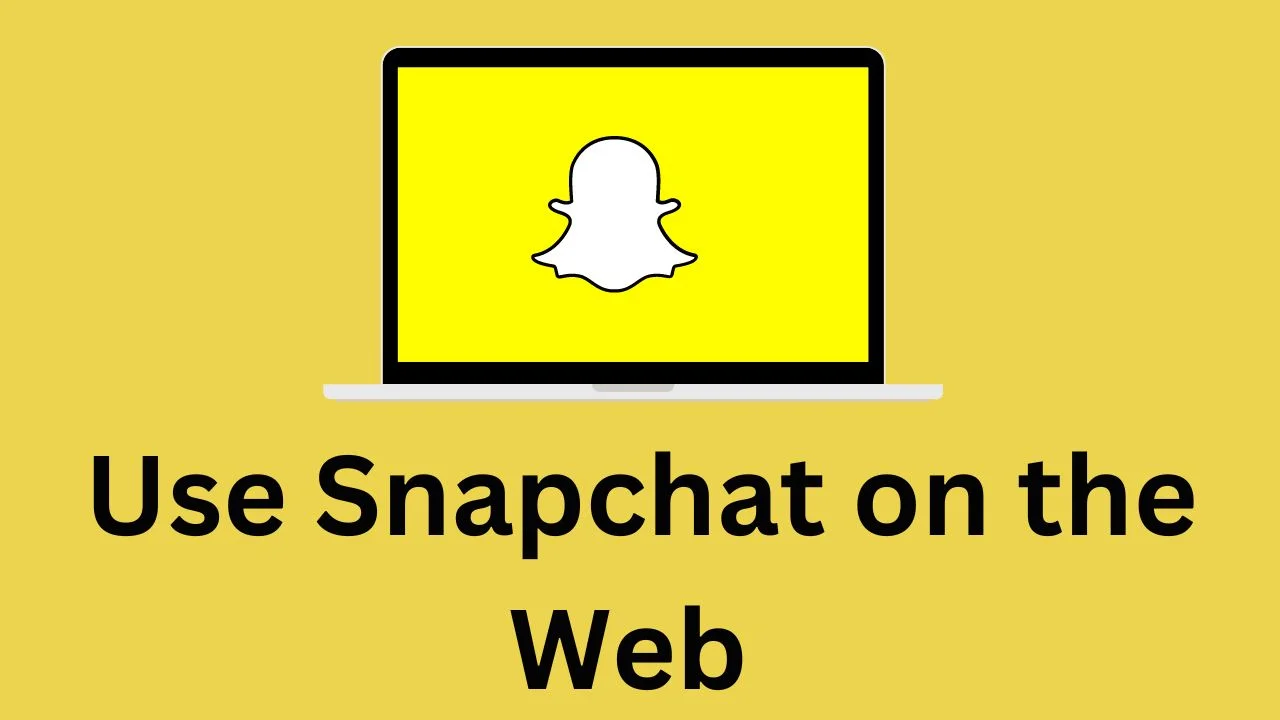So hello friends, do you also want to use Snapchat on your desktop? Although Snapchat was only available on mobile, you can now use it on your laptop as well. Snapchat for Web is a new feature that allows you to chat, make calls, and use Lenses from your desktop computer. It’s still in beta, but it’s a great way to stay connected with your friends if you’re spending more time at your computer.

Here’s what you can do with Snapchat for Web:
- Chat with your friends one-on-one or in groups.
- Make video or audio calls.
- Use Lenses to add fun effects to your chats and calls.
- Send and receive Snaps (but you can only open them on the mobile app).
- View and reply to Stories.
How to Use Snapchat for Web
Snapchat was always a smartphone-only app, with no desktop or laptop access for its messaging service. Social media sites like Facebook and Instagram allow you to connect with others and post through web apps. However, Snapchat did not provide such functionality until late 2022, when the Snapchat for Web app was released. Now you have new ways to use Snapchat to stay in touch with friends or in group conversations. You can also use it with a smartphone app to stay connected no matter where you are.
1. Open a web browser on your PC and go to the Snapchat for Web app.
2. Enter your Snapchat username and password Or Phone No, then click the Log In button.

3. Open the Snapchat app on your phone to confirm Or You get a OTP for the login attempt.
4.Enter OTP Or Click the Yes button to confirm that you’re using a browser to visit Snapchat.
6. To continue using Snapchat on your computer, click the Get Started button.

7. If you want to ignore the notification alert, click the Got it button.
8. To approve or reject the notification, choose Allow or Block in the top-left corner.

You may now use Snapchat for Web on your PC.
Read Also: