Chrome Flags enable allows you to customize the browser settings according to your needs. You can also use this feature to make your browsing experience more secure by enabling or disabling certain features.
If you are using Google Chrome as your web browser then you must be aware of the fact that there are some options available to customize the browser settings. These options allow you to control various aspects of the browser such as privacy, security, and performance.
If you’re a big fan of Google’s omnipresence browser, knowing how to enable Chrome flags will unlock a lot of hidden features that you might not know about. Granted, many of Chrome’s secret features aren’t of much help to the average user, with advanced settings like “Allow Omnibox context web on-focus suggestions” likely to go over most people’s heads. Still, learning how to enable Chrome flags can still come in handy; giving you the ability to access cool features, such as forcing dark mode on every site.
Given Chrome’s open nature, you can enable Chrome flags on Windows (Mac, Android, and iOS), and even Linux. All you need to type is a short URL into your browser, whether that’s a desktop or mobile device. It’s worth noting that most flags are meant for testing, so caution is advised before enabling them, as they could break your browser. As a general rule of thumb, though it’s best to leave things alone unless you’re unsure of what they do.
How To Enable Google Chrome Flags

- Open the Chrome browser
- Enter the chrome://flags in Chrome Search Bar.
- Search the flag name into the Flag search bar.
- Click the drop-down menu next to the flag you want to enable.
- Click Enabled.
- Restart Your browser to Enabled Chrome Flag.
10 Best Chrome Flags
1. Dark Mode For Every Website
The “dark mode” flag in Chrome can make pages much easier on the eyes, but it isn’t perfect. Sometimes websites look a bit broken when this flag is enabled. If you come across a website that doesn’t look quite right, you can quickly disable the dark mode flag and go back to the normal way of things with just a couple of clicks.

Enable dark mode on all websites by searching “Auto Dark Mode for Web Contents“or #enable-force-dark search in the flag search bar, then clicking/tapping “Enabled” next to the flag, and finally clicking/tapping “Relaunch.”
2. Parallel Downloading

The Next Chrome flag on our list is the called Parallel Downloading. This technique is used to speed up downloads by breaking files into smaller parts that can be downloaded at the same time. Rather than downloading sequentially, this allows for multiple downloads to happen simultaneously, which can make a big difference, especially when downloading large files. This is called multi-threading and is a common feature of download managers like IDM or FDM. You can use it in Chrome for Desktop and on the Mobile Version of Chrome.
You can enable it by searching for “Parallel Downloading or Copy Paste chrome://flags#enable-parallel-downloading in the Search bar.
3.Save And Autofill UPI/VPA
With the rising popularity of UPI in India, Google is also planning to integrate the UPI system into its browser. This flag will allow you to save your UPI details on your browser, which you can use as auto-fill when making purchases online. You can use this flag on your Desktop and Mobile Version of Chrome browsers.
You can enable it by searching for “ UPI/VPA ” on the Chrome Flag page or pasting –
4. Password Import
The next Chrome flag on our list is the Password import flag. Have you ever wished you could take all of your passwords with you, no matter what browser or device you’re using? Well, with this flag, you can! All you need is a “.csv” file exported from another browser or device. Once you have that, you can import all of your passwords into Chrome and have them available to you at any time.
5. Smooth Scrolling
The next flag is known as the Smooth Scrolling Flag, which eliminates lags & stutters which you might normally encounter while scrolling down on large websites. The smooth scrolling flag functions nicely and enhances your scrolling experience. This should be a must-have chrome flag if you’re someone like me who has got to scroll through numerous lengthy webpages all day. It works in both desktop version of chrome and mobile version of chrome.
chrome://flags#smooth-scrolling Paste it on search bar
6. Touch UI Layout
If you want to make better use of Chrome on your touchscreen PC, look for the “Touch UI Layout” flag in the search bar. Enable the flag, then relaunch Chrome for the changes to take effect. You’ll notice a more touch-friendly UI, including a bigger search bar.
7. Tab Hover Card Images
The next chrome flag is one of our list’s most interesting and helpful Chrome flags. The Tab Hover Card images flag basically shows you a preview of the tab opened in the background. You can simply see what a webpage has by hovering over the tab, which is very helpful for people who have numerous tabs opened in the same window. This gives you a glimpse of what page is opened, so you only open it if needed. You can use this flag only on the Desktop Chrome browser.
8. Live Caption
The next Chrome flag that we have is called the live caption chrome flag, which generates captations for the media playing on you Chrome browser. This feature doesn’t work with every site out here but still does a decent job that you might consider enabling. The live caption flag only works with Desktop-based Chrome browsers.
#enable-accessibility-live-caption
9. Experimental QUIC protocol
The next chrome flag called experimental QUIC protocol which speeds things up going on your browser. But I know the name sounds like a big deal, so there is nothing to be afraid of. QUIC is an protocol developed by Google that aims to speed up things on your browser, and that’ s the main goal. It only works on the sites that are optimised for it, but it does make a big difference with the ones it supports. You can try this on the Chrome browser on your PC and on the mobile version of Chrome.
10. Back-forward Cache
The next Chrome flag is the Back-forward Cache Flag, which makes your browsing smooth by caching entire web pages. This means you can access them with just a click, even when you’re disconnected from the internet. It works on mobile and desktop browsers too.
How to disable Chrome Flags
If you’re having problems with your browser performance since enabling Chrome flags, you can follow one of the two routes below:
- On the Experiments page, find the Chrome flag that you want to disable. Click on the drop-down menu under its name and select Disabled.
- If you aren’t sure which of the Chrome flags you’ve enabled is causing the issue, you can disable all of them at once by clicking the Reset All button on the top right of the Experiments page.
Whichever route you take, don’t forget to hit the Relaunch button to update the settings.
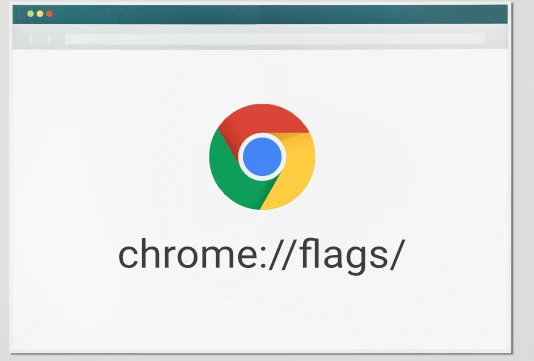


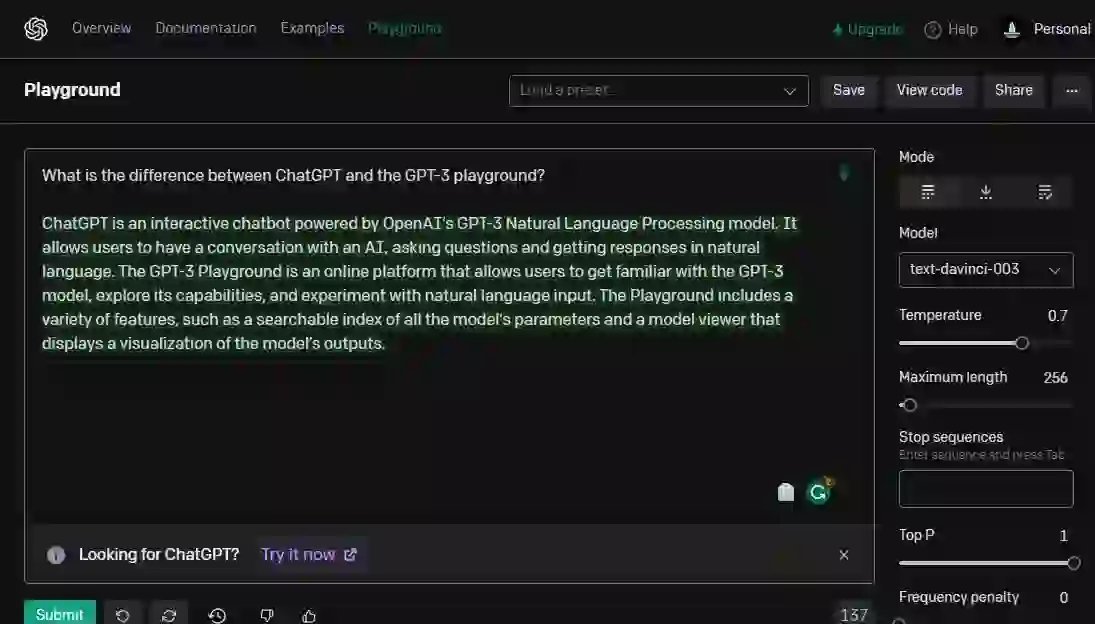
I want to to thank you for this excellent read!! I definitely loved every little bit of it. I have you saved as a favorite to check out new stuff you post…|
It’s very straightforward to find out any topic on net as compared to books, as I found this post at this site.|
Thank you for the good writeup. It in fact used to be a enjoyment account it. Glance advanced to more brought agreeable from you! By the way, how could we keep up a correspondence?|
Hello there! Do you know if they make any plugins to protect against hackers? I’m kinda paranoid about losing everything I’ve worked hard on. Any recommendations?|
Hi there! This article couldn’t be written any better! Reading through this post reminds me of my previous roommate! He always kept preaching about this. I’ll forward this post to him. Pretty sure he’s going to have a good read. Thank you for sharing!|
This piece of writing is genuinely a good one it helps new net viewers, who are wishing for blogging.|
It is really a nice and helpful piece of info. I’m happy that you just shared this useful information with us. Please keep us informed like this. Thanks for sharing.|
You should take part in a contest for one of the best websites online. I am going to highly recommend this site!|
Hi there! Nice material, do keep me posted when you post something like this again! I will visit this blog leaps and bounds for more quality posts like it. Thanks…
Howdy! I know this is kind of off topic but I was wondering which blog platform are you using for this website? I’m getting tired of WordPress because I’ve had issues with hackers and I’m looking at options for another platform. I would be awesome if you could point me in the direction of a good platform.|
Hi there, the whole thing is going nicely here and ofcourse every one is sharing information, that’s truly fine, keep up writing.|
We’re a group of volunteers and opening a new scheme in our community. Your website provided us with valuable information to work on. You’ve done an impressive job and our entire community will be thankful to you.|
It’s an amazing piece of writing in favor of all the web people; they will get benefit from it I am sure.|
I am sure this post has touched all the internet viewers, its really really good paragraph on building up new blog.|
Its like you learn my thoughts! You appear to grasp so much approximately this, such as you wrote the book in it or something. I feel that you simply can do with some percent to power the message house a little bit, but instead of that, that is wonderful blog. A fantastic read. I’ll certainly be back.|
I have read so many posts concerning the blogger lovers but this piece of writing is actually a pleasant post, keep it up.|
I all the time emailed this weblog post page to all my associates, since if like to read it afterward my contacts will too.|
We are a group of volunteers and starting a new scheme in our community. Your web site offered us with valuable information to work on. You have done an impressive job and our entire community will be grateful to you.|
Hi! I’ve been following your website for some time now and finally got the courage to go ahead and give you a shout out from Houston Tx! Just wanted to mention keep up the fantastic work!|
Excellent blog here! Also your site loads up very fast! What web host are you using? Can I get your affiliate link to your host? I wish my website loaded up as quickly as yours lol|
I think what you posted was very logical. But, what about this? suppose you typed a catchier title? I ain’t suggesting your content is not good, but what if you added a post title that grabbed a person’s attention? I mean BLOG_TITLE is a little boring. You should glance at Yahoo’s front page and watch how they create article titles to get people to open the links. You might try adding a video or a related picture or two to get readers interested about everything’ve got to say. Just my opinion, it would bring your blog a little livelier.|
thanks for your suggestion
Awesome article.|
thanks
Amazing! Its actually amazing article, I have got much clear idea about from this paragraph.|
Hmm it seems like your website ate my first comment (it was extremely long) so I guess I’ll just sum it up what I had written and say, I’m thoroughly enjoying your blog. I as well am an aspiring blog blogger but I’m still new to everything. Do you have any suggestions for novice blog writers? I’d really appreciate it.|
Appreciate the recommendation. Will try it out.|
I’m not that much of a online reader to be honest but your sites really nice, keep it up! I’ll go ahead and bookmark your site to come back later on. Many thanks|
It’s impressive that you are getting ideas from this article as well as from our dialogue made at this time.|
Hey I know this is off topic but I was wondering if you knew of any widgets I could add to my blog that automatically tweet my newest twitter updates. I’ve been looking for a plug-in like this for quite some time and was hoping maybe you would have some experience with something like this. Please let me know if you run into anything. I truly enjoy reading your blog and I look forward to your new updates.|
Hey there I am so thrilled I found your weblog, I really found you by accident, while I was searching on Digg for something else, Regardless I am here now and would just like to say thanks a lot for a tremendous post and a all round exciting blog (I also love the theme/design), I don’t have time to read through it all at the minute but I have bookmarked it and also added your RSS feeds, so when I have time I will be back to read a great deal more, Please do keep up the great work.|
Hi! Do you know if they make any plugins to assist with SEO? I’m trying to get my blog to rank for some targeted keywords but I’m not seeing very good success. If you know of any please share. Appreciate it!|
Hello! Do you use Twitter? I’d like to follow you if that would be okay. I’m undoubtedly enjoying your blog and look forward to new posts.|
Great article. I am going through many of these issues as well..|