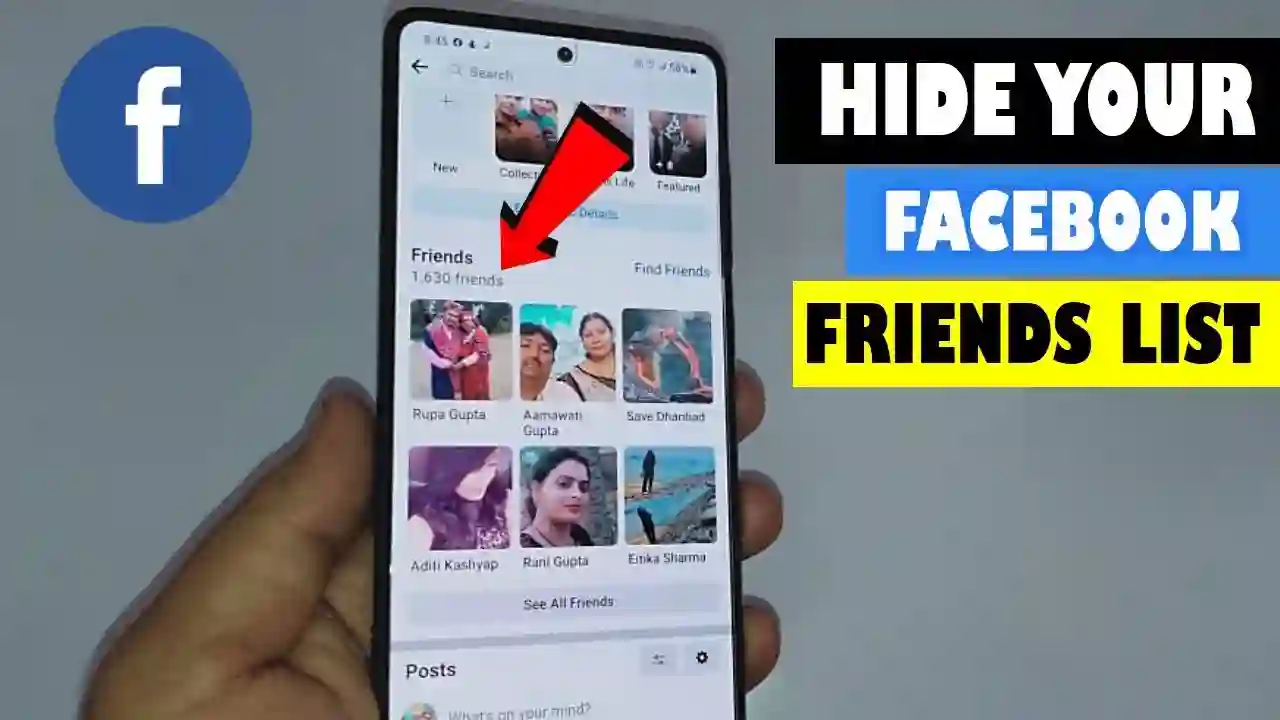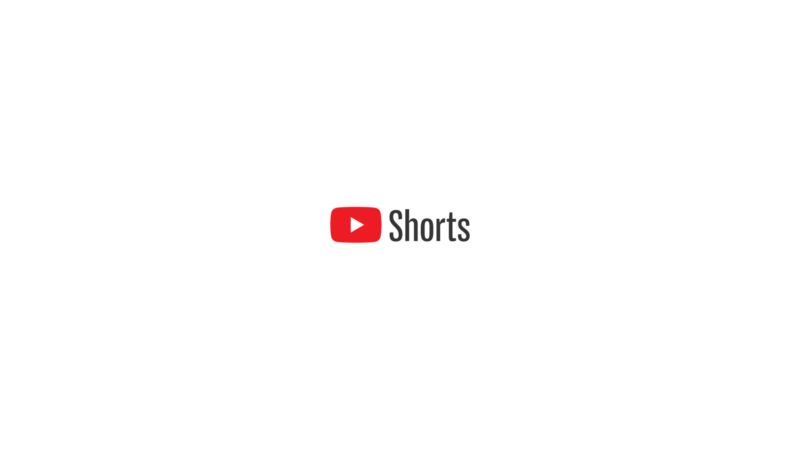A guide to help you understand how Facebook’s privacy settings work and to help you use them in order to keep your friends list private. There are two reasons you might want to keep your Facebook friends list private. One is that you don’t want your personal life to have any possibility of impacting your professional life at all and the other is that you are personally sensitive about your privacy and know that there is a chance someone will figure out who you are on Facebook.
Facebook has different privacy settings for posts and pictures, which means you can have a picture that is private but your posts are public. Every time you change your privacy settings on Facebook, all of the pictures and posts will be updated with the guidelines that you set.
You can also upload a photo or text as a ‘story’ on Facebook which will only be visible to specific people or everyone depending on what they see.
How to Hide Your Facebook Friends List From Desktop or Laptop
1. The first step is to log in to Facebook. Once logged in, Click on profile picture
2.Then Go to “Setting & Privacy “.

3. From “Settings & Privacy” menu, Select “Settings.”

4. Scroll down an you will find “How People Find and Contact You” -> Who can see your friends list.” Section then click on the Edit option.

5. Click the dropdown to reveal a list of options. You can choose from: Public, Friends, Friends except, Specific friends, Only me, or Custom.

How to Hide Your Facebook Friends List From Mobile
1. Open Facebook Click on the profile picture in the upper-right corner. On iOS, you’ll need to look in the lower right-corner for the profile picture.

2. Click on “Settings & Privacy -> Settings.”

3. Click on “Profile settings” next to your profile picture.

4. Now Click On “Privacy.”

5. Scroll Down And You Will Be Find “Who can see the people, Pages, and List you follow ” Under Your “Activity Section “

6. Click on it to bring up all of the list options then select your desired option.

Also Read:
How To Install Dynamic Island On Android
How to Send Message Yourself on WhatsApp